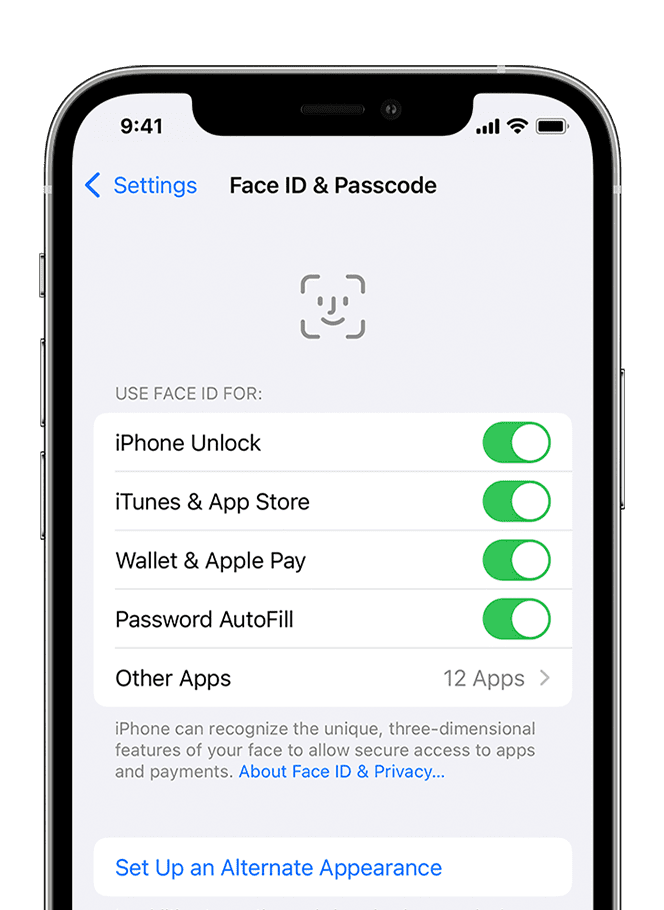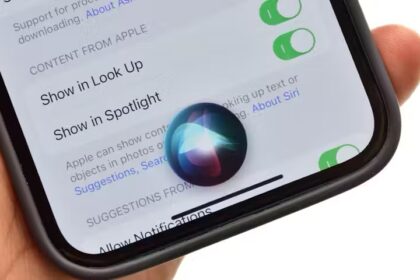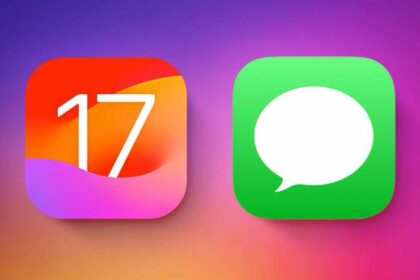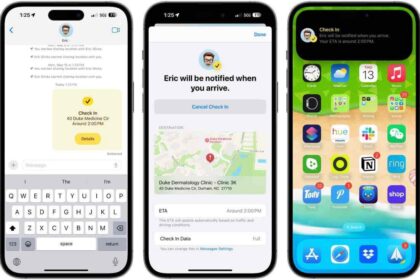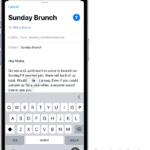In this article, I’ll show you how to fix Face ID not working on iPhone 14 Pro Max issue.
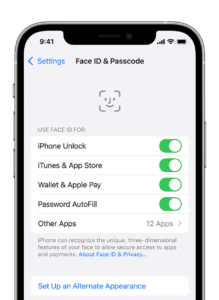
Note: information in this article apply to iPhone 14, iPhone 14 Plus, iPhone 14 Pro and iPhone 14 Pro Max.
Face ID is a highly advanced technology that allows iPhone users to unlock their device and authenticate various tasks with a simple glance. However, sometimes Face ID may not work as expected, leaving users frustrated and unable to access their device.
If Face ID is not working on your iPhone 14 pro max, don’t worry! In this article, I will explain what to do when Face ID is not working on your iPhone 14 pro max. But first, let’s understand why it happens.
Why is Face ID not working on iPhone 14 pro max?
If you are experiencing Face ID issues on your iPhone 14 Pro Max, there could be several reasons behind it. These include:
Hardware Issues
One of the main reasons why Face ID is not working on your iPhone 14 Pro Max is due to hardware issues. It could be caused by a damaged TrueDepth camera or any other internal components that are responsible for facial recognition. This could be due to a variety of reasons, such as dropping the phone, or water damage. In such cases, it’s best to contact Apple support or visit an authorized service provider for assistance.
Environmental Factors
Another reason why your iPhone 14 Pro Max Face ID won’t work could be due to environmental factors. For instance, if you are wearing a hat or sunglasses, it can interfere with the TrueDepth camera’s ability to scan your face accurately.
Software Issues
Software issues can also cause the iPhone 14 Pro Max Face ID to malfunction. This can happen if you have recently updated your iPhone’s software or if there is a bug in the operating system.
Incorrect Setup
Face ID may also not work if it has not been set up correctly. During the setup process, you are required to scan your face from different angles to ensure accurate recognition. If you did not follow the instructions correctly or if the scans were not taken accurately, it can cause Face ID to malfunction.
Face ID Not Enabled for Certain Functions
It’s possible that Face ID may not be enabled for certain functions, such as making purchases or accessing certain apps.
Incompatible Accessories
Some accessories, such as certain phone cases or screen protectors, can interfere with Face ID’s ability to scan your face.
How to fix Face ID not working on iPhone 14 pro max issue
1. Restart Your iPhone
The first thing you should try if Face ID is not working on your iPhone 14 Pro Max is to restart your device. Restarting your iPhone can often resolve minor software issues that may be interfering with Face ID. Here’s how to restart your iPhone:
-
- Press and hold the Side button and either Volume button until the slider appears.
-
- Drag the slider to turn off your iPhone.
-
- After your iPhone turns off, press and hold the Side button again until the Apple logo appears.
Once your iPhone 14 Pro Max has restarted, try using Face ID again and see if it’s working correctly.
2. Check Face ID Settings
If restarting your iPhone doesn’t fix the problem, the next step is to check your Face ID settings. Sometimes, Face ID may not work if the settings are not configured correctly. Here’s how to check your Face ID settings:
-
- Go to Settings > Face ID & Passcode.
-
- Enter your passcode.
-
- Make sure that the Face ID toggle is turned on.
-
- Make sure that the features you want to use with Face ID, such as ”iPhone Unlock,” “iTunes & App Store,” and “Password AutoFill” are also turned on.
If any of these settings are turned off, turn them on and try using Face ID again.
3. Maintain the required distance
One of the most common reasons why Face ID is not working on your iPhone 14 Pro Max is that you are not maintaining the required distance from the device. To use Face ID, you should hold your iPhone between 10 and 20 inches away from your face, with your face centered in the frame. If you are too close or too far away from your device, Face ID may not be able to recognize their face and unlock your device.
To fix this issue, you should try holding your device at the correct distance and angle to ensure that your face is centered in the frame. It is also important to ensure that your device is not too high or too low, as this can also affect the performance of Face ID.
4. Set up an alternate appearance
Another way to fix Face ID not working on iPhone 14 Pro Max issue is to set up an alternate appearance. Face ID works by recognizing the user’s facial features and comparing them to the stored facial data on the device. If the user’s appearance has changed significantly since setting up Face ID, such as by growing a beard or wearing glasses, the device may not be able to recognize their face.
To set up an alternate appearance, follow the steps below:
- Go to Settings.
- Scroll down and tap on “Face ID & Passcode.”
- Enter your passcode.
- Select ”Set Up an Alternate Appearance.”
- Follow the on-screen instructions to capture a new facial scan and store it on the device. This will allow Face ID to recognize your face even if your appearance has changed.
5. Turn off "Require Attention"
Another way to fix Face ID not working on iPhone 14 Pro Max is to turn off the ”Require Attention” feature. This feature requires you to look directly at your device for Face ID to work, which can be problematic in low-light conditions or if you are wearing sunglasses or a hat that obscures your face.
To turn off "Require Attention," follow the steps below:
- Go to Settings.
- Select Face ID & Passcode.
Enter your passcode. - Toggle off the ”Require Attention for Face ID” option. This will allow Face ID to work even if you are not looking directly at your device, although it may be less secure as a result.
6. Check that nothing is covering the TrueDepth camera
One of the common reasons why Face ID is not working on your iPhone 14 Pro Max is due to the obstruction or blockage of the TrueDepth camera and sensors. These sensors are responsible for recognizing and mapping the unique features of your face. If they are covered by smudge, case, screen protector, or any other obstruction, it may interfere with the camera’s ability to recognize your face.
Remove anything that might be covering the TrueDepth camera like a case, or screen protector. Next,Use a soft, lint-free cloth to gently wipe the area around the TrueDepth camera. Be careful not to apply too much pressure, as it may damage the camera.
After cleaning the camera and sensors, try using Face ID again and see if it’s working correctly.
7. Update Your iPhone
Another reason why Face ID is not working on your iPhone 14 Pro Max is due to outdated software. Apple regularly releases software updates that include bug fixes and security patches that can improve the performance of your device. Updating your iPhone to the latest software version may fix any issues that may be interfering with Face ID.
To update your iPhone, follow the steps below:
- Go to Settings.
- Tap General.
- Select Software Update.
- If there is an update available, tap ”Download and Install” and follow the on-screen instructions to update your iPhone.
After updating your iPhone , try using Face ID again and see if it’s working correctly.
8. Disable and Re-enable Face ID
Disabling and re-enabling Face ID can help resolve any software glitches that may be causing the feature to malfunction. Here’s how to disable and re-enable Face ID:
-
- Go to Settings > Face ID & Passcode.
-
- Enter your passcode.
-
- Toggle off the Face ID switch.
-
- Restart your iPhone by holding the Side button and either Volume button until the slider appears. Then, drag the slider to turn off your iPhone.
-
- Once your iPhone turns off, press and hold the Side button again until the Apple logo appears.
-
- Return to the Face ID & Passcode settings and toggle on the Face ID switch.
After re-enabling Face ID, try using it again and see if it’s working correctly.
9. Reset All Settings
Resetting all settings on your iPhone 14 Pro Max can help resolve any issues that may be affecting the overall functionality of your device, including Face ID. Here’s how to reset all settings:
- Go to Settings > General > Transfer or Reset iPhone.
- Select Reset.
- Tap ”Reset All Settings.”
- Enter your passcode if prompted.
- Tap ”Reset All Settings” again to confirm.
After resetting all settings, you’ll need to re-enter some of your personalized settings, such as Wi-Fi passwords and display settings. However, your data and media will not be affected.
After resetting all settings, try using Face ID again and see if it’s working correctly.
10. Restore Your iPhone as New
If all else fails, restoring your iPhone 14 Pro Max to its factory settings may fix any underlying software issues that may be interfering with Face ID.
This process will erase all data and settings from your iPhone and restore it to its original state. So, before restoring your iPhone, make sure you have a backup of your data and media.
To restore your iPhone as new:
-
- Back up your iPhone to iCloud or iTunes.
-
- Go to Settings > General > Transfer or Reset iPhone.
- Tap Reset.
-
- Tap ”Erase All Content and Settings.”
-
- Follow the on-screen instructions to erase your iPhone.
-
- Set up your iPhone as new.
After restoring your iPhone as new, set up Face ID again and test it to see if it’s working correctly. If Face ID is still not working, it may be a hardware issue.
11. Check for Physical Damage
Physical damage to the front-facing camera module or TrueDepth sensors can cause Face ID to malfunction. If you’ve dropped your iPhone 14 Pro Max or exposed it to moisture or extreme temperatures, it’s possible that the hardware components responsible for Face ID have been damaged.
Inspect your iPhone’s front-facing camera and sensors for any signs of physical damage, such as cracks, scratches, or discoloration. If you notice any damage, you’ll need to take your iPhone to an authorized repair center to have it repaired or replaced.
12. Contact Apple Support
If none of the methods mentioned above work, and you are still facing issues with Face ID on your iPhone 14 Pro Max, it’s time to contact Apple Support. Apple Support has a team of experts who can help you troubleshoot and fix any issues with your iPhone, including Face ID.
You can contact Apple Support via phone, chat, or email. Before contacting Apple Support, make sure you have your iPhone’s serial number, which you can find in Settings > General > About.
Apple Support will guide you through a series of troubleshooting steps and determine the best course of action to fix the issue. Depending on the severity of the issue, they may suggest a repair or replacement of your iPhone.
Conclusion
Face ID not working on an iPhone 14 Pro Max can be frustrating, but by following these steps, you should be able to get Face ID working again and enjoy the convenience of unlocking your iPhone 14 Pro Max with just a glance.