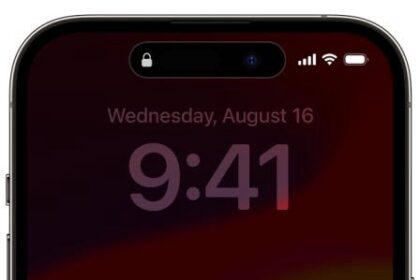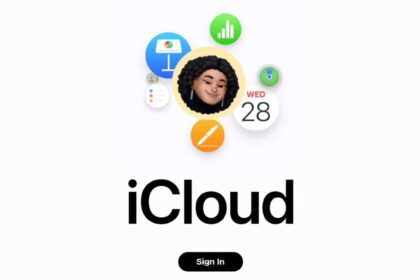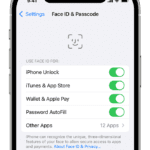Is your iPhone 14 Pro Max not charging past 80 percent? You have come to the right place. In this article, I’ll explain why your iPhone 14 Pro Max is not charging past 80 percent and show you how to fix the problem for good!
Note: information in this article apply to iPhone 14, iPhone 14 Plus, iPhone 14 Pro and iPhone 14 Pro Max.
How to fix iPhone 14 Pro Max not charging past 80 percent
#1. Force Restart Your iPhone
Sometimes the simplest solution is the best. If your iPhone 14 Pro Max won’t charge past 80 percent, try to perform a hard reset. Here’s how:
Press and quickly release the volume up button, press and quickly release the volume down button, then press and hold the side button. When the Apple logo appears, release the button.
#2. Turn off optimized battery charging
Fortunately, Apple has invented a clever AI feature on your phone called Optimised Battery Charging. It learns from your daily charging habits to improve your battery’s lifespan.
“Optimised Battery Charging is designed to reduce the wear on your battery and improve its lifespan by reducing the time your iPhone spends fully charged,” Apple explains.
By default, your iOS device will enable “Optimized Battery Charging.” The new option will automatically stop your iPhone 14 Pro Max from charging when it hits 80 percent. At that point, the iPhone will act as if it at 100 percent, doing its best to conserve the percentage. Based on your habits, usage, and the alarm settings, right before you would typically start using your phone, it will begin charging again, this time letting the phone get to a full 100 percent.
While the Optimized Battery Charging feature is supposed to help you prolong your iPhone’s battery life, it can sometimes go wrong. This is usually because you got up earlier than usual or because iOS has made a mistake in calculating the schedule. This results in an iPhone 14 Pro Max not fully charged. You can disable the feature to see if your iPhone 14 Pro Max can fully charge to 100%. Thankfully, turning it off is easy!
- Start the Settings app.
- Scroll down and tap on Battery.
- Select Battery Health.
- Tap on the Optimized Battery Charging toggle to turn it off.
- Select Turn Off Until Tomorrow or Turn Off, whichever you prefer.
- Once you make a selection, your changes will save automatically.
#3. Change charging location to a cooler location
It’s worth noting that the battery’s temperature can affect it, so your iPhone 14 Pro Max may not be able to charge to 100% and is stuck at around the 80% threshold. You can fix this by moving your device to a cooler location, which would be more conducive. Avoid things like direct sunlight, rooms with poor ventilation, other appliances, and electronics, or other devices that can generate heat, if you can. If the environment is still too hot, you should try cooling it off with fans or air conditioners before attempting to charge.
#4. Take off your phone case to dissipate heat
While cases do a great job in protecting your iPhone from drops and everyday wear and tear, they can also trap heat from your device while it’s charging or being used, which again, could cause the problem of iPhone 14 Pro Max not charging past 80%. If you have done the previous steps of turning off Optimized Battery Charging and moved to a cooler location, try removing your case. This way, the heat generated from the device can dissipate into the air, cooling off the battery.
#5. Use Original Charging Accessories
Using fake/unauthorized/third-party charging accessories could also cause your iPhone 14 Pro Max not to charge past 80 percent. Ensure you charge your iPhone with the charging cable that shipped with it out-of-the-box or the ones that are Apple MFI certified. Also, ensure you buy and use chargers from an authorized store that sells genuine accessories.
Some iPhone 14 Pro Max users have been able to get their device charged to 100% by simply ditching third-party charging accessories for genuine ones. You should do the same too.
#6. Try using a different USB cable
Unlike the charging brick, your USB cable undergoes much stress from bending, twisting, and others. Hence, it may become faulty over time.
Meanwhile, that doesn’t mean it won’t charge your iPhone anymore. It charges at an incredibly slow speed. So, switching to another USB cable has a high potential of fixing iPhone 14 Pro Max not fully charging issue.
You probably have some cables lying in your drawer. If not, try your friend’s cable with your original charger before rushing to the store to purchase a new one.
- Unplug your current (old) USB cable from the charging adapter and place it aside.
- Plug the new USB cable to the adapter, then to your iPhone’s charging port.
- Finally, connect the charger into a power outlet and see if it will charge to 100 percent.
If replacing the USB cable didn’t fix the problem of iPhone 14 Pro Max not charging past 80 percent, try the next solution.
#7. Try a different charging adapter
After ruling out a faulty cable as the cause of the problem, try a different charging adapter too. While a good USB cable plays an important role here, how your iPhone charges is usually determined by what the charging adapter can pump out.
And after long time of continuous usage, a fast charger may start to misbehave, hence, calling for a replacement. To fix iPhone 14 Pro Max not fully charging, try switching to another charging adapter that is compatible with your iPhone..
#8. Check the power outlet.
Quite possibly farther, the power outlet you’re using might not be delivering the adequate amount of power. Try plugging your charger into another outlet to see if it fixes iPhone 14 Pro Max not charging over 80 percent issue.
#9. Brush The Gunk Out Of Your iPhone’s Charging Port
Now, if your iPhone 14 Pro Max still isn’t charging to 100 percent after trying all the fixes above, that means your charger is working at its best: you need to tackle your iPhone itself.
Start by inspecting the charging port for debris, pocket lint, dust, and other foreign particles. The presence of such materials inside the port can hinder your iPhone 14 Pro Max from charging to 100 percent.
Follow the steps below to check and clean your iPhone’s charging port;
Note: Please operate this cautiously as it may damage your iPhone if it is handled improperly
- First, get an adequate amount of natural light or use touch to scan inside the charging port.
- If you find any lint or foreign particles inside the port, turn off your iPhone and get ready to do some environmental!
- Now, get a stick of toothpick to remove a sizeable chunk of the particles. Avoid using any metallic object!
- Next, grab a small quantity of cotton swab, sprinkle it with alcohol, then dip it inside the port.
- Now, clean the charging port with the cotton swab in a circular motion to remove the remnants. Do it gently to avoid breaking the port.
- After that, leave your iPhone to dry for a few hours (1-2 hours) before turning it on.
- Finally, plug in your charger again to see if your iPhone 14 Pro Max can charge to 100 percent!
iPhone 14 Pro Max not charging past 80 percent: Fixed!
If you have had trouble with your iPhone 14 Pro Max battery not charging to 100%, like me, then hopefully, these tips have helped you troubleshoot the issue. But if they haven’t, then you may need to take your device into an Apple authorized repair center to have it looked at or even replaced. That may be a little harder than usual to do right now, but you can check this guide on how to contact Apple Support for your iPhone, iPad, Mac, or Apple Watch if you need help.
If you have any other questions, feel free to drop them in the comments, and we’ll do our best to help!