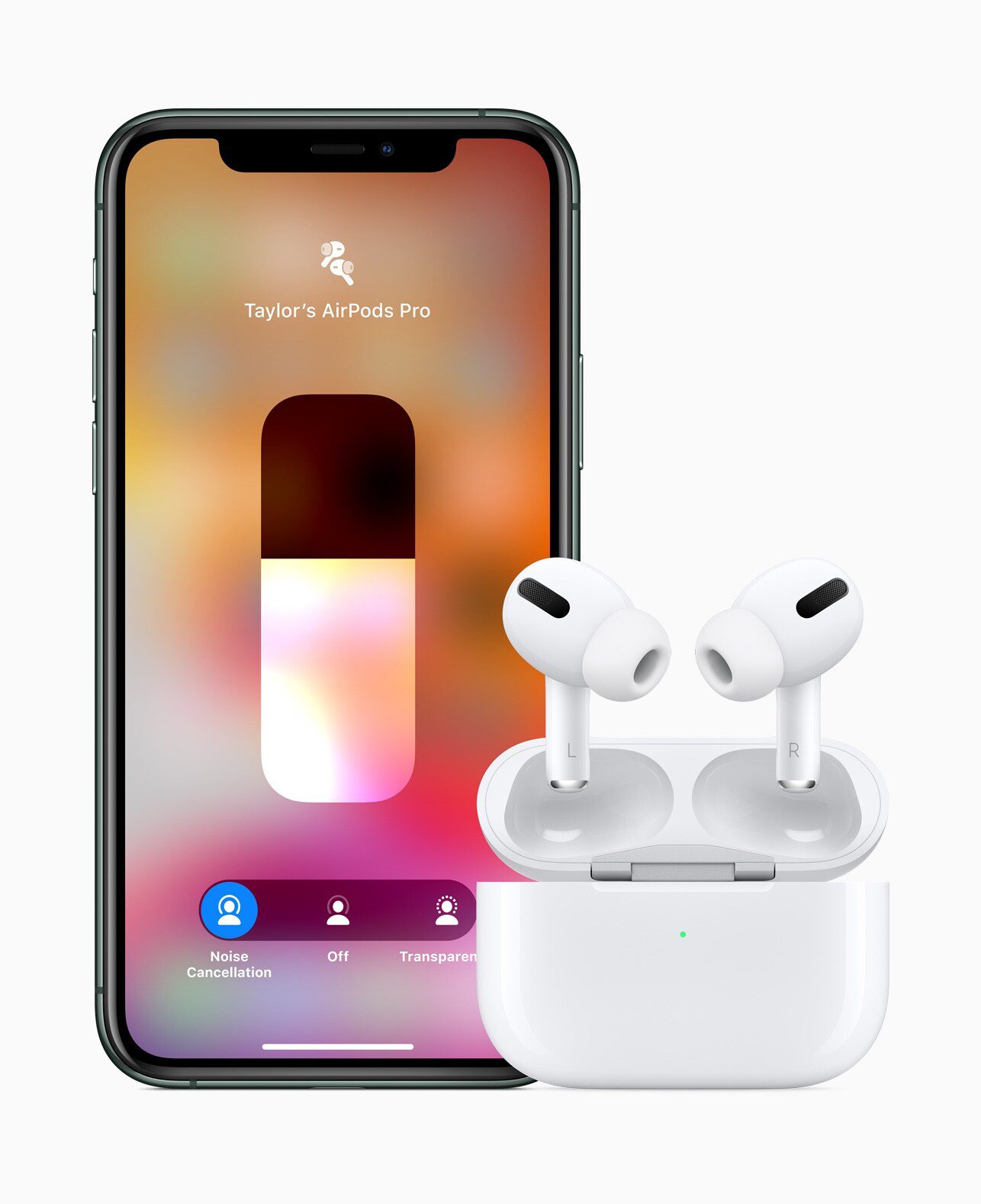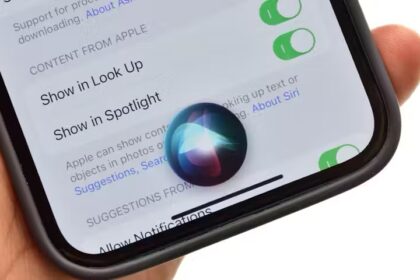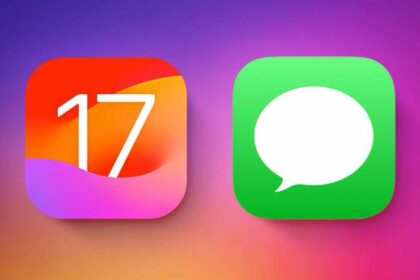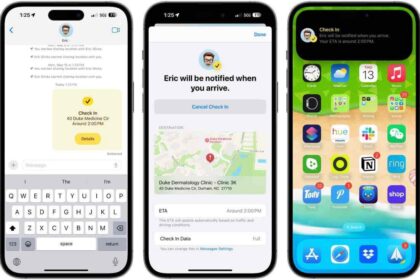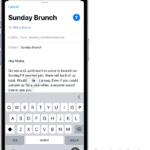- You can change your AirPod name from your iPhone or iPad’s Settings app, or from your Mac computer.
- Changing the name of your AirPods can make them easier to identify in a crowded Bluetooth menu.
With so many Bluetooth-enabled devices to connect to — from your car’s audio to your noise-cancelling headphones to your living room speaker — it can be hard to keep track of what’s what.
That’s why it can be helpful to rename devices like your AirPods so you never get them mixed up again.
You can change your AirPods’ name from the Settings app on your iPhone or iPad, or from System Settings on your Mac — here’s how to do both.
How to change the name of your AirPods on iPhone and iPad
Whether you have AirPods Max, AirPods Pro, AirPods Pro 2, or AirPods (1st, 2nd, and 3rd generation), the process to change their name is the same.
- Open your AirPods’ case
- Open Settings > AirPods
- Go to Name > Enter a new name > hit Done
Steps for how to change your AirPods name on iPhone and iPad
1. Open Settings and find your AirPods
Ensure that your AirPods are connected to your iPhone or iPad.
Open the Settings app on your iPhone or iPad,. When you’re in Settings, your AirPods will display just beneath the Apple ID details, as long as you open your AirPods case (or have them in your ears already) so that they’re connected to your iPhone. This applies to all types of AirPods. Tap the AirPods’ current name to enter the AirPod settings.
2. Change the AirPods name
Once you’re in the AirPods’ settings, tap in the Name field and type a new name.
Hit Done in the bottom-right corner of the the keypad once you’ve added a new name.
Now when you go to find your AirPods in your list of devices, you’ll see them listed under the new name.
See also: How to make your AirPods louder: 5 tricks
How to change the name of your AirPods on Mac
No matter what type of AirPods you have, you can also change their name on your Mac computer.
- Wear your AirPods, and make sure they’re connected to your Mac.
- Choose Apple menu > System Settings.
- Click the name of your AirPods in the sidebar, then enter a new name.
Steps for how to change your AirPods name on Mac
1. Open System Settings on your Mac
Wear your AirPods, and make sure they’re connected to your Mac.
Click the Apple icon in the menu bar and select System Settings.
2. Change the AirPods name
Once you are in System Settings, select your AirPods from the left-hand menu. Alternatively, click Bluetooth in the left-hand menu.
Click the i icon next to your AirPods under My Devices, then click the Name of your AirPods.
Delete the current name and type in a new name.
Press Enter once you’ve added the new name.
Now when you go to find your AirPods in your list of devices, you’ll see them listed under the new name.
See also: How to connect your AirPods to a laptop
How to change your AirPods name FAQs
How do I change the AirPods name on Android?
On Android, you can change your AirPods name by going to Settings > Bluetooth then tapping the **i **icon next to your AirPods. From here, tap on the device name to rename them. It’s possible to change the name on iOS the same way if you prefer, but it’s quicker to use the above method.
Why do I need to change my AirPods name?
You don’t strictly need to change your AirPods name. It’s not essential but it can be useful when pairing them to other devices. By changing the name, you can instantly recognize which are your pair. It’s also fun to have a quirkier name than simply ‘My AirPods’.
How to change your AirPods name: Final thoughts
Changing the name of your AirPods is one of the better ways to know which are your AirPods and to, well, put a name to things. That’s particularly handy if you’re trying to find a lost AirPods case but it’s also useful if you’re just trying to pair your earbuds in an area full of Bluetooth devices.