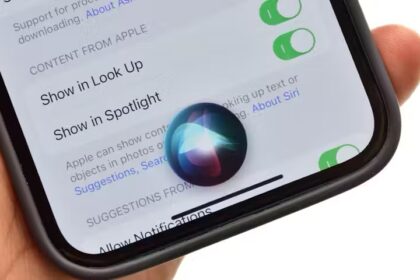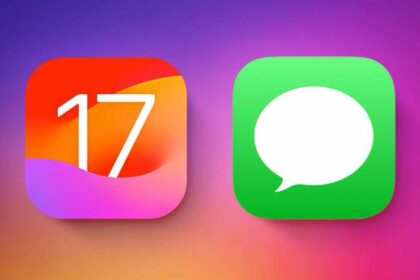With iOS 17, Apple introduced Conversation Awareness for the AirPods Pro. This feature, similar to Sony’s Speak-to-Chat, automatically dims music and turns off noise cancellation when your AirPods/iOS sense you are speaking.
As already mentioned, this feature is only available on AirPods Pro (2nd Gen) and on the iPhone XS and XR or later.
Ready to enable AirPods Pro Conversation Awareness on iPhone? Here’s how.
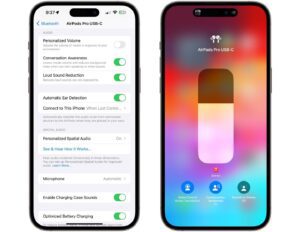
How to use Conversation Awareness on AirPods Pro 2
- With your second-gen AirPods Pro paired to your iPhone, open Settings and tap on the AirPods section above Airplane Mode.
- Scroll down past the noise cancellation options and call controls until you reach Audio.
- Here, you’ll see toggles for Personalized Volume, another new AirPods Pro feature, along with Conversation Awareness and Loud Sound Reduction.
- Flip the Conversation Awareness setting to on. Now your AirPods Pro will then start activating the mode whenever you talk out loud.
Alternatively, you can enable Conversation Awareness through Control Center. I’ve found this to be faster than the settings menu route.
- With your AirPods Pro 2 connected, swipe down from the top right of your iPhone to open Control Center.
- Touch and hold the volume control.
- Here, you’ll see shortcuts for sound modes, Conversation Awareness, and spatial audio.
- Tap the Conversation Awareness button. Now your iPhone will lower your music or pause your podcast when you start speaking to someone nearby. When your conversation ends, Conversation Awareness automatically turns up the volume and returns to your original noise control setting.
That’s how to focus on your conversations while wearing AirPods Pro.
To learn more about how to use your Apple devices, tap or click another article below to keep reading.