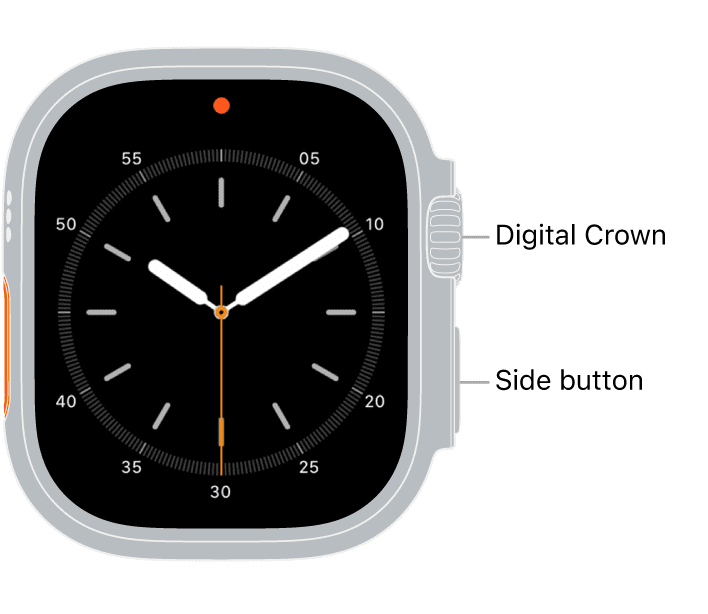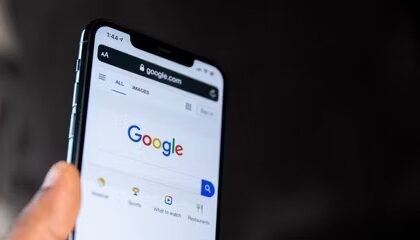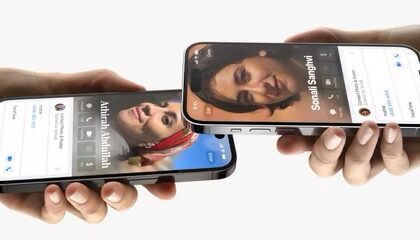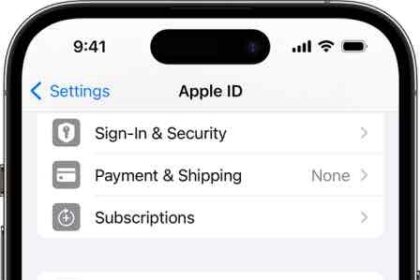Your Apple Watch Ultra won’t turn off and you’re not sure why it’s happening. You pressed and held the power button, but nothing seems to be working. In this article, I’ll explain why your Apple Watch Ultra won’t turn off and show you how to fix the problem.
It’s rare that an Apple Watch Ultra won’t turn off, but anything is possible when it comes to electronics. If you find yourself unable to power the watch down, you need to take quick action before the battery drains and you lose the watch completely. Here are a few things you can try out, such as a force restart of the Apple Watch Ultra, if your precious starts to develop a mind of its own.
Why Won’t My Apple Watch Ultra Turn Off?
Usually, your Apple Watch Ultra won’t turn off because there is either a problem with the software on your watch or the screen or power button isn’t working correctly.
Whatever the case, this handy guide will walk you through how to fix an Apple Watch Ultra that won’t turn off. By the end, you’ll know how to work around an unresponsive Apple Watch Ultra screen, how to turn off your Apple Watch Ultra if the power button won’t work, and repair options if you need professional help.
How To Turn Off An Apple Watch Ultra
Before diving into the fixes, let’s cover various ways to turn off an Apple Watch Ultra. Press and hold the Side button until the sliders appears on the screen. Tap the Power Button , then swipe the power off slider from left to right to shut down your Apple Watch Ultra.
It’s also possible to shut down an Apple Watch Ultra in the Settings app. This is especially handy if the power button won’t work. Open the Settings app on your Apple Watch Ultra then tap General > Shut Down.
The same power off slider will appear on the screen. Use one finger to slide the power icon from left to right to turn off your Apple Watch Ultra.
If none of these methods worked, and your Apple Watch Ultra still won’t turn off, it’s time to troubleshoot for a software problem.
How to Fix Apple Watch Ultra Not Turning Off Issue
Force-restart the Apple Watch Ultra
It’s possible your Apple Watch Ultra won’t shut down because it’s frozen or unresponsive. A hard reset will force your watch to abruptly turn off and back on again, which is usually enough to make it responsive again.
To hard reset your Apple Watch Ultra, simply hold down Digital Crown and the side button together until you see the Apple Logo on the screen.
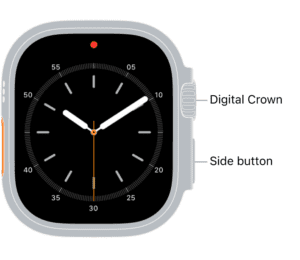
Wipe and reset your Apple Watch Ultra
If the Apple Watch Ultra won’t turn off even after a force restart, then it’s time to move up to the nuclear option. This means wiping the watch completely. You may have a software bug that is stopping the watch from shutting down properly, and the only way to clear that bug is to reinstall the software.
Open the Settings app on your Apple Watch Ultra. Go to General > Reset. Tap Erase All Content & Settings, then follow the on-screen instructions.
You can also open the Apple Watch app on your iPhone, tap My Watch, go to General > Reset, then tap Erase Apple Watch Content and Settings.
After the reset finishes and your Apple Watch Ultra restarts, you need to pair your watch with your iPhone again—open the Apple Watch app on your iPhone, then follow the instructions shown on your iPhone and Apple Watch Ultra.
Contact Apple Support
If your Apple Watch Ultra still won’t turn off, or if the Side button on your Apple Watch Ultra is broken, it’s time to admit defeat and go to Apple for assistance. Apple provides support online, over-the-phone, through-the-mail, and in-person. You can schedule an appointment at an Apple store or licensed Apple repair shop, or alternatively go to the Apple Support website for some preliminary advice. But they would most likely tell you to take the watch into one of their stores so it can be examined properly.
Successfully fixed Apple Watch Ultra not turning off issue
You’ve fixed the problem and your Apple Watch Ultra is turning off once again. Next time your Apple Watch Ultra won’t turn off, you’ll know exactly what to do! Leave a comment down below with any other questions about your watch.