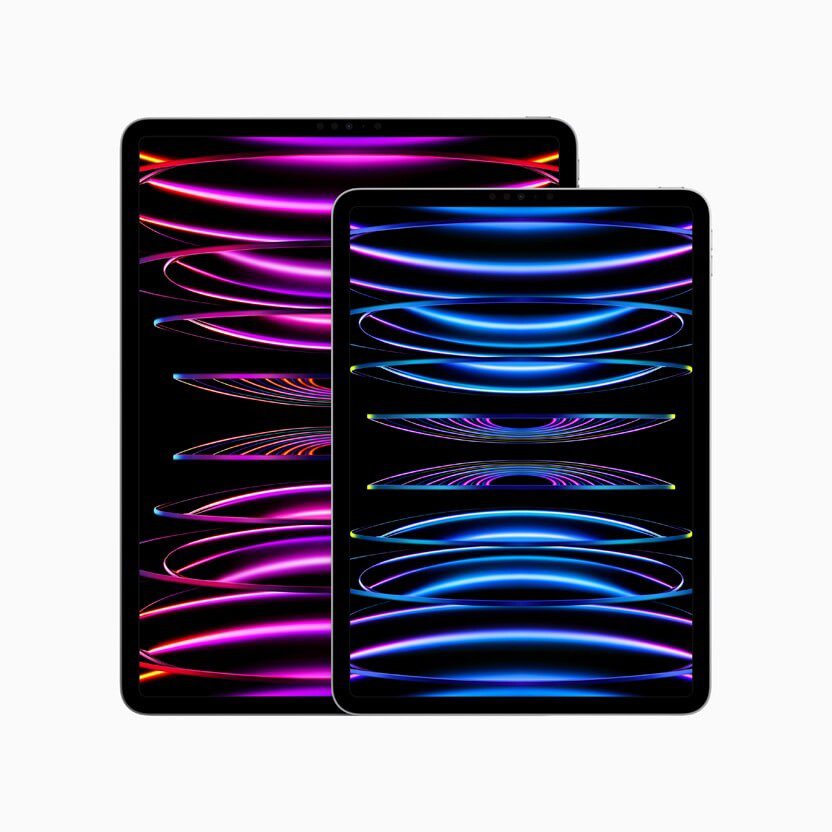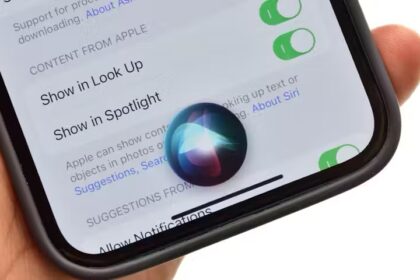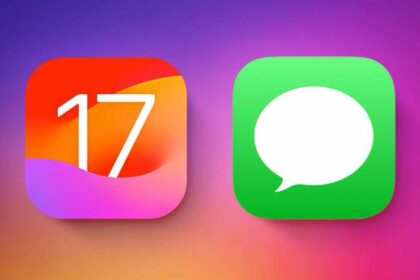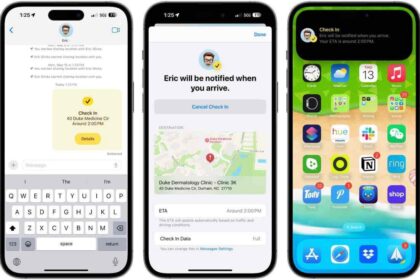The iPad is a versatile device that can be used for work, entertainment, and communication. However, one of the limitations of the iPad is that it is designed to be used by a single user. Many people wonder if it is possible to have two users on an iPad, either for sharing the device with a family member or colleague or for using it for work purposes. In this article, we will explore whether it is possible to have two users on an iPad and what options are available for multi-user access.
Understanding User Accounts
Before we delve into the topic of multi-user access on the iPad, it is important to understand what user accounts are and how they work. A user account is a profile that contains the settings, preferences, and data of a user. It enables the user to customize their experience on a device, such as changing the wallpaper, setting up email accounts, and installing apps. User accounts are commonly used on desktop and laptop computers, where multiple people may use the same device for different purposes.
The iPad, however, is designed to be a personal device, and as such, it does not have a traditional multi-user system. When you set up an iPad, you create a single user account that is associated with your Apple ID. This account contains all your settings, preferences, and data, including your email accounts, contacts, and apps. This means that if someone else uses your iPad, they will have access to all your personal data and settings.
Options for Multiple Users on an iPad
While the iPad does not have a built-in multi-user system, there are several options available for sharing the device with another user or using it for work purposes. Here are some of the most popular options:
Family Sharing
If you want to share your iPad with family members, Apple’s Family Sharing feature is a great option. Family Sharing allows up to six people to share purchases from the App Store, iTunes Store, and Apple Books, as well as share Apple Music, iCloud storage, and other Apple services.
To set up Family Sharing, go to Settings > [Your Name] > Family Sharing and follow the prompts to invite family members to join your family group. Once you’ve set up Family Sharing, each family member can have their own Apple ID and user account, which they can use to access the shared content on your iPad.
Managed Apple ID
For businesses and organizations that want to use iPads for work purposes, Apple offers a Managed Apple ID program. A Managed Apple ID is a special type of Apple ID that is controlled by an administrator, allowing the administrator to manage the user accounts, apps, and data on the iPads used by employees.
To set up Managed Apple IDs, the administrator must have an Apple Business Manager or Apple School Manager account. From there, they can create user accounts, assign devices to users, and manage app distribution and updates. Managed Apple IDs allow for secure and controlled access to the iPads, making them ideal for businesses and organizations that need to maintain data privacy and security.
Third-Party Apps
Finally, there are several third-party apps available that can provide multi-user access to iPads. These apps create a virtual environment on the iPad that allows multiple users to have their own user accounts and settings. Some popular apps in this category include GoGuardian, Jamf School, and ClassLink.
These apps are especially useful for schools and educational institutions that want to provide iPads to students while maintaining control over the content and settings. They can also be useful for businesses that want to provide iPads to employees for work purposes but need to maintain data security and privacy.
Considerations for Multi-User Access
While there are several options available for multi-user access on the iPad, there are also some considerations to keep in mind. Here are a few things to consider before sharing your iPad with another user or using it for work purposes:
Data Privacy
One of the biggest concerns with multi-user access is data privacy. When you share your iPad with another user or use it for work purposes, you are giving that user access to your personal data and settings. This can include your email accounts, contacts, and other sensitive information. It’s important to consider the level of access you want to give to the other user and to take steps to protect your data privacy.
Device Security
Another concern with multi-user access is device security. When you share your iPad with another user, you are also giving them access to the device itself. This can include access to the internet, social media, and other apps that may pose a security risk. It’s important to set up appropriate security measures, such as passcodes and restrictions on app usage, to ensure that your device and data remain secure.
Compatibility with Apps and Settings
When you set up multiple user accounts on an iPad, it’s important to consider compatibility with apps and settings. Some apps may not work correctly with multiple user accounts, or they may require separate licenses for each user. Additionally, settings and preferences may need to be adjusted for each user, which can be time-consuming.
Conclusion
While the iPad is not designed to be a multi-user device, there are several options available for sharing the device with another user or using it for work purposes. These options include Family Sharing, Managed Apple IDs, and third-party apps. Before sharing your iPad with another user, it’s important to consider data privacy, device security, and compatibility with apps and settings. By taking these considerations into account, you can ensure that your iPad remains a versatile and useful device for all your needs.