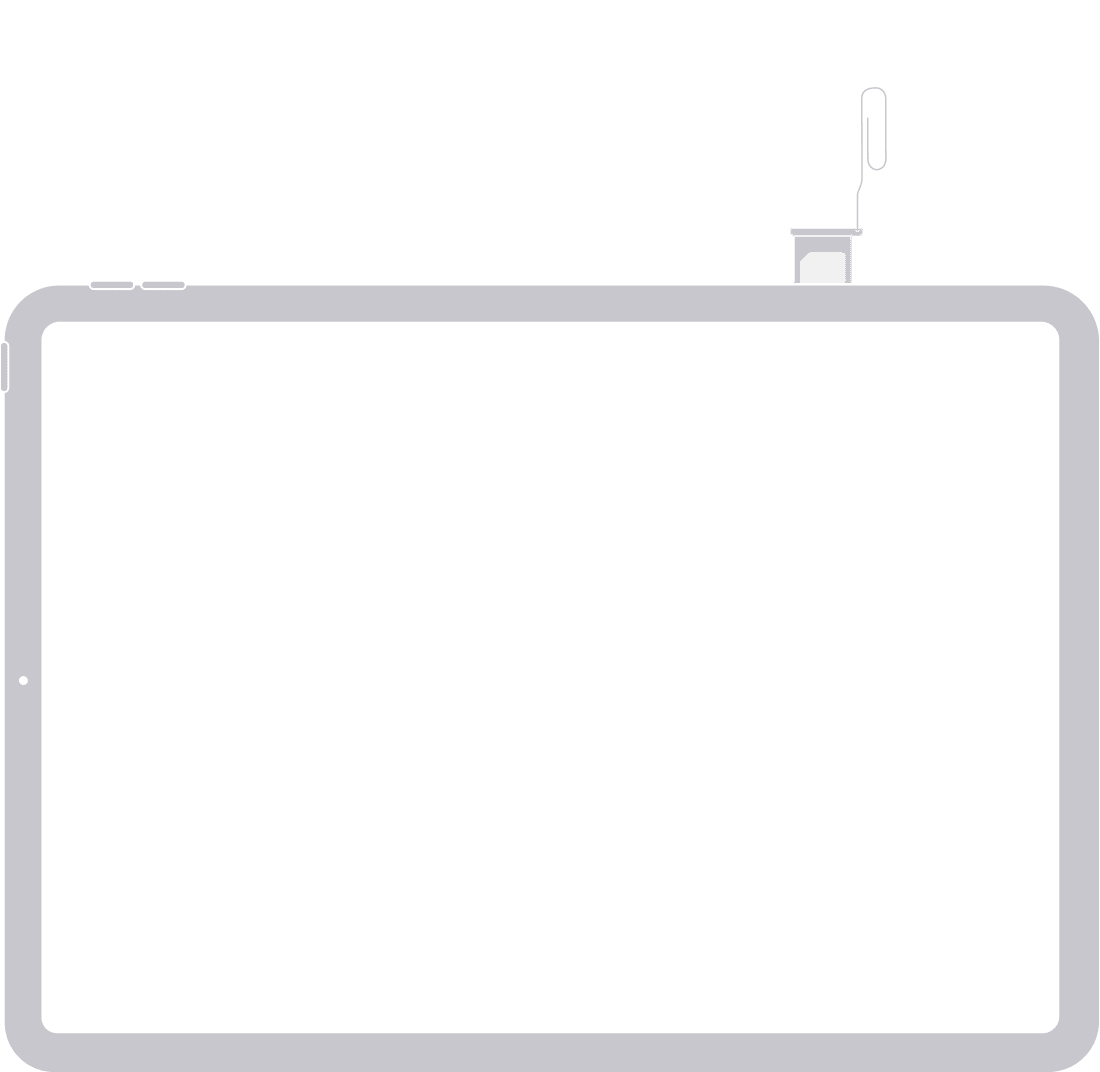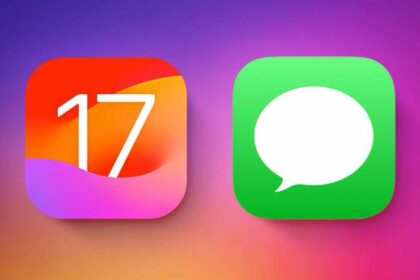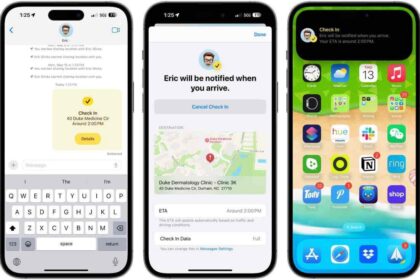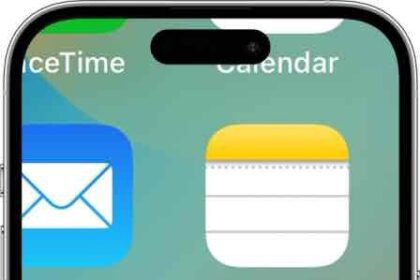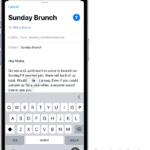Curious whether your iPad have a SIM card or which iPads have SiM card support? Read along to know which iPad models have the SIM card support.
What is a SIM card?
SIM stands for "Subscriber Identity Module," and a SIM card is essentially the card that holds your subscriber identity data. It’s the small chip-like card that you insert into your iPad to help you stay connected to the internet when you’re away from a Wi-Fi network. A SIM is essentially an integrated circuit that holds the data needed to confirm your subscription identity to a carrier’s network.
Think of it like this: A SIM card is similar to a passport in some ways. A passport indicates that you are a citizen of a particular country, and through it, you can enjoy the rights available to citizens of that country. A SIM card is essentially the passport to your carrier, denoting that you are a subscriber to the carrier’s services. The carrier is reassured of your status as a subscriber, and lets you enjoy the services it offers to its subscribers.
"SIM" and "SIM card" are often used interchangeably. SIM refers to the identification technology as a whole, while SIM card refers to the plastic card that holds the gold-colored electronic contacts that enables SIM tech.
Does the iPad have a SIM card option?
Only iPad models that support data connectivity through cellular networks have a SIM card option.
iPad supports the following types of SIM:
- eSIM (Embedded SIM)
- Physical SIM

What information is on an iPad SIM card?
When SIM card is in your iPad, it stores your phone number and sometimes your contacts and other data. The SIM card in your iPad doesn’t add any phone features to your tablet; instead, it allows you to access the cellular network for data when a Wi-Fi connection isn’t available.
Which iPad support SIM card?
iPad Pro 11″ 4th gen SIM card support?
Yes ✅ — nano SIM and eSIM (full specs)
iPad Pro 12.9″ 5th gen SIM card support?
Yes ✅ — nano SIM and eSIM (full specs)
iPad 10th gen SIM card support?
Yes ✅ — nano SIM and eSIM (full specs)
iPad Pro 11″ 3rd gen SIM card support?
Yes ✅ — nano SIM and eSIM (full specs)
iPad Pro 12.9″ 5th gen SIM card support?
Yes ✅ — nano SIM and eSIM (full specs)
iPad Air 5th gen SIM card support?
Yes ✅ — nano SIM and eSIM (full specs)
iPad mini 6th gen SIM card support?
Yes ✅ — nano SIM and eSIM (full specs)
iPad 9th gen SIM card support?
Yes ✅ — nano SIM and eSIM (full specs)
iPad Air 4th gen SIM card support?
Yes ✅ — nano SIM and eSIM (full specs)
iPad 8th gen SIM card support?
Yes ✅ — nano SIM and eSIM (full specs)
iPad Pro 11″ 2nd gen SIM card support?
Yes ✅ — nano SIM and eSIM (full specs)
iPad Pro 12.9″ 4th gen SIM card support?
Yes ✅ — nano SIM and eSIM (full specs)
iPad 7th gen SIM card support?
Yes ✅ — nano SIM and eSIM (full specs)
iPad mini 5th gen SIM card support?
Yes ✅ — nano SIM and eSIM (full specs)
iPad Air 3rd gen SIM card support?
Yes ✅ — nano SIM and eSIM (full specs)
iPad Pro 11″ 1st gen SIM card support?
Yes ✅ — nano SIM and eSIM (full specs)
iPad Pro 12.9″ 3rd gen SIM card support?
Yes ✅ — nano SIM and eSIM (full specs)
iPad 6th gen SIM card support?
Yes ✅ — nano SIM only (full specs)
iPad Pro 10.5″ SIM card support?
Yes ✅ — nano SIM and embedded Apple SIM (full specs)
iPad Pro 12.9″ 2nd gen SIM card support?
Yes ✅ — nano SIM and embedded Apple SIM (full specs)
iPad 5th gen SIM card support?
Yes ✅ — nano SIM only (full specs)
iPad Pro 9.7″ SIM card support?
Yes ✅ — nano SIM only (full specs)
iPad Pro 12.9″ 1st gen SIM card support?
Yes ✅ — nano SIM only (full specs)
SIM card support on all earlier iPads?
Yes ✅ — nano SIM only
How do I know if my iPad has a SIM card?
To know if your iPad has a Sim card, look for the SIM tray on your device. The location of SIM card slot depends on which iPad model you have.
Find the SIM tray on the right side, near the bottom:
- iPad mini (6th generation)
- iPad Pro 11-inch (all models)
- iPad Pro 12.9-inch (6th generation)
- iPad Pro 12.9-inch (5th generation)
- iPad Pro 12.9-inch (4th generation)
- iPad Pro 12.9-inch (3rd generation)
- iPad (10th generation)
- iPad Air (5th generation)
- iPad Air (4th generation)
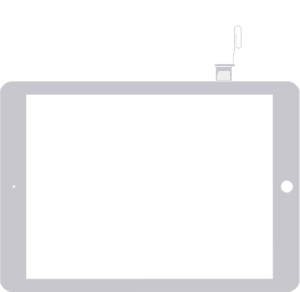
Find the SIM tray on the right side, near the bottom:
- iPad Pro 12.9-inch (2nd generation)
- iPad Pro 12.9-inch (1st generation)
- iPad Pro (10.5-inch)
- iPad Pro (9.7-inch)
- iPad (9th generation)
- iPad (8th generation)
- iPad (7th generation)
- iPad (6th generation)
- iPad (5th generation)
- iPad Air (3rd generation)
- iPad Air 2
- iPad Air
- iPad mini (5th generation)
- iPad mini 4
- iPad mini 3
- iPad mini 2
- iPad mini
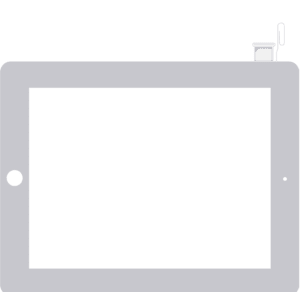
Find the SIM tray on the left side, near the top:
- iPad (4th generation)
- iPad (3rd generation)
- iPad 2 Wi-Fi 3G (GSM model)

On iPad Wi-Fi 3G, you can find the SIM tray on the left side, near the bottom.
If your iPad doesn’t include a SIM tray, it’s a Wi-Fi-only model that is incapable of connections to cellular data networks.
How do I find my SIM card number on my iPad?
If you have a Wi-Fi Cellular iPad with a SIM card installed, you can easily find its phone number.
- Start the Settings app.
-
Tap "General."
-
Tap "About."
-
Your phone number is on the line called "Cellular Data Number."
How do I remove the SIM card from my iPad?
Apple includes a SIM ejection tool with all Wi-Fi Cellular iPad models. To eject your card, insert the tip of the tool into the ejection hole, then push deeper until the tray pops out. Don’t push hard — use just enough force to get a reaction. If you’ve lost Apple’s tool, a paperclip should work as well.
When you take the card out, remember its size and orientation. You’ll save some trouble later if you’re planning to insert a new card. If you’re transferring the card to another device, be sure to keep it in a safe and obvious place, since modern SIMs are easy to lose.