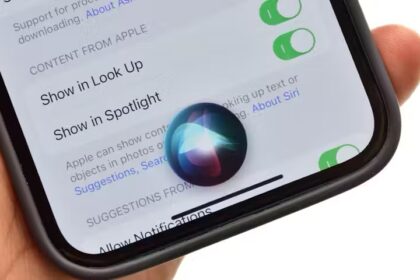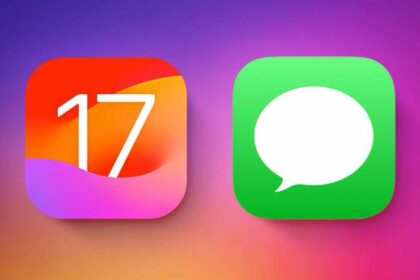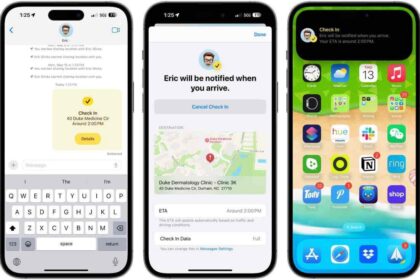CarPlay is a great feature that allows iPhone users to access their phone’s apps, music, and contacts on their car’s dashboard. However, there may be times when CarPlay does not work as expected, which can be frustrating. If you are facing issues with CarPlay not working on your iPhone 14 Pro, here are some solutions to help you get it working again.
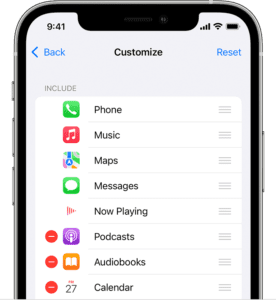
Whether your iPhone 14 Pro won’t connect to CarPlay, CarPlay apps won’t open properly, or you can’t hear anything when CarPlay is connected, we’re here to help.
These iPhone 14 Pro CarPlay troubleshooting tips will help you fix the feature when it isn’t working right.
Causes for Apple CarPlay Not Working on iPhone 14 Pro
The most likely reasons why CarPlay is not working on your iPhone 14 Pro include the following:
- Compatibility issues: CarPlay requires a car or receiver that supports CarPlay. If either your car or receiver is not compatible with CarPlay, the feature will not work.
- Connectivity issues: CarPlay requires a wired or wireless connection between your iPhone 14 Pro and your car’s infotainment system. If the connection is weak or interrupted, CarPlay may not work properly.
- Outdated software: Both your iPhone 14 Pro and your car’s infotainment system need to be running the latest software versions to work with CarPlay. If either device is running outdated software, CarPlay may not function correctly.
- Faulty cable: If you are using a wired connection to connect your iPhone to your car’s infotainment system, a damaged or faulty cable could prevent CarPlay from working.
- Restrictions: If certain restrictions are enabled on your iPhone, such as those related to content or privacy, CarPlay may not function properly.
- Settings issues: There may be issues related to the settings on your iPhone or your car’s infotainment system that are preventing CarPlay from working as intended.
- Network issues: If you are using a wireless connection to connect your iPhone to your car’s infotainment system, network issues such as poor signal strength or interference could prevent CarPlay from working correctly.
Whatever the reason, you’ll want to get your iPhone 14 Pro CarPlay problem solved, and these troubleshooting steps should help.
Note: information in this article apply to iPhone 14, iPhone 14 Plus, iPhone 14 Pro and iPhone 14 Pro Max.
How to Fix iPhone 14 Pro CarPlay not working Issue
Regardless of the issue, no connection, no sound, apps not working, there are a series of steps you can work through to correct the problem. Try each of these steps to see if it solves your problem and gets CarPlay working again. If not, move on to the next one. It’s probably that before you reach the end of the list, you’ll have solved whatever problem you might be having.
Before you begin, make sure CarPlay is compatible with your vehicle and your region. If CarPlay isn’t available for you, you won’t be able to connect it or access any features.
Without further ado, here’s how to fix it when Apple CarPlay is not working on iPhone 14 Pro:
Make sure CarPlay is enabled on your iPhone 14 Pro
Before you do anything else, make sure that CarPlay is enabled on your iPhone. If CarPlay is not enabled, your iPhone 14 Pro will not be able to connect to your car’s infotainment system. You can enable CarPlay by going to Settings > General > CarPlay and reconnect your vehicle to the app. Or to re-enable it if you’ve turned it off in Screen Time, Head over to Settings > Screen Time > Content & Privacy Restrictions > Allowed Apps.
Make sure Siri is enabled
CarPlay relies heavily on Siri for voice commands and control. If Siri is not enabled on your iPhone 14 Pro, CarPlay won’t work. To check if Siri is enabled, go to Settings > Siri & Search and make sure that the following options are turned on:
- Listen for “Hey Siri”
- Press the side button for Siri
- Allow Siri when Locked
The last option, which allows Siri when locked, is often disabled for many iPhone users and is usually the main reason behind CarPlay not working on iPhone 14 Pro. Make sure it is enabled.
Replace the USB Cable You Use With CarPlay
Another common cause of CarPlay not working on iPhone 14 Pro is a faulty USB cable. Over time, cables can become damaged and lose their ability to properly transfer data. If you suspect that your USB cable is the issue, try replacing it with a new one. Be sure to use an official Apple cable or a high-quality third-party cable that is compatible with CarPlay.
Also, make sure that the charging port on your iPhone 14 Pro is free of debris. Even with a good cable, your phone’s port might be obstructed, leading to connection issues. Use a flashlight to check for dust and other buildup, then gently use a cotton swab or toothpick to clean it if needed.
Try a different USB port
If you’re using a USB port in your car to connect your iPhone 14 Pro to CarPlay, try a different port. Sometimes, certain USB ports can have issues with CarPlay. If you have multiple USB ports in your car, try each one to see if one works better than the others. In addition, ensure that your USB cable is connected properly. Finally, ensure that your USB port is clean and there are no damages.
Make Sure Bluetooth is On
If you have a wireless connection, make sure that Bluetooth is turned on on your iPhone. If Bluetooth is turned off on your iPhone 14 Pro, CarPlay won’t work. Go to Settings > Bluetooth. Then go to Settings > Wi-Fi, and make sure that Wi-Fi is also turned on. Tap the CarPlay network, and check that Auto-Join is turned on.
See also: How to Fix Bluetooth Not Working on iPhone 14 Pro
CarPlay Not Working? Restart Your iPhone 14 Pro
If you are still experiencing issues with CarPlay, try restarting your iPhone 14 Pro. This simple step can often solve a variety of problems, including those related to CarPlay.
You can restart your iPhone 14 by holding the Side and either of the volume buttons until the power off slider appears. Drag the slider from left to right and then turn your iPhone back on after a minute or two. After that, try to use CarPlay again and see if it works properly afterward.
It’s also worth shutting your car off, waiting a moment, and then turning it back on to rule out any hiccups there too.
Update iOS
If none of the above solutions work, it may be time to update your iPhone’s software. Apple regularly releases software updates to address bugs and improve performance. Updating your iPhone’s software can often solve issues related to CarPlay.
To update your iPhone, go to Settings > General > Software Update to check for iOS updates, and install any that are available.
Troubleshoot Your Car’s Infotainment System
At this point, if iPhone 14 Pro CarPlay still doesn’t work, there is most likely an issue with your vehicle’s infotainment system.
- Check for Compatibility Issues: It’s important to note that not all cars and infotainment systems are compatible with CarPlay. Check your car’s manual or the manufacturer’s website to ensure that your car supports CarPlay.
- Restart Your Car’s Infotainment System: If there’s a way to restart your car’s infotainment system, try doing so. This will vary depending on your car’s make and model, so refer to your car’s manual for instructions on how to do this. In case this isn’t an option, simply shut your car off for a few minutes, then start it again and try once more.
- Check Your Car’s USB Ports: Sometimes, the issue with CarPlay may be due to a problem with your car’s USB port. Make sure that the USB port is clean and free from any debris or damage. You may also want to try using a different USB port in your car to see if this resolves the issue.
- Update your car infotainment system: If you have an aftermarket receiver, check the maker’s website to see if there’s a software update. Apply any available updates, then give the connection another try.
Re-Connect Apple CarPlay Connection
Another fix is to forget and re-establish the CarPlay connection. To do this: Go to Settings > General > CarPlay > your car > Forget This Car.
Now you will need to set up again. Here is how:
Depending on your car:
Simply plug your iPhone into the USB port in your car.
Or if your car supports wireless CarPlay, go to Settings > General > CarPlay, tap Available cars, and then select your car.
Reset Network Settings
If you’re still experiencing issues with CarPlay, try resetting your iPhone’s network settings. To do this, go to Settings > General > Transfer or Reset iPhone > Reset > Reset Network Settings. Note that this will delete all saved Wi-Fi networks and passwords, so you will need to re-enter them after resetting.
If CarPlay Still Won’t Connect Properly
If nothing above corrects your issue with CarPlay, you probably have a more serious problem with either your car or iPhone 14 Pro.
Try connecting your iPhone 14 Pro to another vehicle that supports CarPlay, or connecting another iPhone to your car, if possible. This will help you nail down where the problem lies.
If your car won’t accept any CarPlay connections, you should get in touch with the manufacturer or your dealer. There’s a chance that something is wrong with your car’s internals that’s causing CarPlay not to work.
If your iPhone 14 Pro won’t connect to multiple cars that all support CarPlay, make sure that you’re using a good cable and that your charging port is free of obstruction. Failing that, you should contact Apple support to get more help.
CarPlay not working on iPhone 14 Pro: fixed!
CarPlay is a great feature that can make driving safer and more convenient. However, like any technology, it can experience issues from time to time. By following the solutions outlined in this article, you should be able to get CarPlay working on your iPhone 14 Pro again in no time.