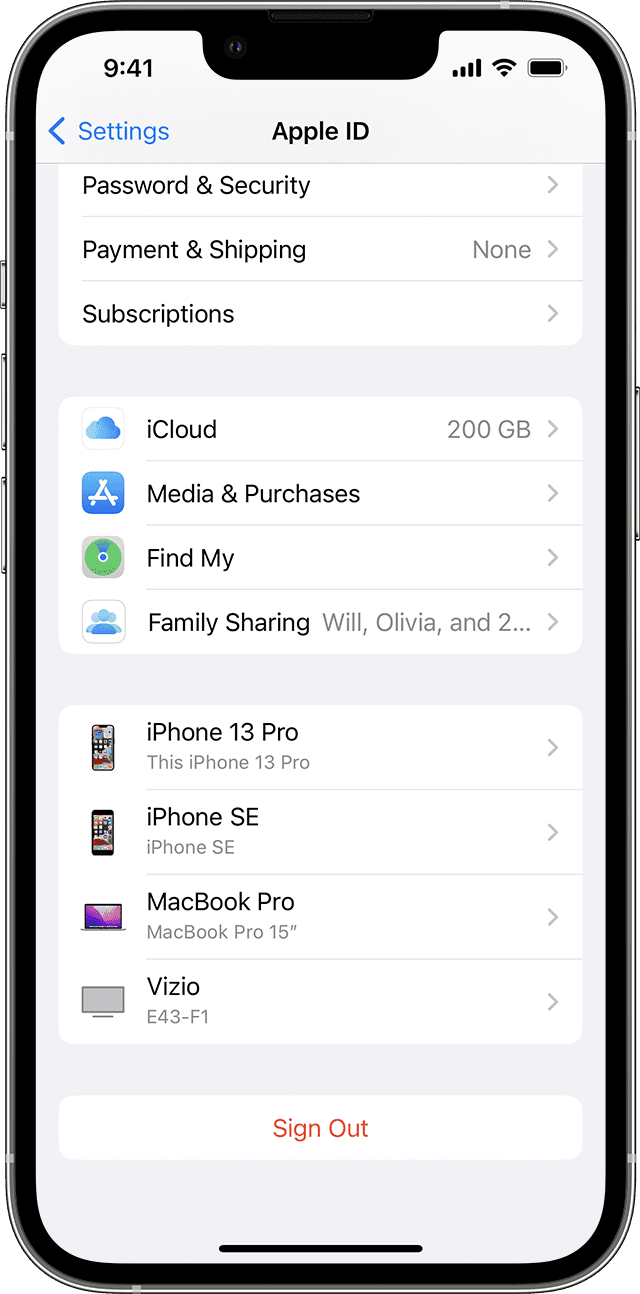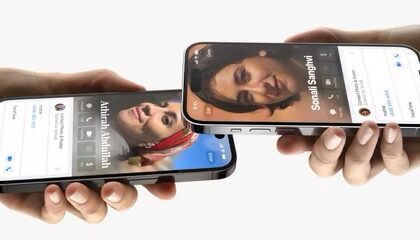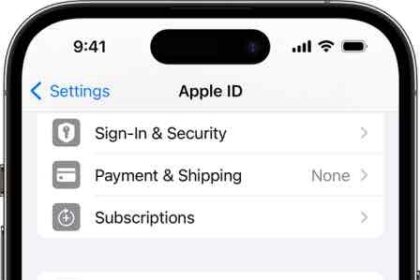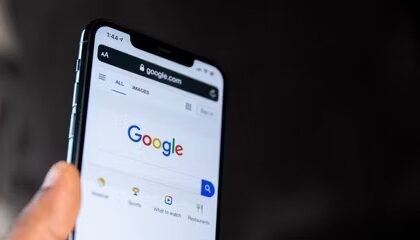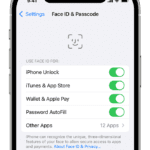Let’s face it: Apple’s iCloud is a fantastic cloud storage solution. However, it does come with its fair share of complexities that could leave you scratching your head. One question that seems to puzzle many is: "If I sign out of iCloud on my iPhone, will I lose everything?" The answer isn’t as straightforward as you might think.
If I Sign Out of iCloud on My iPhone Will I Lose Everything?
No, signing out of iCloud account does not mean you’ll lose everything stored there. Your data will still be safe and sound in iCloud, waiting for you to sign back in.
However, your iPhone may no longer have the same access to that data. Depending on your settings, certain data may be removed from your device but it won’t disappear from iCloud. Let’s take a deeper dive.
What Happens When You Sign Out of iCloud?
When you sign out of iCloud, you’ll notice several changes on your iPhone:
- Your iCloud email will stop updating on your iPhone.
- Your iCloud Contacts, Calendars, Reminders, and Safari data will no longer sync across your Apple devices.
- Any photos or videos that you’ve added to iCloud Photos will stop updating across your devices.
- The ability to find your iPhone using the ‘Find My iPhone’ feature will be lost.
But don’t fret! All this data is not lost, it just stops syncing with your device until you sign back in.
Will signing out of iCloud delete my photos?
A picture is worth a thousand words, and the last thing you want is to lose these cherished memories. So, what happens to your photos when you sign out of iCloud?
If you’ve enabled iCloud Photos, all your photos and videos are stored in iCloud. When you sign out, the photos on your iPhone that have been uploaded to iCloud will not be available on your device. But don’t panic! They are still safely stored in iCloud and will reappear once you sign back in.
What About My Contacts and Calendars?
Many of us heavily rely on iCloud to keep our contacts and calendars in sync across devices. When you sign out of iCloud, this syncing stops. Any changes you make won’t be reflected across your other devices. However, the data that is already on your iPhone will stay there unless you choose to remove it when signing out.
Signing Out of iCloud vs. Deleting Your iCloud Account
It’s important to differentiate between signing out of iCloud and deleting your iCloud account. When you sign out, your data is safe in the iCloud, and you can access it any time by signing back in. On the other hand, deleting your iCloud account would mean losing access to all your data stored there. So, make sure you fully understand the implications before going down that road.
How to Sign Out of iCloud without Losing Data
The process of signing out from iCloud can seem scary. After all, the last thing you want is to lose your precious data. But fear not, with the right steps, you can sign out without losing a single bit of information. Here’s how:
- Backup Your Data: Before signing out of iCloud, it’s a good idea to backup your data, just in case. You can do this through the Settings app on your iPhone: tap on your name > iCloud > iCloud Backup > Back Up Now.
-
Sign Out of iCloud: Navigate back to the main page of the Settings app, tap on your name at the top, then scroll down and tap ‘Sign Out’.
-
Enter Your Apple ID Password: To turn off Find My iPhone, you’ll be asked to enter your Apple ID password.
-
Keep a Copy of Your Data: You’ll be asked if you want to keep a copy of your data on your iPhone. Select the data you want to keep and tap Sign out.
And voila! You’ve successfully signed out of iCloud without losing your data.
What If I Want to Sign Out and Use a Different iCloud Account?
Maybe you’re planning to switch to a different iCloud account. In this case, when you sign out of the current account, you’ll be asked if you want to keep a copy of your iCloud data on your iPhone. If you choose to keep the data, your iCloud information (like Contacts and Calendars) will remain on your iPhone, even though it’s no longer syncing with iCloud.
Once you sign in with the new iCloud account, your iPhone will start syncing with the new account. Just remember, any changes you make won’t be reflected in the old account.
Tips You Must Know Before Signing Out of iCloud
Before you take the leap and sign out of iCloud, there are a few things to bear in mind:
- Understand the Implications: As we’ve covered, signing out of iCloud means your device won’t sync with iCloud. This can affect various services like iCloud Photos, iCloud Drive, and more.
- Backup is Your Best Friend: It’s always a good idea to backup your data before signing out. That way, you have a fallback plan if anything goes wrong.
- Ensure You Have Your Login Details: Make sure you remember your Apple ID and password. You’ll need these to sign back into iCloud.
- Be Aware of What Will Be Deleted: When signing out, Apple will ask if you want to keep a copy of your iCloud data on your iPhone. However, Apple Pay cards, iCloud Photo Library photos, and iCloud Drive content will not be included.
Wrapping It Up
Navigating the iCloud sign-out process can be like trying to find your way through an apple orchard in the dark. However, with the right guidance and understanding, it can be as simple as pie. Remember, signing out of iCloud doesn’t mean you lose everything; it just changes how and where you can access your data.
iCloud is a powerful tool in keeping your Apple devices synced and your data secure. Signing out may temporarily disrupt this harmony, but your data will remain safe and sound in the cloud. As long as you remember to back up, understand the implications, and make sure you have your login details handy, you’ll navigate this process like a pro. Happy cloud surfing!