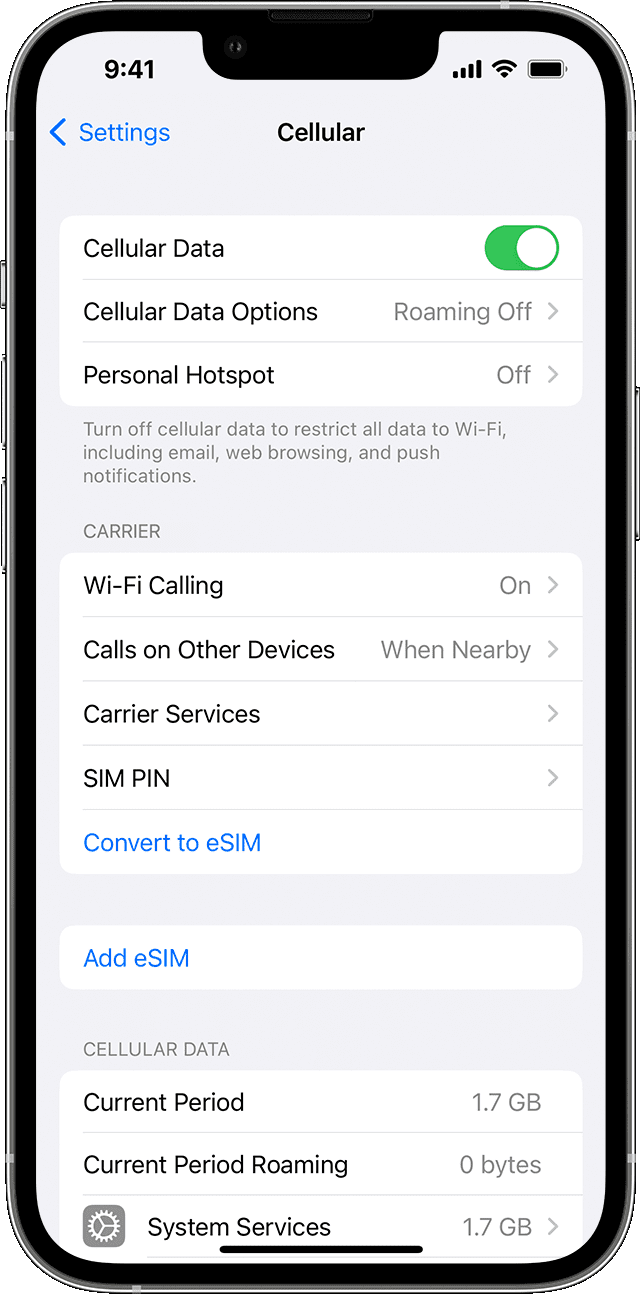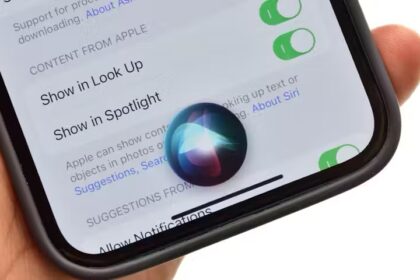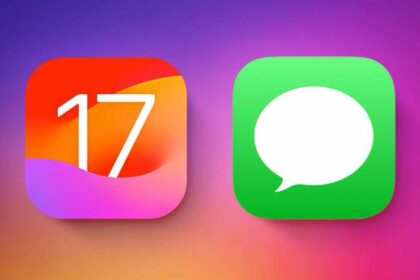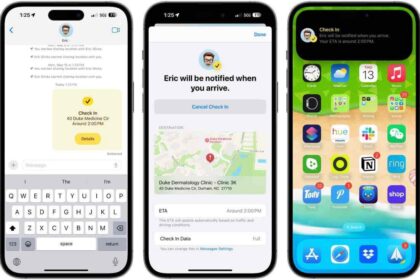Is your iPhone 14 Plus hotspot not working? Find out why you can’t tether your iPhone.
Information in this article apply to iPhone 14, iPhone 14 Plus, iPhone 14 Pro, and iPhone 14 Pro Max.
If your iPhone 14 Plus has failed to enable personal hotspot, your iPhone 14 Plus hotspot is not discoverable, or you’re encountering any other hotspot problems, keep reading. We’re going to look at how to fix iPhone 14 Plus Hotspot problems.
There’s not just one thing that causes your iPhone 14 Plus Personal Hotspot to stop working. We’ll include some information about why Personal Hotspot might be having problems along with each solution below. These are the most common causes and ways to fix an iPhone 14 Plus Personal Hotspot that isn’t working.
What Causes Personal Hotspot Not Working Issue on iPhone 14 Plus?
Many a time, the personal hotspot problem occurs due to a random software glitch that you can get rid of by resetting the radios. At other times, the problem could be related to the ill-functioning cellular network or even a bug that may have sneaked into the operating system. So, you are looking at three major scenarios when faced with this problem.
On top of that, ensure that the essential settings for the personal hotspot are enabled across all your participating devices. With that said, here’s a list of potential solutions to fix the iPhone 14 Plus personal hotspot not working issue:
How to Fix iPhone 14 Plus Personal Hotspot Is Not Working
If your iPhone 14 Plus Personal Hotspot isn’t working, follow these suggestions—in this order—to get it working again.
1. Ensure “Allow Others to Join” is Enabled
In the personal hotspot section, there is a setting called “Allow Others to Join“. Make sure it’s turned on so that others can use your personal hotspot without any hiccups.
Head over to Settings > Personal Hotspot on your iPhone and ensure that the “Allow Others to Join” toggle is enabled.
2. Turn Personal Hotspot Off and On
Sometimes you need to reset your Personal Hotspot to get it working again. Do that by turning it on and off:
- Go to Settings.
- Tap Personal Hotspot.
- move the Allow Others to Join slider to off/white and then back to on/green.
3. Turn Cellular Data On and Off
The problem with Personal Hotspot might be related to your iPhone’s connection to cellular data networks. If your iPhone 14 Plus is having trouble connecting to those networks, Personal Hotspot might not work either. Reset your cellular data connection by turning it on and off:
- Go to Settings.
- Tap Cellular.
- move the Cellular Data slider to off/white and back to on/green.
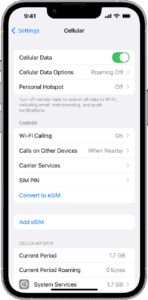
4. Turn On/ Off Airplane Mode
Turning on and off the airplane mode to reset the network is a reliable way of fixing random network-related issues. So, make sure to give this simple yet efficient tip a chance.
Swipe down from the top right corner of the screen to bring up the control center and tap the airplane mode icon to turn it on. Now, wait for a few seconds and turn off airplane mode.
5. Restart iPhone 14 Plus to Fix Personal Hotspot issues
You’d be surprised how often a simple restart of your iPhone will fix all kinds of problems. You can do this by following the steps below:
- Go to Settings.
- Tap General.
- Select Shut Down.
6. Update iOS
Every new version of the iOS—the operating system that runs on the iPhone—includes bug fixes. Your iPhone 14 Plus Personal Hotspot might not be working due to a bug that’s fixed by an iOS update. Install the latest version of iOS to see if it fixes your problem.
- Go to Settings.
- Tap General.
- Select Software Update.
7. Enable Maximize Compatibility on your iPhone
The iPhone 14 Plus has some different networking features and options than earlier devices, including 5G. These options can sometimes cause a problem for older models connecting to them. Solve this by following the steps below:
- Go to Settings.
- Tap Personal Hotspot.
- move the Maximize Compatibility slider to on/green.
8. Update Carrier Settings to Fix iPhone 14 Plus Personal Hotspot issues
Every iPhone has a hidden set of carrier settings. These settings help your iPhone work with your phone company. Carriers issue updates from time to time, though not as often as iOS updates. If Personal Hotspot isn’t working on your iPhone 14 Plus, check for and install available carrier settings updates.
- Go to Settings.
- Tap General.
- Select About.
9. Confirm Your Phone Plan Includes Personal Hotspot
Have you changed your phone plan recently or switched phone companies? iPhone 14 Plus Personal Hotspot might not be working because your plan doesn’t include it. Most phone companies’ data plans include Personal Hotspot these days, but some don’t. You may also be able to remove the feature. So, before you do anything else, log into your phone company account and make sure your plan includes Personal Hotspot. If it doesn’t, add it.
10. Reset Network Settings
iOS offers a built-in way to erase user data and restore settings to the factory defaults. However, you can also take a more granular approach by only removing certain kinds of data.
In the case of your iPhone 14 Plus personal hotspot not working, you only need to delete the network settings. To do so, follow the steps below:
- Go to Settings.
- Tap General.
- Select Transfer or Reset iPhone.
- Tap Reset.
- Select Reset Network Settings. You will need to enter your passcode before the phone lets you proceed.
The reset process will remove all your Wi-Fi and carrier settings and delete your custom iPhone name. This will give you a blank slate to make sure there wasn’t an erroneous network setting causing iPhone 14 Plus hotspot problem.
Note: After resetting the network settings, you’ll need to pair Bluetooth devices again and enter Wi-Fi passwords again.
11. Sign Out of iCloud
Some people have also claimed that logging out of your iCloud account can resolve iPhone 14 Plus personal hotspot not working Issue. It’s not clear why doing do so would fix a network issue, but it’s worth a shot if nothing else has solved it.
To sign out of your iCloud account, follow the steps below:
- Go to Settings.
- Tap [Username].
- Select Sign Out.
Make sure you log back into your account to re-enable your iCloud services.
12. Reset Your iPhone
The last-ditch solution is to wipe the operating system—along with all your user data—and reset your entire iPhone.
- Go to Settings.
- Tap General.
- Select Transfer or Reset iPhone.
- Tap Erase All Content and Settings to begin the process. But you should be sure to make a backup first.
Alternatively, you can also achieve the same outcome by using Finder or iTunes on a computer. Connect your phone to your computer, open the Finder or iTunes app, choose your iPhone in the left-hand panel, and click on Restore iPhone.
13. Try a Different Connection Method
Most people assume that in order to use a personal hotspot, you need to use a Wi-Fi connection. That’s not true. You can also use Bluetooth or even a trusty USB cable to make the connection.
By trying alternative hotspot connection methods, you can rule out (or establish!) a problem with your phone’s Wi-Fi hardware. To use a different connection method, you’ll still need to enable your personal hotspot as described earlier.
If you’re attempting to use Bluetooth, you need to pair your iPhone with the computer or mobile device you’re trying to share the hotspot with. On an iPhone, that means you need to go to Settings > Bluetooth and tap on the name of the device in question.
The process on your other device will be specific to the operating system. Refer to the manual. If this is the first time that you’ve connected the other device, you may need to go through a PIN verification process.
Using a USB cable to connect to a hotspot is as simple as connecting your iPhone to a computer and selecting the hotspot from the list of available networks. USB also benefits from being the fastest type of connection. If speed is important to you, this is the best solution.
14. What to Do If iPhone 14 Plus Personal Hotspot Still Isn’t Working
At this point, if iPhone 14 Plus Personal Hotspot still isn’t working, it’s time to bring in the professionals. You can contact Apple for tech support over online live chat or make a genius bar appointment for in-person support at your local Apple Store. If anyone can help with a problem this stubborn, it’s Apple.
Troubleshoot Personal Hotspot Not Working Issue on iPhone 14 Plus
So yeah, these are all the possible tips and tricks you can try out to resolve the personal hotspot not working problem on iPhone 14 Plus. I hope you have eventually managed to fix the problem and connected to the iPhone 14 Plus Wi-Fi hotspot. So, let me know which of these nifty tips and tricks helped you fix the issue? And if there is any other trick that is efficient in resolving this problem, make sure to let our readers know about it in the comments section below.