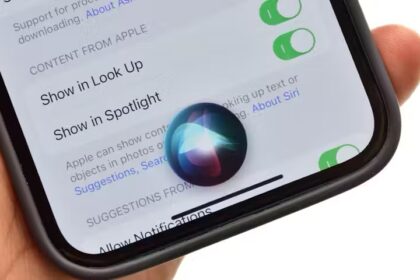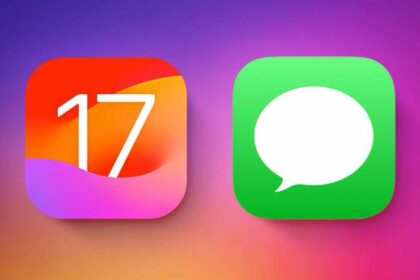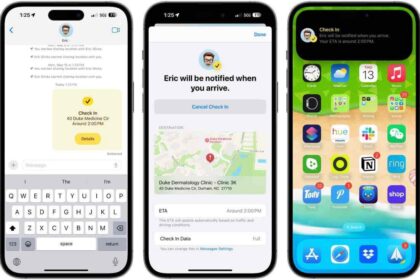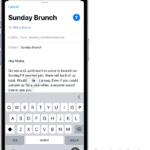- If you can’t find the Phone icon on your iPhone’s Home Screen, there are steps you can take to bring back the missing icon.
- To restore your Phone icon, try restarting your iPhone or updating your device.
- You can also try to find the missing Phone icon using Spotlight Search or Siri.
- Resetting your iPhone Home Screen Layout can help.
The iPhone’s Phone app is easily one of the most-used apps on Apple’s smartphones. The app lets you make and receive calls. Besides that, your call log, voicemails and contacts can be accessed via the Phone app. Sometimes you may not be able to find the Phone app icon on your iPhone. This can prevent you from making phone calls to your contacts, checking your call log, and even from accessing your voicemails.
If the Phone icon has disappeared from your iPhone screen, you may wonder how you can get it back. By default, the Phone app icon is located in the Dock, regardless of the iPhone model.
While there are many reasons why this might happen, you can fix Phone icon missing on iPhone in six ways. Here’s how:
how to get phone icon back on iPhone
Restart your iPhone
If you troubleshoot computer (or smartphone) problems from time to time, you quickly learn that many of the common problems are caused by a temporary software glitch. Usually, you can easily solve the issue by rebooting your phone.
If you need a reminder, here is how to restart any iPhone:
- Open the Settings app on your iPhone.
- Tap General.
- Tap Shut down.
- Drag the power off slider to the right.
- Wait a few moments for the iPhone to completely turn off and for the screen to go black.
- Press and hold the Power button until the Apple logo appears.
After the phone restarts, check if you can see the Phone icon.
Check for iOS updates
Next, it’s always possible — though not very likely — that a bug or software incompatibility on your iPhone has affected your device ability to display the Phone icon.
You should check to make sure your iPhone’s operating system is fully up to date. Here’s how:
- Open the Settings app on your iPhone.
- Tap General.
- Tap Software Update.
- If an update is available, tap Update Now and follow the onscreen instructions.
Once the update process is complete, you may see that the Phone icon has reappeared.
Use Search to find the missing icon
Even though you may not see the Phone icon in the Dock, it is possible that the Phone app is still on one of your screens, but you may have accidentally moved it somewhere. You can use Search to locate it and then move it to your Dock again. Here is how:
- Swipe down on the Home Screen to bring up Spotlight Search.
- A search bar should appear. Type Phone in the search bar.
- Search will showcase the matching results in real-time as you start typing.
- When the Phone app icon appears on the screen, tap it directly from the results to open it. If you want to move the Phone app to to a different location, touch and hold the app until there is a click and a small menu appears; keep holding and drag the icon. Your Home screen will reappear, and you can drag it to your Dock or elsewhere on your iPhone.
Use Siri to locate the Phone app on your iPhone
No matter where the Phone app lives on your iPhone, if you tell Siri to open it, she’ll do it right away.
- Activate Siri on your iPhone.
- Say something like "Launch Phone."
- Siri will launch the Phone app, and then you can check your voicemails or make calls.
Check your App Library to bring back Phone
It is not possible to completely delete the Phone app from your iPhone, unlike most of the other built-in apps. It is possible, however, to remove it from your Home Screen. When an app is removed from your Home Screen, you can still find it in your App Library. The App Library on your iPhone’s Home Screen holds each and every app on your device. It’s a great way to automatically keep your apps organized and it even lets you remove apps from your Home Screen that you don’t use very often. . Thus, it is a good idea to check your App Library, find the Phone icon and then drag it to your Home Screen. Here is how:
- Swipe to the left past your last Home Screen to open the App Library.
- You will see all of your apps organized into categories. Look for the Phone app in Social category. You can also tap the search bar at the top of the App Library to search for it.
- Once you have found it, press and hold the icon and drag it to the screen of your choice.
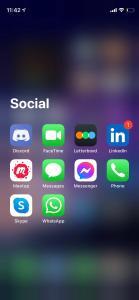
Reset your Home Screen layout to restore your Phone icon
If you still can’t see the phone icon on your iPhone, it’s time to reset the Home Screen Layout. Resetting your iPhone Home Screen might sound scary, but it shouldn’t be. This is not the same as factory resetting your iPhone. Resetting your Home Screen will not erase your content or data. However, this will remove your custom folders and any custom Home Screen widgets, and all pre-loaded iOS apps, including the Phone app, will be placed back in their original positions from when you first purchased the device.
Instead of your custom layout, your iPhone will rearrange all installed apps on your Home screen alphabetically after the default apps that Apple includes. The only thing that stays the same is your current wallpaper. If you wish to continue, follow these steps on your iPhone:
- Open Settings and go to General.
- Next, scroll down and select Transfer or Reset iPhone.
- On the next page, tap Reset and choose Reset Home Screen Layout from the pop-up menu.
- Finally, tap Reset Home Screen to confirm.
After the last step, your iPhone will instantly restore the Phone icon.