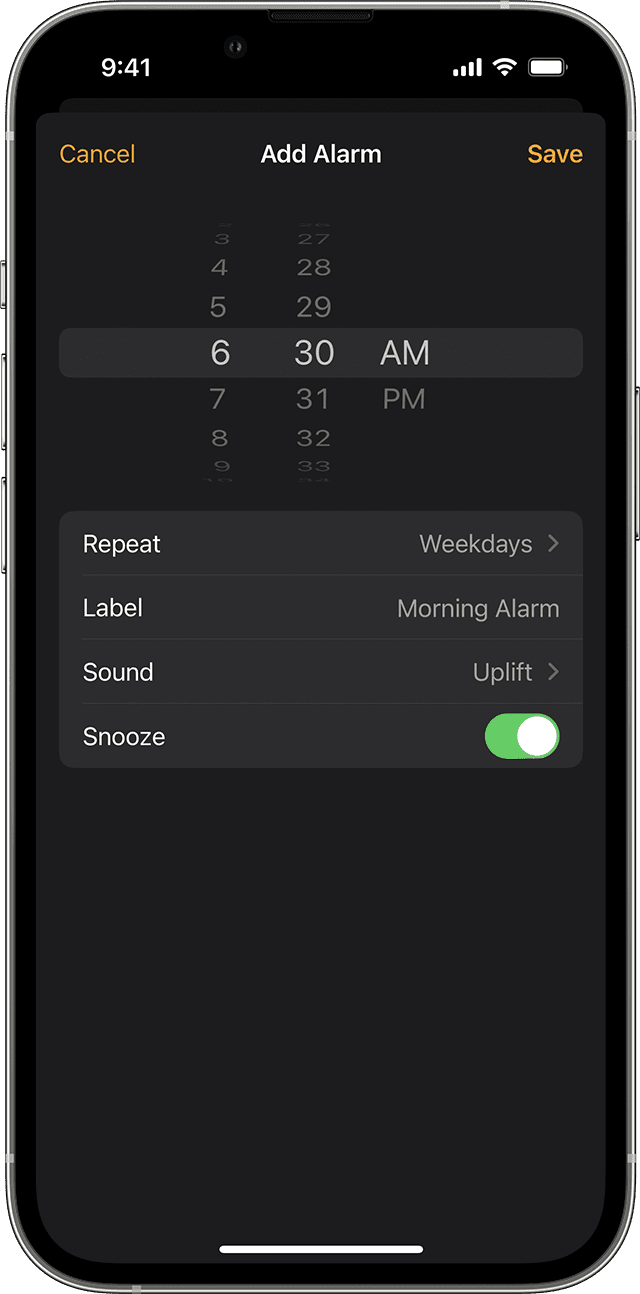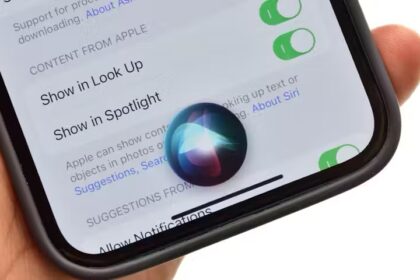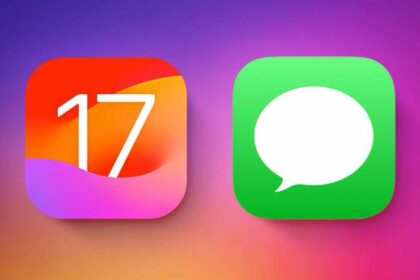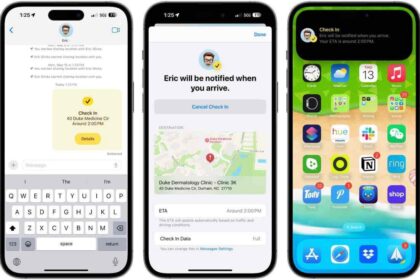Oh no! You woke up late again because your iPhone 14 Pro Max alarm didn’t go off. Don’t worry, we’ve all been there. It’s frustrating, but fortunately, there are several solutions you can try to fix the alarm not working on iPhone 14 Pro Max issue.
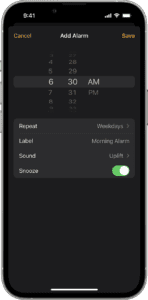
Waking up early in the morning is never an easy task, especially if you’re not a morning person. That’s why we all rely on our trusty alarm clocks to wake us up in time for work or school. But what happens when your iPhone 14 Pro Max alarm doesn’t go off? Panic sets in, and you start to wonder if you’ll ever be able to wake up on time again. Don’t worry; we’ve got you covered. Here are some solutions to fix your iPhone 14 Pro Max alarm not ringing issue.
Note: information in this article apply to iPhone 14, iPhone 14 Plus, iPhone 14 Pro and iPhone 14 Pro Max.
Why is iPhone 14 Pro Max alarm not going off?
here are some common and mundane reasons why your iPhone 14 Pro Max alarm is not going off:
- You probably simply set the alarm incorrectly. The most common errors? Choosing PM instead of AM (or the other way around) or believing the alarm was set to recurring when in fact it was a one-time alarm.
- You accidentally turned off your alarm without realizing it, either by swiping it away or hitting the "stop" button instead of "snooze".
- Your iPhone’s volume is turned all the way down, so even if the alarm is going off, you may not be able to hear it.
- There may be a software issue with your iPhone’s clock or alarm app.
How to fix your iPhone 14 Pro Max alarm when it’s not going off
1. Double-check the alarm settings
If your iPhone 14 Pro Max alarm doesn’t go off, the first solution is to double-check your alarm settings. This may seem obvious, but you’d be surprised at how many people forget to check their settings before going to bed. Maybe you accidentally turned off the alarm or set it for the wrong time. We’ve all been there, but let’s not make this a habit, people. The best way to avoid this is to make sure you check your settings before going to bed. It’s like checking to see if you locked the front door before going to sleep. You don’t want any unwanted surprises in the morning.
2. Check your alarm volume
If checking your settings didn’t work, check if the volume on your iPhone is turned up. It might seem obvious, but sometimes we accidentally turn down the volume and forget about it. If that’s the case, turn up the volume and set the alarm again.
Start the Settings app and tap Sounds & Haptics. In the Ringtone and Alert section, adjust the slider so it’s loud enough to get your attention in the morning. It’s also a good idea to make sure Change with Buttons is off, with the button swiped to the left, or else you can easily lower the volume of the alarm by accident using the volume buttons. If the volume was the problem, problem solved. If not, keep reading.
3. Check your alarm sound
Sometimes, the alarm sound you have selected might not be working. To check your alarm sound, go to the Clock app, tap ”Edit” in the upper-left corner, select the alarm you’re having trouble with, and make sure the sound is turned on and that you can hear it when you tap the play button.
4. Check your Date & Time settings
If your iPhone 14 Pro Max alarm still isn’t working, check if the date and time on your iPhone are accurate. A simple yet often overlooked solution. Your iPhone might have switched time zones or daylight saving time, and the alarm didn’t adjust accordingly. So, head to ”Settings,” ”General,” and then ”Date & Time” to make sure everything is in order. And don’t forget to set the time and date to automatic to avoid future issues.
5. Make sure your iPhone isn’t connected to a Bluetooth device.
This may sound obvious, but you’d be surprised how many people forget that their iPhone is connected to a Bluetooth speaker or headphones. If your iPhone 14 Pro Max is connected to a Bluetooth device, the alarm will play through the Bluetooth device instead of your phone’s speakers. So, make sure to disconnect your iPhone from any Bluetooth devices before you go to bed.
6. Update iOS
If none of these solutions worked, it’s time to dive into the deeper technical side. Check if your iPhone 14 Pro Max is updated to the latest version of iOS. Bugs and glitches can occur in older versions, and Apple often releases software updates to fix them. To update your iPhone, head to ”Settings,” ”General,” and then ”Software Update.” If an update is available, download and install it. Then, set the alarm again and test if it works.
7. Restart your iPhone
If your iPhone 14 Pro Max is up to date and the alarm still isn’t working, it’s time to go to the next level. Restart your iPhone. Yes, it might sound scary, but it’s a simple process that can help fix the issue. To restart your iPhone, press and hold the Side button and either of the volume button simultaneously until you see the power off slider. Then, drag the slider, and your iPhone will shut down. Now, press the Side button until you see the Apple Logo. When your iPhone restart, set the alarm again and test if it works.
8. Use an Apple Watch? Check your settings there
If you use an Apple Watch in conjunction with your phone’s Clock app, certain settings on your watch can interfere with the watch’s ability to gently wake you in the morning when the alarm is scheduled to go off.
First, make sure your Apple Watch isn’t locked. If necessary, enter your passcode on the watch so you can gain access to your watch apps. Then swipe up from the bottom to see the Settings screen and make sure that it is not set to Mute, Theater mode, or Airplane mode. If any of those three icons are selected, tap them to turn them off.
9. Reset your iPhone
If all else fails, it’s time to perform a drastic measure, restore your iPhone to its factory settings. But before you do that, make sure to back up all your data, photos, and contacts to avoid losing them. Then, head to ”Settings,” ”General,” ”Transfer or Reset iPhone,” and tap ”Erase All Content and Settings.” This process will wipe your iPhone clean and restore it to its original state. Set the alarm again and test if it works. If it still doesn’t work, move on to the next solution.
10. Use a third-party alarm app
If none of the above solutions work, try using a third-party alarm app from the App Store. These apps can offer additional features and customization options that the default Clock app might not have.
11. Contact Apple support.
If none of the above solutions work, it may be time to contact Apple support. They can help you troubleshoot the problem and possibly offer a solution. You can contact Apple support by phone, chat, or email. Just go to the Apple Support website, and choose the method that works best for you. Meanwhile, invest in a good old-fashioned alarm clock. This may seem like a step backward, but sometimes the simplest solutions are the best. It’s like using a pencil and paper instead of a computer. It may be old school, but it gets the job done. Plus, you won’t have to worry about your phone’s battery dying in the middle of the night.
conclusion
There are several solutions to fix the alarm not working on iPhone 14 Pro Max issue. From checking the volume and date to resetting your iPhone, we’ve covered it all. But remember, always make sure to back up your data before restoring your iPhone to its factory settings. And if all else fails, go ahead and contact Apple support. And with all the time you saved by fixing your alarm, treat yourself to a nice breakfast. Happy sleeping, and even happier waking!