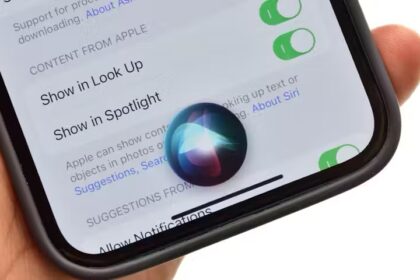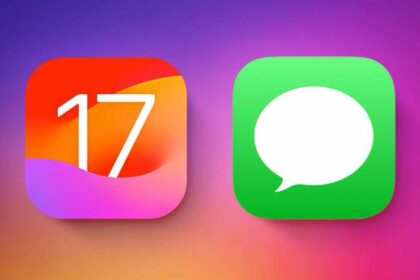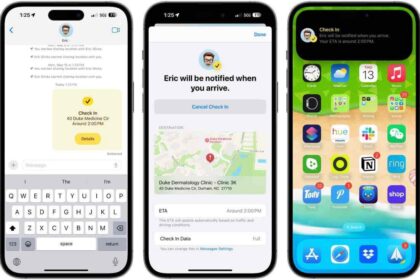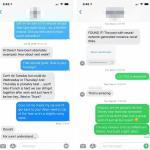In iOS 17 and iPadOS 17, you can now create multiple timers, label them, and quickly recall recent timers. Here’s how to start, stop, and check many timers at once.
Step 1: Open the Clock app.
Step 2: Tap Timers.
Step 3: Set the duration as usual. Note the new Label field beneath the Start button, which you can tap to add a custom name to the timer
Step 4: Tap Start. The usual timer interface will shrink down to the countdown, with a pause
Step 5: You can then add another timer by tapping the plus.
Below you current timers is a list of recent timers, and you can tap the play
You can swipe a timer from right to left to delete it.
Whether you have one or many timers, you can check each or all in the same breath. Say "Siri, check my oven timer," and it will tell you how long is left on the timer you’ve called "oven."
If you just say "Siri, check the timer," it will either show and read out the one running timer, or in most normal cases it will tell you that there are more than one. No one can really say what’s normal and what isn’t, but Siri will tell you how many timers you have up to and including when you have 49 of them.
Siri will also list all of those 49 times. When you have 50 or more, it’s like it gives up on you and only presents the list.
Timers also appear on the lock screen, with the one due to finish first being shown on the top of a stack of them. Tap on that one and the stack splits out to show you each timer separately.