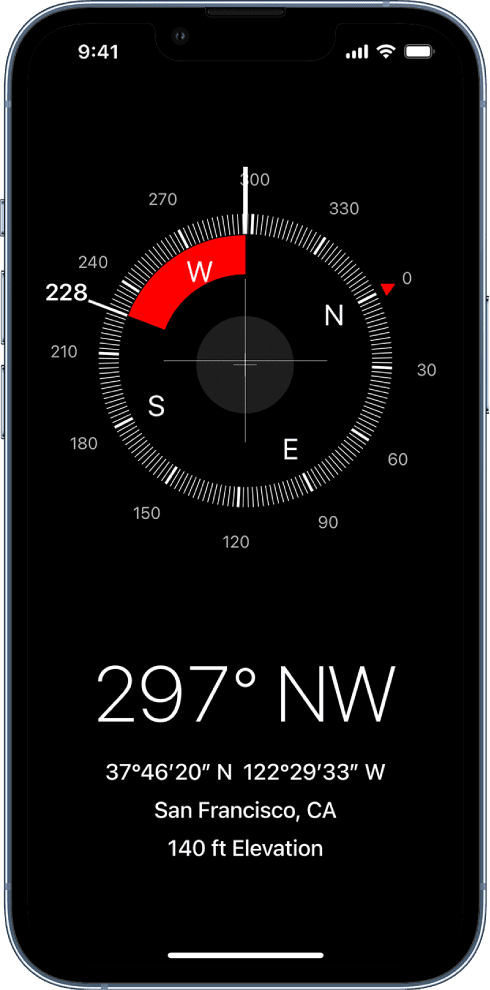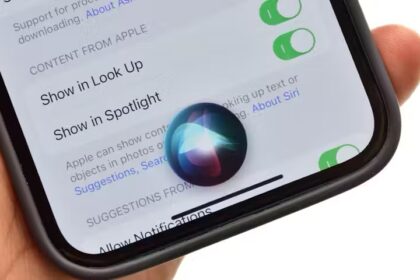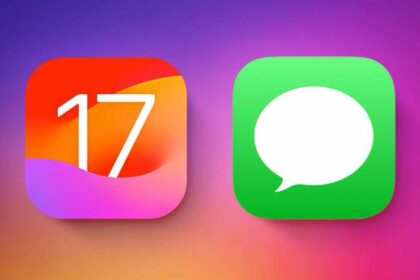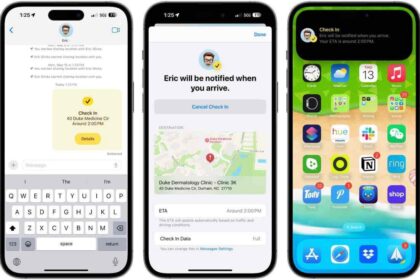Are you facing a situation where the compass on your iPhone 14 Pro Max is not working properly? Don’t worry, we’ve got you covered with some solutions that will get you pointing in the right direction in no time!
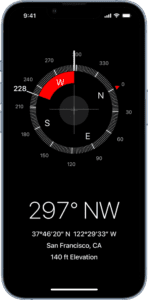
Note: information in this article apply to iPhone 14, iPhone 14 Plus, iPhone 14 Pro and iPhone 14 Pro Max.
Compasses have been around for centuries and have helped people navigate their way through unknown territories. With the advent of smartphones, compasses have become even more accessible to the average person. However, with all the technological advances in the world, there are still instances where compasses can malfunction, leaving you directionless and helpless. If you’re experiencing this problem on your iPhone 14 Pro Max, fear not! We’ll explain all the solutions to help you fix your iPhone 14 Pro Max compass problem.
Firstly, let’s cover the basics. If compass isn’t working on your iPhone 14 Pro Max, it could be due to a number of reasons such as software bugs or hardware malfunctions. Whatever the reason may be, we’ve got some tips and tricks to help you troubleshoot the issue.
Some of the iPhone 14 Pro Max Compass problems include:
- iPhone 14 Pro Max Compass freezes or points in the wrong direction.
- iPhone 14 Pro Max Compass is behaving strangely.
- iPhone 14 Pro Max Compass is unable to find the location or elevation data.
If you are also facing the above problems, this article explains how you can fix when iPhone 14 Pro Max Compass is not working properly.
How to fix Compass not working on iPhone 14 Pro Max issue
Here’s how to fix iPhone 14 Pro Max Compass problems to improve accuracy.
Solution #1: Keep Away All Magnets
First and foremost, keep away all magnets from your iPhone. Yes, that includes your fancy magnetic phone case that you got for a steal on Amazon. Magnets can interfere with the compass sensor in your iPhone 14 Pro Max and cause it to malfunction. So, if you want your compass to work properly, keep those magnets at bay.
Solution #2: Disable and Re-enable Location Services
If the first solution didn’t work for you, try disabling and re-enabling location services on your iPhone 14 Pro Max. Sometimes, a glitch in the system can cause the compass to stop working, and this solution can help to reset it. Go to Settings > Privacy & Security > Location Services and Disable and Re-enable “Location Services”
Solution #3: Check Location Access For Compass
If disabling and re-enabling location services didn’t do the trick, it’s time to make sure your compass has access to your location. To do this, go to Settings > Privacy & Security > Location Services and tap Compass. Make sure a checkmark appears next to While Using the App.
Solution #4: Check date and time
Believe it or not, sometimes the problem with your iPhone compass is as simple as the date and time being incorrect. If your phone thinks it’s in a different time zone or that it’s a different day, your compass might be thrown off. To fix this, head to your iPhone’s settings and select ”General,” then ”Date & Time.” Make sure that ”Set Automatically” is turned on, and that your time zone is correct.
Solution #5: Make Sure Compass Can Access Cellular Data
Another potential problem with your iPhone compass could be that it’s not able to access cellular data. This could be due to poor signal or your data being turned off altogether. To check this, head to your iPhone’s settings and select ”Cellular.” Make sure that cellular data is turned on and that you have a good signal. If you’re in a low-signal area, try moving to a different location and see if that helps.
Solution #6: Turn on Compass Calibration
Is your iPhone 14 Pro Max Compass not working after trying the above solutions? It’s time to turn on compass calibration. This will help your iPhone recalibrate its compass to make sure it’s working properly. Go to Settings > Privacy & Security > Location Services > and scroll down and tap System Services and then turn on Compass Calibration.
Solution #7: Disable True North in the settings app
By default, your iPhone 14 Pro Max will utilize True North for all compass readings. Depending on the compass reading you are trying to get it may make sense to temporarily disable True North and use Magnetic North for a while. Go to Settings > Compass and turn off Use True North.
Solution #8: Restart the compass app
If disabling True North doesn’t work, try restarting the compass app. Simply close the app and reopen it. This may help clear any bugs or glitches that are causing your iPhone 14 Pro Max compass app to malfunction. Swipe up from the bottom of your iPhone screen, Swipe side-to-side through the open apps until you find Compass. Swipe up on it.
Then open Compass again and test again.
Solution #9: Restart your iPhone
If restarting the compass app didn’t do the trick, it’s time to give your iPhone 14 Pro Max a good old-fashioned reboot. This can help clear out any lingering bugs or glitches that might be affecting your compass. To do this, press and hold the power button and the volume up (or down) button together until the power off slider appears on the screen. Drag the slider. Wait for your iPhone to turn off. Then press and hold the power button again to turn on your device. Now, open the compass app and see if it’s working properly.
Solution #10: Update The Compass App
It’s possible Compass isn’t working on your iPhone 14 Pro Max because you’re using an outdated version of the app. App updates often fix bugs and sometimes introduce new features. Since Compass is a native iOS app, it can only be updated by an iOS update.
Go to Settings > General > Software Update.
Solution #11: Reset Location Data
If your iPhone 14 Pro Max compass is still not working, try resetting your location data. Sometimes, your iPhone’s GPS may have trouble pinpointing your location, which can affect the compass. To reset your location data, go to Settings > General > Transfer or Reset iPhone > Reset and tap Reset Location & Privacy and follow the onscreen instructions.
After resetting, you may have to adjust your location settings.
Solution #12: Delete And Reinstall Compass
If all else fails, it’s time to take drastic measures. Delete the compass app from your iPhone 14 Pro Max and then reinstall it. This can help clear out any issues with the app itself and give you a fresh start. To do this, press and hold on Compass on the Home screen of your iPhone until the menu opens. Tap Remove App > Delete App > Delete to uninstall Compass on your iPhone.
When you’re ready to reinstall Compass, open the App Store. Tap the Search tab in the lower right-hand corner of the screen, then type “Compass” into the search box.
Tap the reinstallation button to the right of Compass. Since you’ve previously installed Compass on your iPhone, the button will look like a cloud with an arrow pointing down out of it.
Solution #13: Contact Apple Support
Hopefully the above tips help you resolve your iPhone 14 Pro Max compass issues. If none of these solutions work, it may be time to contact Apple support. They can help diagnose any hardware or software issues that may be affecting your iPhone’s compass.
Compass not working on iPhone 14 Pro Max: fixed!
You’ve fixed the problem and your iPhone14 Pro Compass is working again. Next time Compass is not working on your iPhone 14 Pro Max, you’ll know how to fix the problem! Leave a comment down below if you’re still having issues with the Compass app on your iPhone 14 Pro Max.