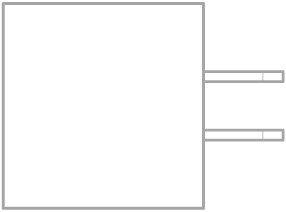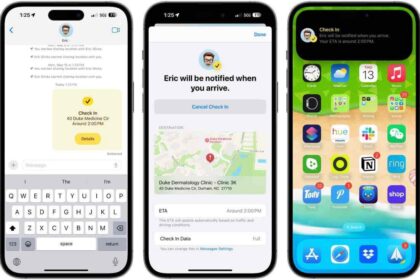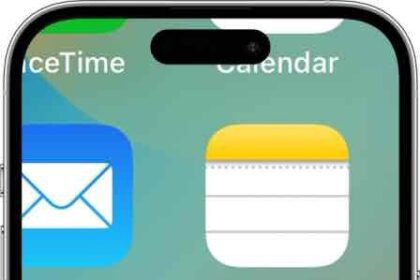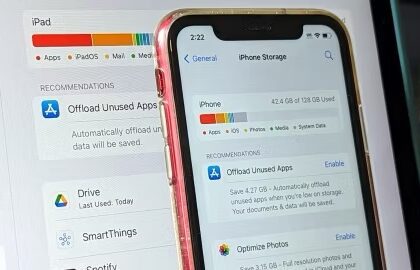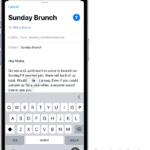Is your iPhone 11 getting hot or overheating at random times? While you might have a damaged hardware component, the culprit can also be an iOS bug, battery-sucking apps, and defective chargers. To help you avoid an unnecessary trip to the Apple store, we’ve compiled a list of common issues and easy solutions to stop your iPhone 11 heating up.

Note: information in this article apply to iPhone 11, iPhone 11 Pro and iPhone 11 Pro Max.
Why is iPhone 11 overheating?
There are numerous reasons why your iPhone 11 is overheating that aren’t related to the outside high temperature, and several revolve around your battery. Do you have a bunch of apps running in the background? Many apps use a lot of power, causing your iPhone 11 battery to drain quickly. And, as a result, end up heating up your iPhone.
Another reason why your iPhone 11 is overheating can be attributed to how frequently you use your phone. If you’re constantly on your iPhone, your phone battery is working overtime, which raises your phone’s temperature. Do you like to leave your phone on the charger even after it’s reached 100%? That could also be the problem. Overcharging can cause your iPhone 11 to overheat.
While your iPhone 11 overheating issue could be due to faulty hardware (such as your phone’s battery), the issue can also be buggy software or simply an energy-sucking setting that needs to be adjusted. Sometimes the solution is simple, such as replacing a poorly-constructed iPhone case or defunct charger. We’ll walk you through the most common fixes covering how to stop your iPhone 11 from overheating so that you can get your iPhone temperature to stabilize back to normal levels.
How to fix iPhone 11 overheating issue
1. Avoid exposing your iPhone to direct sunlight
The easiest way to prevent your iPhone 11 overheating is to keep your device out of the sun. Your phone catches light and heat from the sun and retains it, getting hotter the longer it remains in sunlight and heat.
2. Close unused apps to prevent iPhone 11 overheating
Besides being the most likely reason for your iPhone 11 overheating, having multiple applications or games open on your device uses more resources and puts a strain on the device. Immediately close all open apps and games on your iPhone to start the cooling down process. You can easily close all the apps at once by opening the App Switcher and swiping all the apps away.
Swipe up from the bottom to the middle of your screen and hold until you see the App Switcher. You can now simply swipe up all the apps to close them.
3. Lower the screen brightness
Sure you like to crank up the brightness to see every detail, who doesn’t? However, the display is constantly powered by the iPhone internal components and the battery. Keeping a high level of screen brightness can cause the iPhone 11 chassis to overheat and even reduce battery life. Try setting a moderate amount of screen brightness on your device to strike that perfect balance.
4. Remove iPhone case
If your iPhone 11 is overheating, your case isn’t helping. Taking the case off will allow the phone’s heat vents to do their job fully without being blocked, allowing your phone to cool down quicker.
5. Update your apps to fix iPhone 11 overheating
Many app updates include bug fixes that can improve your phone’s efficiency, meaning they’ll use up less of your device’s energy.
6. Separate your iPhone from your other tech
Stacking your running phone, tablet, and computer together in a bag makes them more susceptible to overheating. Help them keep their cool by keeping them separated.
7. Delete unused apps
If your iPhone 11 continues to overheat, you might want to delete unnecessary items on your phone that can add to its workload—like ringtones, games, backgrounds, or apps that you never use.
8.Direct a fan at your iPhone
This may sound like a cliché fix, but fanning your iPhone or blowing on it can help. Just as fanning keeps a body cool, a breeze can help cool off your device when it’s getting a bit too toasty.
9. Check Your Charger If Your iPhone 11 Is Getting Hot When Charging
If you’re specifically wondering, why does my iPhone 11 get hot when charging, I highly recommend taking a close look at your charger. While it is normal for your iPhone to be slightly warmer while charging (especially if you’re using it at the same time), you should be concerned if your iPhone feels hot to the touch. Are you using a charger that isn’t Apple certified? Cheap chargers purchased from third-party companies have the potential to be defective. In this case, your iPhone 11 overheating may be caused by a charger putting strain on your iPhone. While it is tempting to buy an $8 charger instead of the $20 version through Apple, you’ll pay far more in the near future if your iPhone battery is damaged by a poorly designed charger.
10. Stop Continuous Location Tracking
If not used smartly, location tracking will drain a lot of battery on your iPhone. And due to the excessive battery drain, the iPhone 11 will eventually begin to overheat. So, never fail to stop location tracking on your iOS device when not in use.
Navigate to the Settings app on your iOS device -> Privacy & Security -> Location Services. Now, turn off the Location Services switch to disable it altogether. If you don’t want to disable it, allow only specific apps to track your location. For better control, iOS offers three options to choose from:
- Never: Prevent an app from using your location data.
- Ask Next Time or when i share: Force an app to ask you every time it needs to track your location.
- While Using the App: Allow an app to access your location only when you are using it.
11. Turn Off Background App Refresh
The iOS has built-in background refresh that keeps a part of the app running even after you close it. This is done by the system to ensure your apps and games open up quickly. However, this can also be a possible cause for the iPhone 11 overheating. Follow the steps below to turn it off:
Go to Settings > General > Background App Refresh. To extend your battery life and help keep your iPhone 11 from getting hot, you can turn off background app refresh for all apps or for specific apps you don’t often use.
12. Remove Widgets Running in the Background
I’ll start with a quick disclaimer: I love widgets and have far more than I need running on my iPhone Home screens. Never once have widgets caused my iPhone to overheat or act buggy. While this is a less likely cause of iPhone 11 overheating it is good to test regardless. You might have a widget connected to a third-party app that is buggy. In either case, I recommend deleting widgets for a day or so to see if this stops your iPhone 11 from getting hot.
13. When All Else Fails, Contact Apple Support
If you’ve tried the solutions above and your iPhone 11 is still getting hot, you likely do have a damaged battery or faulty hardware component. At this point, your best chance to get your device working is to visit the nearest Apple store. Apple store employees can help determine the underlying issue with your iPhone. If you don’t have an Apple store nearby, you can also contact Apple support for help and instructions.