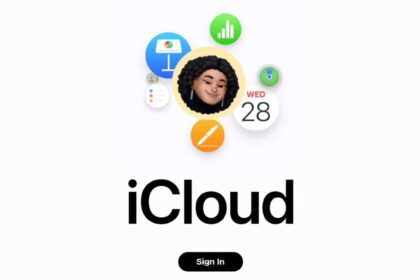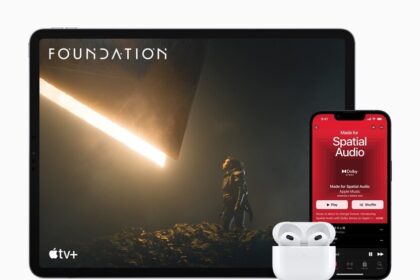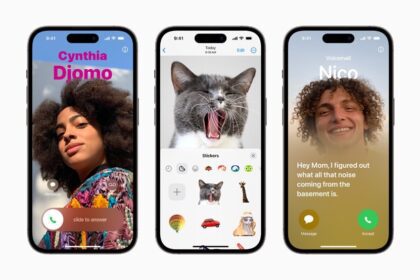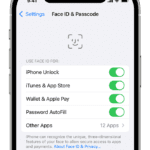If you own an iPhone 14 and you’re facing various issues on your device, we’re here to help you fix them.

Owners of the iPhone 14 and iPhone 14 Plus are generally quite happy with the device. From camera results to intensive gaming and processing, the overall performance of this device makes it worth a shot.
However, you may experience some issues with iPhone 14 at some point in life. Fortunately, most of these issues are fixable. So, before you consider investing in a new phone, let’s dig deeper into the biggest iPhone 14 issues and see how to fix them.
1. Can’t set up an eSIM on iPhone 14
An eSIM is a digital SIM that allows you to activate a cellular plan from your carrier without having to use a physical SIM. Here’s what to do if you can’t set up an eSIM on your iPhone 14.
After following each step below, open Control Center by swiping down from the upper-right corner of the screen. Check if your carrier appears in the status bar.
- Turn Airplane Mode on and off.
- Go to Settings > Cellular and check if the number you’re trying to activate is shown. If it is, turn off the line and then turn it back on again.
- Restart your device or devices.
- If you still can’t set up your eSIM, contact your carrier.
2. Problems With Face ID on iPhone 14
iPhone 14 is one of the newer models that support Apple’s face recognition system. It is an additional security step that lets you unlock the phone and authorize different transactions on the device.
Users might experience issues because of improper lighting or objects near the face when setting up Face ID on the iPhone. If you cannot unlock your phone, clean the sensors (or the entire screen) with a soft microfiber cloth.
You can also reset your Face ID. To do that, follow these simple instructions:
- Go to Settings and scroll down until you see Face ID & Passcode.
- Enter your passcode and toggle any disabled tabs mentioned under the Use Face ID section.
- If that doesn’t work, tap Reset Face ID and Setup Face ID.
- Adjust the Attention Awareness features as desired. Enabling them adds an extra security layer and does not unlock the phone unless you are facing the screen.
- Usually, it is just a permission-related issue, but you have the option to reset it if needed.
3. iPhone 14 Audio Issues
Some iPhone 14 users might come across audio issues. Remember that it’s a temporary problem and super easy to fix within a couple of steps. Press the Ringer button (left of the iPhone above the Volume buttons) upwards to activate sounds.
Once the ringer is turned ON, here’s what you need to do on your iPhone:
- Open Settings and tap Sounds & Haptics.
- Increase the sound by dragging the Ringtone and Alert Volume slider.
- Stop where you feel the iPhone is at an adequate volume level.
- If your ringer is on full, but the speakers don’t produce sound, restart your iPhone. Still not successful? Maybe your speakers are damaged or filled with dust—time to seek the services of a professional.
4. iPhone 14 Bluetooth Issues
This might be the most annoying iPhone 14 issue on the list because some users might experience connectivity issues, especially when connecting with a non-iOS device. Try fixing this problem by bringing both gadgets up close.
If it still doesn’t work, turn off Bluetooth on both devices and turn it back on. Also, make sure both devices are visible and available for pairing. If the problem persists, you should get your device checked.
5. Wi-Fi Connection Problems With iPhone 14
Using your iPhone without a stable Wi-Fi connection is a bit challenging. A poor connection or out-of-range Wi-Fi might be the top reasons your phone isn’t connecting to the network. Apart from this, limited data plans or router issues may also lead to connectivity concerns.
To fix the Wi-Fi problem, you can try the following steps:
- Turn off the Airplane Mode on your iPhone and restart it.
- Go to Settings and tap on Wi-Fi.
- Select the Wi-Fi network you’re connected to and tap on Forget This Network.
- Now, re-enter the password and connect to the network again.
This fixes the internet connectivity issues. However, you can opt for other steps like:
- Checking if the router is powered on and working smoothly. You can restart it if needed.
- Connecting your iPhone 14 to any other available Wi-Fi network.
- Contacting your internet service provider if nothing seems to work.
6. Personal Hotspot Issues on iPhone 14
Your iPhone 14 might have a Personal Hotspot issue where the network keeps dropping. The first step will be to check if Personal Hotspot is still active. Also, disable Low Data Mode.
To disconnect and reconnect to the hotspot, here’s what you need to do:
- From Settings, go to Cellular.
- Use the toggle to disable/enable Personal Hotspot.
- Enter the network password on the other device.
- Don’t forget that you need an active 3G, 4G LTE, or 5G internet plan with your mobile carrier to use the Personal Hotspot feature on your iPhone.
7. iPhone 14 LTE/5G Issues
Sometimes when you change location or live in a close society, it gets difficult for your iPhone to provide fast LTE/5G internet. You can resolve this by enabling and disabling the Airplane Mode, restarting the device, or reinserting the SIM.
Additionally, you can try resetting the network settings. Follow the simple instructions below to do so:
- Navigate to Settings and select General.
- Scroll down until you see Transfer or Reset iPhone.
- Tap on Reset and press Reset Network Settings.
- Your device will require a passcode. Enter that to get the network to function.
8. iCloud Issues on the iPhone 14
There are multiple iCloud issues that iPhone users might experience. The most common problems include data sync, authentication, storage, and verification.
You can also experience iCloud issues because of poor internet connection or lack of storage. Upgrade the space or clear any unwanted files to see if it works.
When nothing seems to work, troubleshoot your iCloud or seek iCloud support from the official Apple Store.
9. Discoloration of the iPhone’s Body
The exciting part about iPhone 14 is its color variants. You get several stunning colors: midnight, blue, starlight, purple, and (PRODUCT)RED. However, some users might see discoloration, despite taking relevant measures.
Exposure to sunlight, poor-quality cover, and water contact are the leading causes of discoloration. If your iPhone 14 is discolored book a Genius Bar appointment and get professional support from Apple.
10. iTunes and App Store Problems
Both the iTunes Store and App Store can sometimes have trouble functioning properly on iPhones, including the iPhone 14. This can be due to outdated iOS, weak internet connection, or app glitches. Consider the following steps to restore your connection with Apple’s servers:
- Confirm with Apple’s System Status page to check whether the issue is on your end or not.
- Change your internet connection to a faster/more stable one.
- Restart your iPhone, update iOS (if available), and then try relaunching the iTunes Store app or App Store.
- If that doesn’t help, you should browse relevant forums on Reddit to see if others are facing similar issues or start a discussion in Apple Support Community.
11. Fast Battery Drainage on the iPhone 14
Over time and constant use, the battery inside your iPhone 14 may start to deteriorate, and that’s just unstoppable. However, excessive usage might lead to faster battery drainage. So, change your iPhone charger if you feel your phone isn’t holding up the charge as before, especially if you use a third-party one.
You can also contact the nearest Apple store and book an appointment for a battery replacement that’ll set you back at $69, no matter which iPhone 14 model you have. Users also get guidance on efficient battery consumption by booking a Genius Bar reservation.
Must Read: Top 10 Tips to Maintain Your iPhone 14 Battery Health
12. iPhone 14 Overheating Issues
The iPhone 14 tend to overheat now and then, especially under heavy workloads. Sometimes, it can also overheat because of using an airtight cover, exposure to sunlight, or generally being in a room with significantly less ventilation.
Regardless of the cause, you may be unable to use certain features like flash or even charge the iPhone when it overheats. An infrequent heat-up is considered normal, and you can avoid that by placing your iPhone 14 under a shade.
However, consistent heating might mean a severe issue waiting to be addressed. So, factory reset your iPhone to clear out any glitches. And if your iPhone 14 is still heating up more than usual, contact Apple to get a quick solution
Fix Your iPhone 14 Issues Like a Pro
Apple’s iPhone 14 is trendy for users who wish to have a modern smartphone experience. Overall, it is a high-end device with premium features, but it’s not without its problems.
Fortunately, most of the iPhone 14 issues we listed here are fixable and require simple steps. In fact, we discussed the most persistent iPhone 14 problems and how to fix them.
However, in the rare event that nothing we discussed here helped, get expert assistance from Apple Support or check out the Apple forums (or Reddit) for additional help.