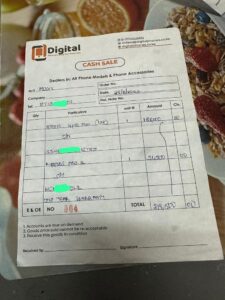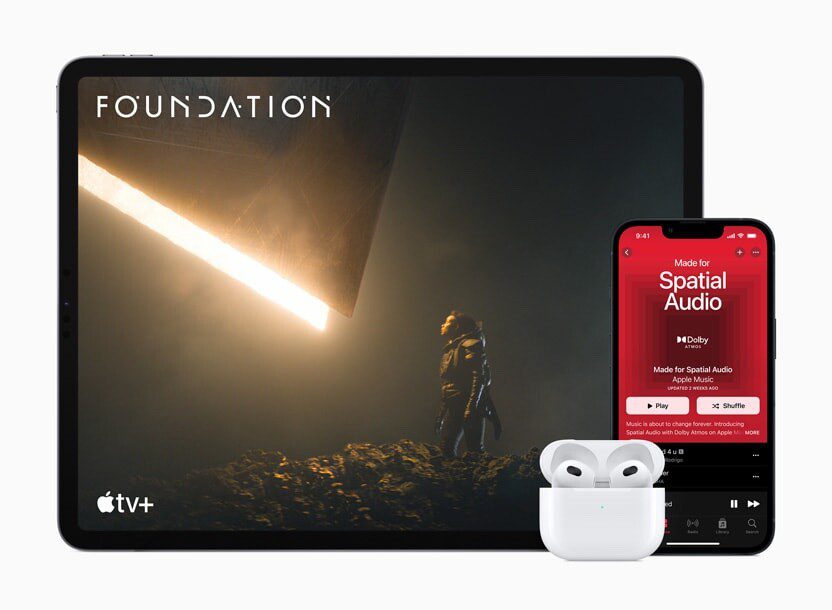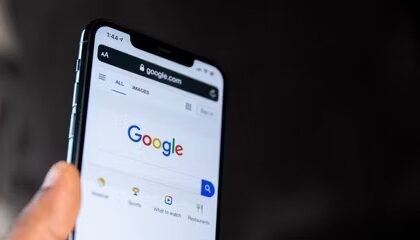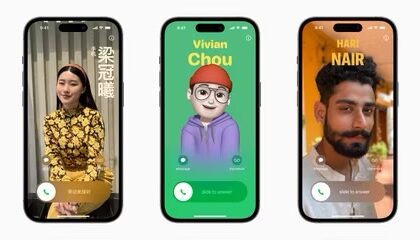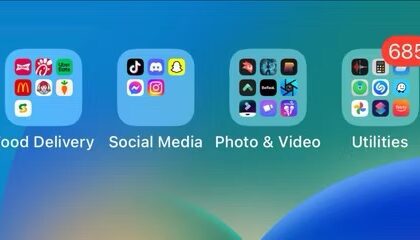This article explains how to check warranty status for your iPhone, iPad, Mac, Apple Watch, Apple TV, AirPods, Apple HomePod, and any other Apple device using official methods.
Apple product warranties
Apple offers warranties on new or refurbished Apple hardware. When you buy an Apple product, it usually comes with the Apple Limited Warranty. This warranty, basically, says that Apple warrants your products against defects and workmanship under normal use for one year.
Apple offers additional warranties. You extend (and upgrade) your protection if you purchase AppleCare or the AppleCare Protection Plan. The pricing for this additional coverage differs. For example, Apple’s extended warranty service costs $199 for the iPhone 15, 15 Plus, 15 Pro, and 15 Pro Max, offering two-year coverage including accidental damage. You can buy this when you buy your device or within the 60 days of your purchase.
If you’re having an issue with your Apple device or simply want to check whether you’re still covered under Apple’s limited warranty or AppleCare , you’ve come to the right place.
Check the warranty of your Apple devices
How to check if your iPhone or iPad is under warranty
- Launch the Settings app on your iPhone or iPad and go into General.
- Tap AppleCare & Warranty.
- To check coverage for the device you’re using, tap its entry under ”This Device.” To check the coverage of other devices sharing your Apple ID, tap entries under “More Devices.”
- When you tap on an entry, you’ll be able to check the expiration date of any remaining warranty. If you have an active warranty, it will say Limited Warranty with a date when the warranty is set to expire. If you no longer have a warranty, you will see Coverage Expired.
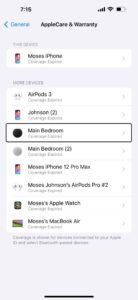
If your iPhone, iPad, or iPod touch is running iOS/iPadOS 17.2.1 or earlier, head over to Settings > General > About. Here, if you have an active warranty, it will say Limited Warranty with a date when the warranty is set to expire. If you no longer have a warranty, you will see Coverage Expired. Tap Coverage Expired or Limited Warranty to learn more.
How to check if your Mac is under warranty
- Click the Apple symbol () in the menu bar and select System Settings…
- Select General in the side column
- Click AppleCare & Warranty to see the coverage for this computer or your other Apple devices.

If you’re Mac is running an older version of macOS, like macOS Ventura, up to macOS Sonoma 14.2.1, head over to System Settings > General > About. Depending on when you purchased your Mac, you’ll see Coverage Expired or Limited Warranty. Click the Details button here to learn more about your computer’s warranty.
How to check if your Apple Watch is under warranty
- Open the Watch app on your paired iPhone.
- Tap My Watch from the bottom and head over to General > About.
- Here, you will see Limited Warranty if you have a warranty remaining or see Coverage Expired if you don’t have an active warranty.
How to check if your AirPods, AirPods Pro, or AirPods Max are under warranty
- Make sure your AirPods are connected to your iPhone or iPad.
- Launch the Settings app on your iPhone or iPad and tap your AirPods name from the top.
- Scroll to the bottom, and you will see Limited Warranty with a warranty expiration date, or it will say Coverage Expired if you don’t have an active warranty.
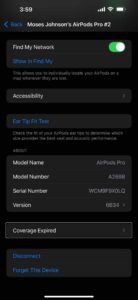
Other methods to check the remaining warranty of any Apple device
Besides the above steps, you can use the following methods to check the warranty information of Apple Pencil, HomePod, Apple TV, and any other Apple device.
Use the Apple Support app
One of the ways that Apple offers support is the Support app which is available on the App Store. You can download and use this app to check your warranty options (you can also contact Apple support via this app). Here is how:
- On your iPhone or iPad, download the Apple Support app.
- Open the Support app and go through the basic setup. It should automatically log you in using the Apple ID added to that device.
- Select Coverage to see the warranty status for your iPhone, iPad, Watch, AirPods, Mac, HomePod, or another device.
- You will see Limited Warranty or Coverage Expired. Tap any of your devices to see more info about your repairs, service, chat and phone support, hardware coverage, or AppleCare coverage availability.
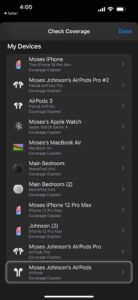
Use Apple’s Check Coverage website
You may want to use this method especially if the device that you are checking its warranty status is not useable. For example, the device won’t turn on or its screen is broken so you cannot use the methods above. For this method, however, you will need to know the device’s serial number. Here is how you can use this website to check your warranty options:
- Open Safari or any other Internet browser (e.g., Chrome) on your device or computer.
- Visit the Check Coverage website: https://checkcoverage.apple.comCheck your coverage
- Enter the serial number of your iPhone, iPad, Mac, AirPods, Apple Watch, Apple TV, HomePod, etc. Type in the verification code and hit Continue.
- The new page will display your service and support coverage, such as valid purchase date, telephone support, repairs and service coverage status, etc.
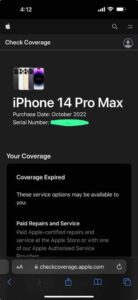
Extra info: If you visit Apple’s Check Coverage website in Safari on your iPhone, you may see the option to use its App Clip. Just tap Open and follow along to check your Apple device warranty with this special App Clip.
Note: Even though Magic Mouse, Magic Trackpad, Magic Keyboard, and such peripherals have a serial number, entering them on Apple’s CheckCoverage website may show an error saying, “We’re sorry, we’re unable to check coverage for this serial number. Please check your information and try again. For help with Apple accessories, please contact Apple Support.” In these situations, follow the last method mentioned at the end of this article.
Use Apple’s My Support site
You can view all of your devices and their coverage online if they use the same Apple ID. Here is how:
- Open Safari or any other browser on your device.
- Visit My Support Site (https://support.apple.com/en-us/my-support).My Support page
- Sign in using your Apple credentials.
- Select your iPhone, iPad, Mac, AirPods, Apple Watch, HomePod, or another Apple device under the My Devices heading.
- On the next screen, you’ll see the date of purchase, repairs & service coverage, and other details of this selected device.
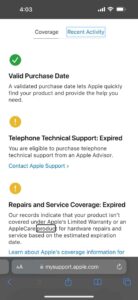
Calculate the remaining warranty using the purchase receipt
As mentioned at the beginning of this post, every Apple product has a limited one-year warranty. Now, if you can’t get the remaining warranty status of an Apple device such as a Magic Mouse, Magic Keyboard, AirPods, iPhone, iPad, Mac, etc., simply follow these steps:
- Find the original purchase receipt that shows the purchase date of your Apple device.
- Use today’s date and the purchase date to calculate the remaining warranty. For a precise remaining warranty status, use the date of purchase. For example, i bought my iPhone 14 Pro Max and AirPods Pro 2 on 28th October 2022. So, my warranty was active until 27th October 2023.