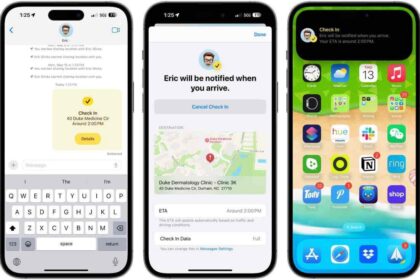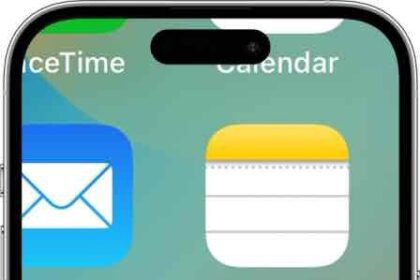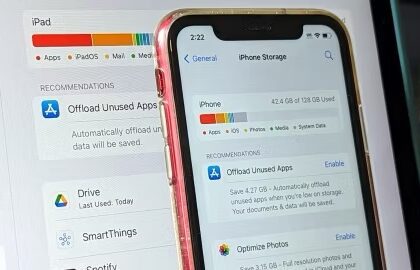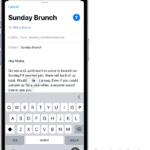There are times when you receive a phone call on your iPhone, and instead of displaying the caller’s identity, it reads “No Caller ID,” “Anonymous,” “Private,” or “Blocked.” In such cases, the caller’s identity is obscured, and you’re left with no knowledge of who’s attempting to reach you. You may want to block these calls because you cannot possible identify the number of a caller before answering. Continue reading to learn how to block no caller ID calls on an iPhone.

While these incoming calls typically come from legitimate callers hiding their identity for privacy, some may come from scammers or telemarketers. Marketing companies often use this tactic to make unsolicited calls and promote their goods or services. By withholding their caller ID, they hope to increase the likelihood that the recipient will answer, out of curiosity if nothing else. However, it could also be something more malicious, such as scam call centres. These are places known to make fraudulent calls, trying to trick unsuspecting individuals into revealing personal information or even swindling them out of their hard-earned money.
Unfortunately, Apple doesn’t give you an easy way to block Unknown, Private, or No Caller ID calls on your iPhone, but there are a few workarounds you can try.
How to block No Caller ID calls on iPhone
There are several ways that you can block No Caller ID calls on your iPhone, and we have four methods that can help you keep unknown callers at bay. Check out the easy, step-by-step guides below.
Method 1: How to block private calls on an iPhone using Do Not Disturb Mode
This is the most effective way to block calls from private and unknown numbers on iPhone.
You can turn on the iPhone’s Do Not Disturb mode, but configure it to allow calls from numbers in your contacts list to go through. Here’s how:
- Launch the Settings app on your iPhone.
-
Tap Focus.
-
Tap Do Not Disturb.
-
Tap People.
-
Tap the button next to Allow Calls From.
-
Select Contacts Only.
Now, you can enable Do Not Disturb mode (tap the switch at the top of the Do Not Disturb page, or open the Control Center by swiping from the top right or bottom of the screen and tap the Focus icon). Now, all calls from numbers/anyone who isn’t already added to your address book will now be silenced. This means that “No Caller ID” calls will be silenced because they won’t be in the address book.
Method 2: How to block No Caller ID numbers on an iPhone using ‘Silence Unknown Callers’ feature
You can take advantage of the Silence Unknown Callers feature to block calls with no caller ID on iPhone. What, exactly, is the Silence Unknown Callers feature, you ask? Well, it’s a perk that blocks numbers that have not contacted you before; it also blocks people who aren’t saved in your contacts list. Here’s how:
- Launch the Settings app on your iPhone.
-
Scroll to the Phone option and tap on it.
-
Tap on Silence Unknown Callers.
-
Switch the toggle to the on position, ensuring that it turns green.
All calls without a Caller ID will be automatically blocked from your phone. Remember, real numbers and callers can also be affected by this, and customer service-based calls frequently are a target. We recommend you check your voicemails and missed calls list if you do enable this.
Method 3: How to block No Caller ID numbers on an iPhone using Contacts
- On your iPhone’s home screen, tap the Contacts app icon, which appears as an address book with the greyed-out shapes of a man and woman. Alternatively, you can open the Phone app — a green icon with a white phone on it — and tap the Contacts icon on the bottom toolbar.
-
In the upper right-hand corner of your screen, tap the button to add a new contact.
-
Type the name of the contact, you may name it “No Caller ID”.
-
As phone number, enter 000-000-0000
-
When finished, press Done in the upper right-hand corner of the screen to save the contact.
-
Now scroll down and tap Block this caller. A popup will appear saying “you will not receive phone calls, messages or FaceTime from people on the block list.” Simply tap Block Contact.
Now, all calls from a blocked Caller ID will be blocked from ringing your iPhone.
See also: Can you call a number you blocked on iPhone? Here’s the truth
Method 4: Block No Caller ID Calls (cellphone services)
The ONLY way to truly block a number is at the network level.
Most cellular carriers have a feature to block these calls. Here is how:
- Blocking Calls with No Caller ID (AT & T)
- Blocking Anonymous Callers (T Mobile)
- Anonymous Call Block (Verizon)
- How do I activate Anonymous Call Rejection (Bright House)
Check with your carrier provider to see if they provide this feature. Some carriers, as of now, do not offer this (e.g., Sprint).
Notes
You can easily block a phone number/contact individually by going to Settings > Phone > Call Blocking & Identification.
If you want to hide your number/caller id when making outbound calls, simply dial *67 followed by the phone number you’re trying to call. You can also go to Settings > Phone > Show My Caller ID and turn this off. Please note that not all carriers allow this.
The terms "No Caller ID", "Private Caller", "Unknown Caller", "Blocked Call", or "Anonymous Call" are the same thing.
FAQs
Can you find out a no Caller ID number?
If you receive a call without any Caller ID, the caller has deliberately blocked their phone number from showing up. There’s no way to find out the number if the call was purposely blocked.
*What does 57 do on a phone?
The service code *57 activates malicious caller identification. This is an upcharged fee service offered by some phone company providers. *57 should be dialed immediately after receiving a call from a number with no Caller ID. When you do so, it records the metadata of the malicious call to aid law enforcement investigations.
How do you call a number with a blocked ID back?
You can’t call back a number that calls you with a hidden ID back. If you miss a call from these numbers, you must wait till they call you back. Their hidden Caller ID prevents you from calling back if you do not have their number.
Will my telephone provider reveal an Unknown Caller’s ID to me?
It is against the law for your mobile carrier to reveal information about another user to you. They can only do that if you can prove that you’re in danger or feel threatened. If you are going to request details like that from your mobile carrier, you must have enough evidence to back up your claim and most likely a police report.