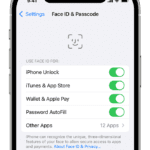Front camera is an important part of an iPhone. For example, using your front camera, you can record videos, make conference FaceTime calls, take selfies, or you may not be able to use Zoom or Skype. This means, also for example, that you may run into FaceTime problems if your iPhone front camera is not functioning as expected.
Some iPhone users have said that the front camera is not working properly. Users have complained that front camera keeps freezing and sometimes showing black screen. Recently I was experiencing video quality issues. The video images were looking very low quality. Likewise, some users have said that the front Camera is taking blurry pictures. And it is important to mention that these problems started after iOS 17.4.1 update. This article explains how to troubleshoot if your iPhone front camera isn’t working after iOS 17.4.1 update. It is a good idea to follow the solutions below before submitting your iPhone for service.
QUICK ANSWER
If your iPhone front camera isn’t working after iOS 17.4.1 update, start working through the usual suspects, such as restarting your iPhone, restarting the camera app, etc. More extreme measures include resetting iPhone settings, factory resetting the whole phone, checking for hardware issues, and contacting Apple Support. Keep reading for detailed instructions.
How to get your iPhone front camera working again
Follow these instructions in order. Test your front camera between steps to see if your problem is resolved.
Restart the phone
A simple reboot can work wonders. I find that this fixes most common issues and bugs about 90% of the time. It’s also a simple solution, so you should at least try it.
With the modern versions of iPhones, restart the device by simultaneously holding the volume down button and the power button. When the slide to power off option appears on-screen, swipe right. Wait 15 to 20 seconds before restarting.
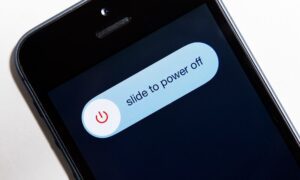
Switch between the front and rear cameras
Once your phone boots, give the camera system another try. If your iPhone front camera is showing black screen or not working, it’s possible that the app has not loaded properly. One of the ways to unblock any bottlenecks is to flip between the front camera and back camera and back again. This will hopefully help to get things moving.
Restart the Camera app
If your iPhone front camera is still not working, it’s time to restart the Camera app. To do so, swipe up to the middle of the screen on an iPhone XR or later, or double-click the Home button on an iPhone SE 2nd generation or earlier. Then close the Camera app by sliding it off the top of the screen. To open the camera app again, tap the camera icon on your home screen. Now text the front camera to see if it works.
Check the app permissions
If your problem is app-specific. For example, your camera works in FaceTime but does not work with Skype? Are you having this problem with only certain apps that require video connections such as Skype, WhatsApp, TickTock, Zoom, etc? You may have a permission problem. Make sure that you give your apps permission. On your iPhone, open the Settings app and then tap on Privacy & Security. Select Camera, here you can allow apps to access your camera. Enable the toggle next to the app to turn on camera access. The app now has permission to use the camera. Test again.
Another solution is, if you are having an app-specific problem, try to uninstall that app (in the app that front camera does not work) and then try to redownload and install again.
Check that nothing is blocking the front camera
Your camera may not work properly because something may be blocking the front camera. For example, check these:
- There may be debris or dirtpreventing the Camera from working properly. Get a soft cloth and gently wipe the camera.
- Do you use a case or screen protector? Try removing it and then trying again. Some cases or screen protectors may interfere with the front camera.
Reset all iPhone settings
If you’ve got this far with no luck, it might be time to start resetting things. The easiest reset option is to reset all the settings. This does not wipe your content, such as your photos and music. It merely resets your network settings, location and privacy settings, etc.
To do this, open Settings > General > Transfer or Reset iPhone, then select Reset > Reset All Settings.
Factory reset the iPhone
Nobody wants things to get this far, as erasing the entire phone and returning to factory settings is a major pain in the rear. You have to make sure you have a viable backup and then sit and wait for the phone to do its thing. But if the previous tips haven’t worked to get your iPhone front camera working again, you likely have no choice.
To reset your iPhone, select Settings > General > Transfer or Reset iPhone, then tap Erase all Content and Settings. Follow the steps to wipe your device.
Contact Apple Support
If all of the above hasn’t worked, then it is likely time to contact Apple Support. You will most likely have a hardware issue that can only be fixed by Apple. If you still have a valid warranty on your phone, you may even be able to get the phone replaced if the camera problem is not fixable.
FAQs
Why is my iPhone front camera showing a black screen?
Likely because the camera app hasn’t loaded properly. Shut down the camera app and restart it. Or switch between the front and rear cameras to smooth things out.
Can I use other camera apps on my iPhone?
You can download many camera apps from the App Store. This is a good temporary solution if you’re having issues with your camera app, specifically.
Can you remotely control an iPhone front camera?
Yes, you can use an Apple Watch to take the picture for you. You can also buy a Bluetooth remote control for only a few dollars.