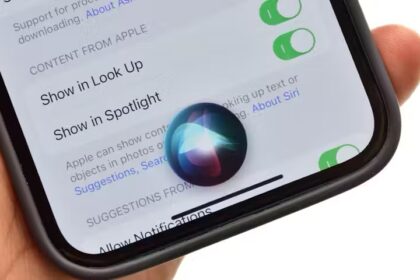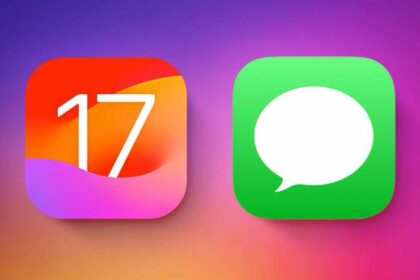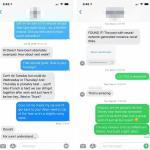- If your iPhone speaker is not working during phone calls, there are a number of possible causes.
- To fix the problem, turn up the volume when making a phone call and make sure the ear speaker isn’t blocked.
- You can also make sure sound isn’t being routed to a nearby Bluetooth device.
Can’t hear anything on your iPhone during calls? When you talk on your iPhone you can barely hear the other person? It’s a more common problem than you might expect, because there are so many things that can go awry, preventing iPhone speaker from working on calls. Here are seven of the most common ways to resolve iPhone speaker not working during calls.
Why is my iPhone speaker not working during calls?
There could be a variety of reasons your iPhone speaker is not working during calls. There’s a chance the sound is being routed to a nearby Bluetooth device, it’s possible there is an obstruction preventing you from hearing the other caller well, or you could have a software or hardware problem.
Even something as simple as an iOS update could be the cause of the problem, so the best thing to do is work through the troubleshooting steps below in order until your problem is fixed.
How do I fix my iPhone speaker for calls?
Adjust the volume during a phone call
Sometimes, when you talk on your iPhone you can barely hear the other person. If that’s the case, it’s possible the sound is dialed too far down to hear, so you may need to adjust the in-call volume. Keep in mind that you’ll have to adjust the volume during the phone call because these settings are independent of the other volume settings on your iPhone. So, next time someone calls you, use the Volume Up button on your phone to see if you can turn the volume back to a level comfortable to hear.
Disable any Bluetooth devices
It’s possible that your iPhone is still securely connected to a Bluetooth audio device like a Bluetooth speaker or earbuds that are too far away to hear. The easiest way to ensure that’s not the case is to simply disable Bluetooth entirely, at least temporarily. Open the Control Center(on most iPhones, swipe down from the top right) and tap the Bluetooth icon to turn off the Bluetooth radio. That will release any Bluetooth devices and force the iPhone to use its own built-in ear speaker.
Restart your iPhone
It’s possible that there’s some sort of software glitch preventing your iPhone speaker from working during a phone call. The easiest way to resolve any remaining issues is to restart your iPhone — in other words, to turn your phone off and then back on again. In many cases, your phone will work properly when it’s restarted.
Make sure that the ear speaker isn’t blocked
It’s possible that some sort of physical obstruction could be muting the sound enough that you can’t hear someone during a phone call. If your iPhone has any sort of case or screen protector, remove it — especially if it might be covering the phone’s ear speaker.
Clean the ear speaker
Inspect the ear speaker to see if it’s possibly blocked or muted by dirt or debris. If so, carefully clean the speaker opening with a small, soft-bristled brush. Make sure that the brush is clean and dry.
Update your iPhone
Something as simple as an outdated operating system or speaker driver could be the culprit if you’re having trouble hearing callers on your iPhone. Update iOS software on your iPhone then try making your calls again.
Contact Apple Support
If you still have no luck getting the ear speaker to work during phone calls, it’s almost certain that you have a hardware problem with your iPhone and it needs professional help. contact Apple Support to discuss service options.