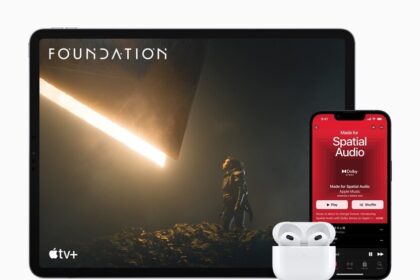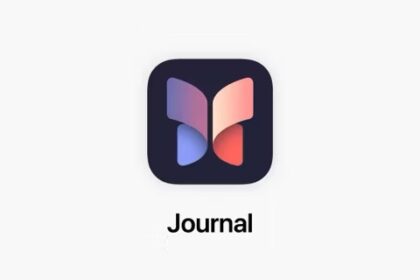This article explains how you can fix your iPhone’s Bluetooth that randomly keeps disconnecting and reconnecting after iOS 17 update.
It can be frustrating when a Bluetooth connection keeps disconnecting and interrupting your playback. It appears that this is an ongoing and persistent pairing issue. This issue may also include an issue where Bluetooth may turn off itself. This means that your Bluetooth accessory (AirPods, car stereo, keyboard, printer, Apple Watch, etc) that is connected to your iPhone won’t work as expected and your accessory and device will have intermittent Bluetooth connectivity problems.
The good news is that — in most cases — iPhone bluetooth connectivity issues can be fixed in a matter of minutes.
Here are the best ways to troubleshoot iPhone Bluetooth that keeps disconnecting randomly after iOS 17 update, from the simplest to most complex methods.
Make sure the devices are in range
There’s a chance your iPhone is simply too far away from your Bluetooth accessory, or that it’s in a bag or drawer that is blocking clear signal.
In general, Bluetooth devices need to be within at least 20 feet of each other to connect well. If your iPhone Bluetooth keeps disconnecting, try bringing the devices closer together and see if that alleviates the issue.
Check interference
Some electronic devices can cause wireless interference that can disrupt Bluetooth connections. Avoid using the iPhone near other devices that transmit radio waves and see if this fixes your problem.
Restart your iPhone and your accessory
Restarting your iPhone and your accessory may fix this problem. First turn your iPhone off and on, and if that fixes the issue, no need to restart the accessory.
To turn off your iPhone, go to Settings > General > Shut Down. Drag the ”slide to power off” slider to power the phone off. Hold the side button to turn the phone back on.
Next, power off your Bluetooth accessory, then power it back on. You may need to review your Bluetooth accessory documentation for help if needed.
Unpair and repair
Still having issues? Then it’s time to break and then re-establish the Bluetooth connection.
- On your iPhone, go to Settings > Bluetooth.
- Under the My Devices section, find the bluetooth device that keeps disconnecting and then tap the info (I) icon next to it.
- Tap Forget This Device.
- Tap Forget Device. A popup may appear saying “Removing [accessory] from this device will remove it from all the devices on your iCloud account.”
- Tap Forget Device again.
Now place the bluetooth accessory in pairing mode and reconnect. Again, you may need to review your Bluetooth accessory documentation for help if needed.
Ensure that your iPhone and accessory are up to date
Updates may include bug fixes addressing this issue as well. Update your iPhone and then your accessory.
- Open the Settings app.
- Tap General.
- Tap Software Update.
- If there is an update available, tap Update Now.
If your accessory has upgradeable software, update your accessory too. For this, again contact your accessory manufacturer or review its documentation.
Reset Network Settings
On your iPhone, reset your network settings. Please note that if you reset your network settings, all of your network-related settings will be erased such as your Wi-Fi passwords, etc.
- Open the Settings app.
- Go into General.
- Tap Transfer or Reset iPhone at the bottom.
- Choose Reset.
- Tap Reset Network Settings. You may have to enter your passcode to proceed.
Factory reset your accessory
If you are still having this problem, factory reset the accessory. All Bluetooth accessories have a way to reset them. But how you do this may vary, depending on the manufacturer. It usually involves pressing a combination of buttons. Sometimes, there may be a reset pinhole. Sometimes you may need to press and hold the power button for 10 seconds. You should check with the manufacturer of your device, or check the manual, to learn how you can do this. After resetting, you will need to pair your accessory again.
iPhone Bluetooth still keeps disconnecting?
If your iPhone Bluetooth keeps disconnecting and reconnecting even after trying the above troubleshooting steps, contact Apple support for further help. You may also want to contact your accessory manufacturer if it is not Apple.