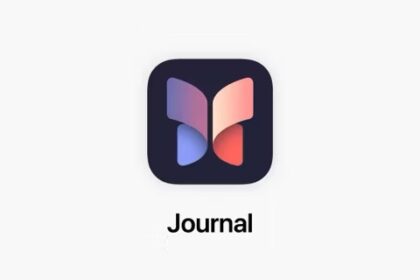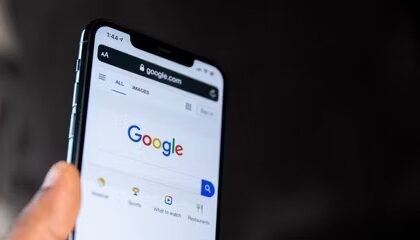Several users have stated that they are unable to connect with the iPhone from Bluetooth car audio systems after iOS 17 update.
Reported problems:
- iPhone would connect for phone calls but not for music
- Can’t pair your iPhone with your car bluetooth radio
- Can’t use handsfree functions
- Bluetooth is not working as expected
If you are experiencing this problem, you may see one or more of the following error messages:
- Network error
- iPhone stopped
- Can’t connect
How To Fix An iPhone That Isn’t Connecting To Car Bluetooth radio in iOS 17
Please try these tips if you are unable to connect or pair iPhone to car bluetooth radio after iOS 17 update:
1. Make sure Bluetooth is enabled on your iPhone
Our first troubleshooting step when trying to connect an iPhone to car Bluetooth is to make sure bluetooth is enabled on your iPhone. I know it may be a bit offensive to suggest such a thing, but we all have our dozy moments. So don’t shoot the messenger just yet. Switching on Bluetooth will then instantly make your car stereo discoverable.
Go to Settings > Bluetooth and make sure the switch next to bluetooth is green with the slider positioned to the right, which indicates that Bluetooth is on. Once it is, it will start looking for other Bluetooth devices nearby, including car stereo.
To pair your iPhone with your car bluetooth audio system, open the Settings app and tap Bluetooth. Look for the name of your car stereo under Other Devices, then tap on it to pair it with your iPhone.
After your iPhone pairs with your car bluetooth radio, it will appear under My Devices. You’ll know your iPhone is connected to your car’s audio system when it says Connected next to the name of your car stereo.
2. Turn your iPhone Bluetooth off and back on
Your iPhone may just be experiencing a minor software or connectivity glitch. Turning Bluetooth off and back on gives your iPhone and your car stereo a second chance to reconnect.
Open Settings and tap Bluetooth. Tap the switch next to Bluetooth to turn if off. You’ll know Bluetooth is off when the switch is gray. Wait a few seconds, then tap the switch again to turn Bluetooth back on.
Check to see if your car stereo shows up under Devices. If it does, tap on it to pair it to your iPhone. If it doesn’t show up, or if it’s still not pairing, move onto the next step.
3. Restart your iPhone
It’s one of the most common troubleshooting tips: restart it! I’ve found the same applies to iPhone not connecting to car bluetooth after iOS 17 update. Simply turn your iPhone off and on and youll be surprised how that will troubleshoot the problem.
If you have an iPhone with Face ID, press and hold the either volume button button and the side button simultaneously. Release both buttons when "slide to power off" appears. Use one finger to swipe the power icon from left to right to shut down your iPhone. Wait 30–60 seconds, then press and hold the side button again to turn your iPhone back on. Release the side button when the Apple logo appears on the screen.
If your iPhone doesn’t have Face ID, press and hold the power button until "slide to power off" appears on the screen. Swipe the power icon from left to right to turn off your iPhone. Wait 30–60 seconds, then press and hold the power button to turn your iPhone on again. Release the power button when the Apple logo appears on the screen.
4. Activate Pairing Mode On Your car stereo
Many car stereo have a button that puts them into pairing mode. Check to see if your car stereo has a pairing mode button. If it does, press and hold that button, then check to see if your car stereo has appeared on your iPhone.
5. Restart your car’s audio system
Turning your car stereo off and back on is a simple troubleshooting step that can fix minor software glitches which could be the reason why your iPhone won’t connect to car Bluetooth. Check your car’s manual to learn how to do this.
6. Update your iPhone
Updating iOS can sometimes fix minor software glitches that may be preventing your iPhone and car stereo from connecting via bluetoot.
To check for a software update, go to Settings > General > Software Update. And if there is an update, update your iPhone.
7. Try using another device
Try connecting another device like an iPad to your car bluetooth radio. If you can connect this new device successfully, this means that the problem is with your iPhone, so keep reading. If you cannot pair this device also, that means the problem is with your car’s stereo.
8. Forget car’s old Bluetooth connection
Remove your car’s old Bluetooth connection from your iPhone and then rediscover it. Here’s how:
- Open Settings.
- Tap Bluetooth.
- Tap the blue "i" next to your car stereo name.
- Tap Forget This Device.
- When prompted again, tap Forget Device.
- You’ll know the car audio system has been forgotten when it no longer appears under My Devices in Settings > Bluetooth.
Once you’ve forgotten the Bluetooth car audio system, reconnect it to your iPhone. Check the manual that came with your car for more
information on how to pair with a Bluetooth device. Most cars require a phone setup on the car display. If it pairs to your iPhone and starts working again, then your problem is solved. If you are still unable to connect with the iPhone from Bluetooth car audio system, we’ll move onto software resets.
9. Reset Network Settings
When you reset network settings, the data on your iPhone from all of your Bluetooth devices, Wi-Fi networks, and VPN settings will be erased. Resetting network settings will give your iPhone a completely fresh start when connecting to Bluetooth devices, which can sometimes fix more complicated software problems.
Before you reset network settings, make sure that you know all of your Wi-Fi passwords because you’ll have to re-enter them afterwards.
- Open Settings.
- Tap General.
- Tap Transfer or Reset iPhone.
- Tap Reset.
- Tap Reset Network Settings.
- Enter your passcode when prompted on the screen.
- Your iPhone will reset network settings and restart itself.
- When your iPhone restarts, your network settings have been reset.
10. iPhone still won’t connect to your Bluetooth car stereo?
If you’ve tried everything but can’t connect your iPhone to your car via Bluetooth, it may be time to visit your local Apple Store to see if a repair is necessary. You may also want to contact the maker of your car stereo.