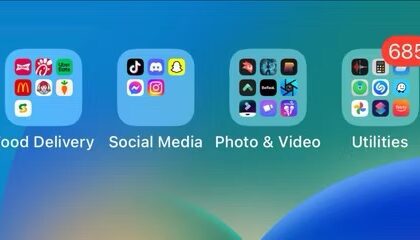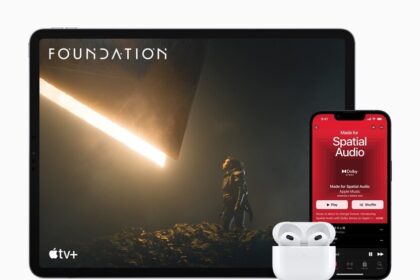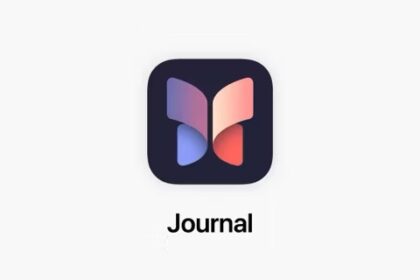This article explains how to permanently delete your Apple ID. It also covers how to deactivate Apple ID account, a much less drastic and permanent measure.
What To Know
- You can delete your Apple ID from Apple’s Data and Privacy website.
- Once an Apple ID account is deleted, you’ll lose access to a number of services and saved content.
- Deactivating your account is a temporary alternative to permanently deleting your Apple ID.
There are a few reasons you may want to delete your Apple ID account completely, including some that are quite sensible and plausible. For example, you may have multiple accounts set up by accident but only wants to use one and not the other.
On the other end of the scale, there’s reasons such as no longer wanting to be associated with Apple or its products at all, or if you wish to disassociate yourself from technology as a move to go "off-grid."
What happens when you delete Apple ID?
Before jumping into the step-by-step instructions to delete your Apple ID account let’s take a look at exactly what happens when the account is deleted:
- Your iTunes and App Store purchases will be gone.
- All photos, videos, and documents stored in iCloud will be permanently deleted.
- You’ll no longer receive iMessages, FaceTime calls, or iCloud Mail.
- You lose access to iCloud, the App Store, Apple Pay, Find My, and any apps or services associated with your Apple ID.
- The email address associated with Your subscriptions will be cancelled.
- If you have an unused iTunes or App Store credit, you will not be able to use after the deletion. You can either spend before this process or contact Apple and ask for a refund before deleting your account.
What to do before deleting Apple ID
Since you’ll lose access to a number of services and data, there are a few things you should do before permanently deleting your Apple ID.
- Download all files from your iPhone, iPad, Apple computer and from the iCloud. In addition to photos and videos, you may also want to backup emails, calendar events, contacts and iTunes and iBooks purchases.
- Download any DRM-free content you have purchased. This includes music, video, and iTunes Match tracks.
- Check your active subscriptions. While subscriptions are canceled at the end of their billing cycles, you should review them anyway in case you discover a service you want to continue using separate from the Apple ID.
- Sign out of your devices. Once the account is deleted, you won’t be able to sign out of iCloud or turn off Find My, and it may even prevent you from using the device at all once the account itself is deleted.
How to Delete Your Apple ID Account
Deleting your Apple ID is permanent. Please be aware that deleting your iCloud email account is not a quick fix. The entire Apple account deletion process could take up to seven days. This is because Apple will need to verify that you, and not someone else, is asking for the account to be deleted.
If there is any chance you may want to access your account in the future, then consider temporarily deactivating your account, rather than deleting the account completely (see the next section). Alternatively, consider changing your Apple ID email. If you’d still like to proceed and delete your Apple ID account permanently, here’s how:
- Go to Apple’s Data and Privacy website. Sign in using your Apple ID.
- In the Delete your account section, click the link labeled Request to delete your account.
- Select a reason for deleting your account from the dropdown menu, such as "prefer not to say," and select Continue.
- After going through a checklist of things to bear in mind when deleting the account, click Continue.
- Review the Deletion Terms & Conditions, tick the checkbox, and click Continue.
- Tell Apple how to receive status updates on the account’s deletion, then click Continue. This can include a different Apple ID, an email address, or a phone number.
- Make a record of the access code Apple provides, and click Continue.
- Enter the access code to confirm what you noted down was correct, and click Continue.
- Check the final reminders of the effects of account deletion, then click Delete account.
- On the confirmation screen, click Sign out.
How to deactivate Apple ID
Deleting your Apple ID account is a permanent action, so if there’s any chance that you’ll use it in the future you should temporarily deactivate your account instead. Here’s how it’s done:
- Go to Apple’s Data and Privacy website. Sign in using your Apple ID.
- In the Temporarily deactivate your account section, click Request to deactivate your account.
- Select a reason to deactivate your account from the drop-down menu, then click Continue.
- Review the checklist of important things to know before deactivating your account and click Continue.
- Review the deactivation terms and conditions, check off the read and agree box, and select Continue.
- Choose how to receive account status updates: the email used to create the Apple ID, a different email address, or by phone. Then select Continue. This can include a different Apple ID, an email address, or a phone number.
- Make a record of the access code Apple provides, and click Continue.
- Enter the access code to confirm what you noted down was correct, and click Continue.
- Check the final reminders of the effects of account deactivation, then click Deactivate account.
- On the confirmation screen, click Sign out.
Again, there is a lag of a few days before Apple deactivates the account, and you could supply the access code to Apple Support to call off the deactivation. Unlike the deletion process, you must keep the access code for your Apple ID in a safe place, as you need to supply it to Apple to restore the account in the future.