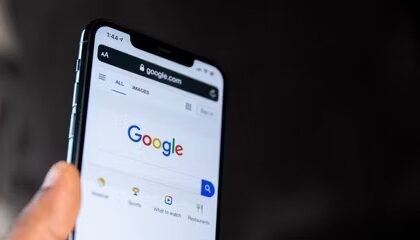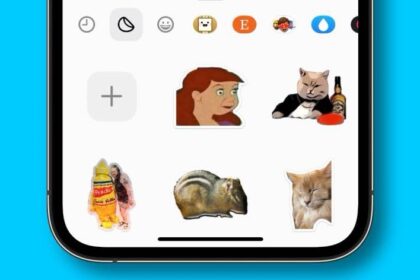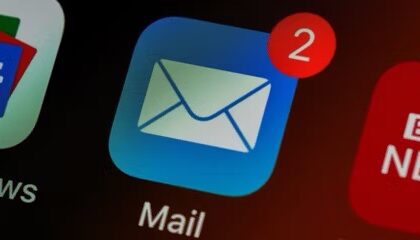Some CarPlay users have reported that navigation apps such as Waze, Apple Maps or Google Maps are showing the wrong location. Users who are experiencing this issue say that the GPS shows a location that is several meters to several kilometers away from the actual location. Furthermore, the GPS location may keep switching between the actual location and the wrong location. This can cause a lot of routing issues, including delays or last-minute route changes.

There are various forms of this problem:
- Sometimes the GPS connection will totally freeze and stop updating. The little direction arrow just stops updating, and the map gets stuck wherever that happens. This means turn-by-turn directions stop updating.
- Sometimes the GPS location indicator switches to the big circle radius. CarPlay thinks I’m somewhere inside that circle, but it doesn’t know exactly where. This breaks turn-by-turn directions.
- The GPS shows a completely wrong location.
This problem has been plaguing my CarPlay experience for nearly a year, ever since I first got my Mach-E last November. And again, it’s not exclusive to the Mach-E. Here are some links to other CarPlay users experiencing the same problem:
- Apple Support Forums: 2023 Lincoln
- Apple Support Forums: Volkswagen Passat
- Volkswagen Golf R
- 2023 Toyota Rav 4 (2)
- 2023 Toyota Rav4 (2)
- Ford Bronco
- BMW cars with iDrive 8
- Ford Mustang Mach-E
- Ram 1500
- Reddit (1)
- Ford Raptor
- 2022 Kia Stinger
- 2022 Volkswagen Taos
As you can see, there doesn’t appear to be any pattern for what cars are affected by this problem. Many of the complaints seem to correlate to release of iOS 16, but the bugs have persisted since then — including with the latest iOS 17. The problems don’t appear to be linked to any specific iPhone model, with complaints coming from iPhone XS through iPhone 15 users alike
When the GPS is not working properly, it causes a complete disruption of navigation through Apple Maps, Google Maps, or any other navigation app, making them unreliable or even dangerous. If you are having this issue, you may keep getting messages like “Proceed to the Route” even when you are on the route.
How to fix Apple CarPlay GPS problems
When using Apple CarPlay, your phone typically serves as the processor for the in-car display, while some head units feature a GPS antenna for mapping. It’s likely that discrepancies in location arise from the interplay between these GPS components.
The first thing you should do is to ensure that the navigation app (Apple Maps, Google Maps, Waze, etc.) is allowed to access Location Services. Here is how:
- Start the Settings app on your iPhone then tap Privacy & Security. Tap Location Services and find the app from the list of apps.
- Then, ensure that While Using the App or Always is selected. Also, ensure that Precise Location is turned on.
By doing this, you increase the likelihood that the navigation app can accurately determine your location, especially if CarPlay relies on your phone’s location rather than the car unit’s. It’s plausible that CarPlay considers navigation apps as a background application even during active use. Setting the location to Always enables the continuous sharing of data, even when the navigation app is not actively open on your device, which can use additional battery power.
If your iPhone does not show an accurate location, you may want to reset your location settings to the factory default. Start the Settings app on your iPhone then tap General. Tap Transfer or Reset iPhone followed by Reset. Tap Reset Location & Privacy and then follow the onscreen instructions. When you do this, all location-based preferences and privacy settings will be reverted to their default values. This includes app-specific permissions for location access, camera access, microphone access, and other privacy-related settings.
If Apple CarPlay GPS is still not working, from my own experience, begin the navigation in Apple Maps/Google Maps/etc. on your iPhone before you connect your phone to CarPlay. This appears to significantly reduce the chances that CarPlay will bug out and ruin your navigation directions. That’s far from an ideal fix, but it does seem to work more often than not.
I’ve also noticed that if the CarPlay GPS connection breaks, you can temporarily "wake it up" by unlocking your iPhone and opening whatever navigation app you’re using. This gets things back on track for a few minutes before they inevitably fall apart again.
Reset your car unit
It seems that aftermarket Apple CarPlay head units may be particularly prone to experience this issue. If your unit offers a reset or a calibration option, use it. For example, for the Pioneer brand, it seems that resetting the 3D calibration on the head unit fixes this problem. This will reset GPS data. If your head unit is Pioneer, follow these steps:
- Switch your unit to Source Off.
- Tap the gear icon.
- Tap System Information.
- Select 3D Calibration Status.
- Press Learning Status.
- Select Reset Distance, then select Yes when you are asked to confirm the reset.
- Select Distance and then select Yes when you are asked to confirm the reset.
- Select Speed Pulse and then select Yes when you are asked to confirm the reset.
- Then, select Learning Status again and then select Reset All.