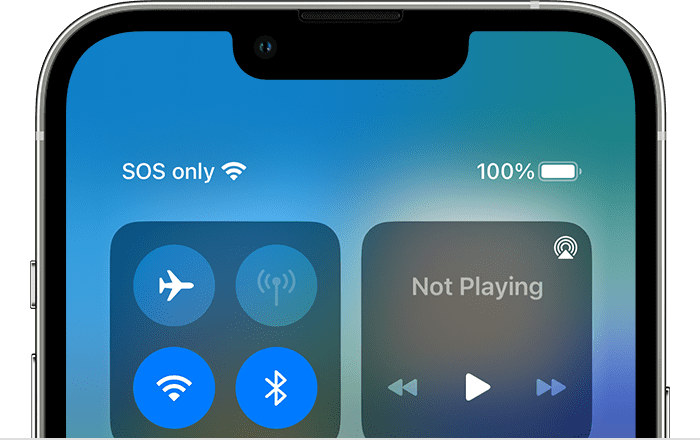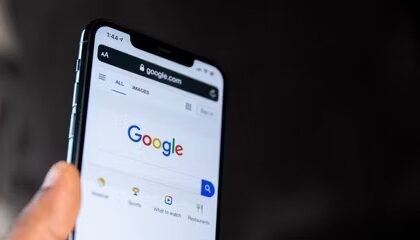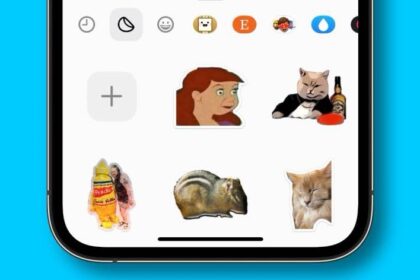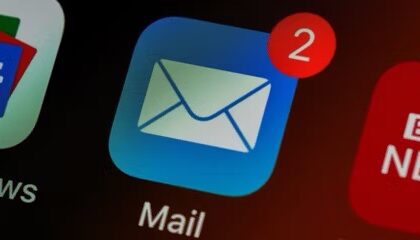A couple of readers got in touch with me the other day wondering why their iPhone is sometimes displaying a SOS or SOS Only message in the status bar or in Control Center. They’d not seen it before and were worried that their iPhone was making an emergency SOS call and they could be billed for it, or get into trouble.
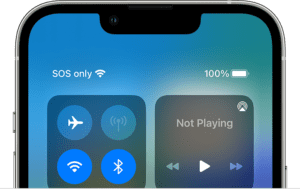
Now, I’m a heavy iPhone user my iPhone 15 Pro Max barely leaves my hand — and I’d not seen this, which got me wondering if it was some kind of specific bug.
After a bit of back and forth, I came up with a way that I could replicate this.
- I had to be outside of a cellular and Wi-Fi coverage (I had Wi-Fi turned off), either in the wilds or in a building.
- Have a mapping app such as Google Maps or Waze running (it might work with other apps, but this is what worked for me).
Wait! It may or may not pop up.
And there it is!
SOS icon suddenly appeared in the status bar of my iPhone.

I reached out to Apple technical support about this issue, and after having some tests carried out on my iPhone, I was told its normal behavior, even though no emergency SOS call is being made and no data can be sent or received over the satellite network (other than when making a genuine emergency SOS call).
I asked if there was a chance that this would cost me money or get me into some sort of trouble because my handset was looking like it was making an SOS satellite call, and I was told there was no danger of that.
What does it mean when iPhone says SOS or "SOS only?"
The SOS or "SOS only" sign in the status bar of your iPhone means the phone is not connected to a cellular network. Thus, you cannot use your iPhone’s features that require a connection. For example, you cannot make or receive calls, and you may not be able to send or receive messages. However, the SOS icon indicates that you your device can still make emergency calls thanks to the built-in satellite connectivity feature Apple included with iPhone 14 and iPhone 15. Normal calls won’t work. This feature is not available everywhere; currently, it is only available in the USA, Canada and Australia.
What causes SOS mode?
There can be four reasons why your iPhone goes into SOS mode:
- These SOS messages may appear if you are out of your carrier’s service area. For example, if you are in a rural area without any cellular towers. Or, you are in a tunnel. If this is the reason, the SOS message will disappear as soon as your iPhone connects to a network. This is normal behavior.
- The second reason is that your iPhone is experiencing a minor glitch and is causing this SOS message to appear randomly or to be stuck there. This is probably a software issue. If the SOS message does not disappear when it is supposed to.
- Your cellular carrier is having outages, causing you to have this issue. For example, T-Mobile recently had a widespread issue where a lot of T-Mobile users saw the SOS icon in the status bar until T-Mobile fixed the problem. If you suspect that your carrier is having issues, contact them to see if there is any local outages affecting you.
- SIM card issues may also lead to this problem. If your SIM card is damaged or placed wrongly, this message may also be displayed because your SIM card could not authenticate the connection. Additionally, if you are using your iPhone without a working SIM like many people do when they give their old phone to a child, you will see SOS at the top of the iPhone screen.
How do I remove SOS from my iPhone?
The easy answer is to return to an area with stronger service. But should the SOS indicator pop up when you have strong cell signal, it’s a problem you’ll want to troubleshoot.
Assuming you know that you’re in an area with a strong cellular connection, there are a couple quick fixes you can try to get your iPhone out of SOS only.
Here’s what to do if you see an SOS alert when your iPhone should be connected to a cellular network.
1. Toggle the cellular connection
Launch the Control Center on your iPhone by swiping down from the top right side of your screen. Tap the Cellular Data icon in the box on the left to turn your cellular connection off. (It’s the antenna that should be colored green.) Tap again to turn it back on.
Remember, tapping and holding on the control can give you an expanded view.
2. Restart your iPhone
If your iPhone is still showing an SOS in the status bar, try restarting your iPhone to see if it reconnects to the network. Place your fingers on the side button on the iPhone’s right side and the down volume button on the left side — press both buttons simultaneously for 3 seconds. When the restart screen appears, drag the slider at the top from left to right to power off your iPhone.
Wait for a little bit — 10 seconds should be enough — and press the side button to turn your iPhone back on.
Conclusion
If you see SOS or "SOS Only" appearing on your iPhone, don’t panic. It’s likely happening because you’re out of signal coverage, but you’re not actually making an SOS call, and you won’t get billed or get into trouble.
If you are repeatedly encountering this problem in areas where you shouldn’t have connectivity issues, the issue may be with your SIM card. At that point, you’ll need to contact either Apple or your wireless carrier for help.