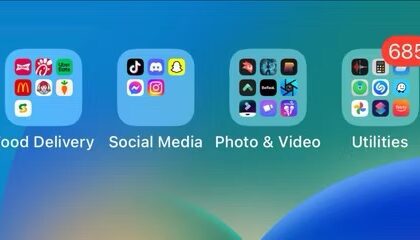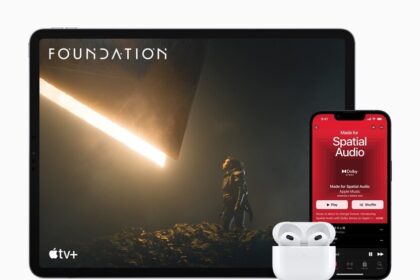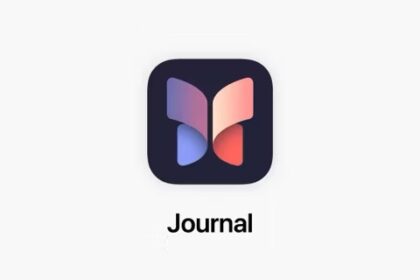You can check Apple system status for its services, stores and iCloud. This is how you can see if Apple Servers is down or having service issues. This article explains how to do it
If you are experiencing issues (Apps not downloading, iCloud is not working, Apple Maps problems etc), the first thing you should do is to check Apple Support system status page. So you can see whether an outage is on Apple’s end. If it is, you do not need to do anything but wait. Apple will fix it. If not, you start troubleshooting on your end. This is Apple’s official “System Status” support page. The webpage shows the current state of every service offered by the company, including Apple Pay, iCloud, iTunes and even Apple Maps routing & navigation. In addition to displaying the status of Apple’s services, it’ll also notify users of any issues or scheduled maintenance that could be causing issues.
Here’s how to check the statuses of all Apple systems on your iPhone, iPad, Mac, or any other device.
How to check Apple system status
Visit Apple Support System Status page, and you’ll immediately see when a service or system is experiencing a problem. You can see everything from the App Store, Apple Music, iMessage, and Maps to Spotlight Suggestions. If all is green, everything is working fine. On iPhone, you will see the word Available.
And if it shows a shape in yellow or red, that service is facing an outage, and there’s not much you can really do apart from wait it out. Apple will update the System Status page to indicate that when outages are resolved. At the time of this writing, there is one issue resolved today and one maintenance in progress as you can see in the screenshot below.
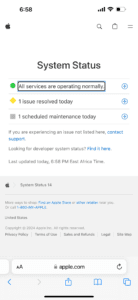
For developers
Apple has a separate status page for developers. The Developer System Status page offers information about Account, APSN, App Store, Apple Pay, Software Downloads, Xcode, etc. You can see the Apple system status page for developers at the following URL:
At the time of this writing, there is one issue resolved today as you can see in the screenshot below.
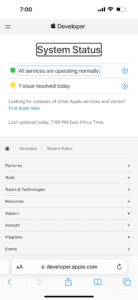
When your iPhone is not working properly, it can be quite aggravating. But by checking the Apple System Status page, you can quickly find out if the issue belongs to Apple or if you have troubleshooting to do on your end.
Are you going to bookmark that Apple System Status page?