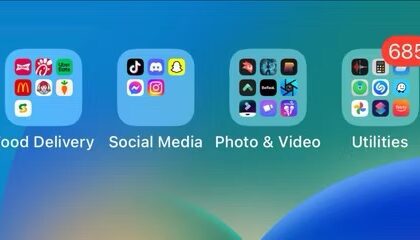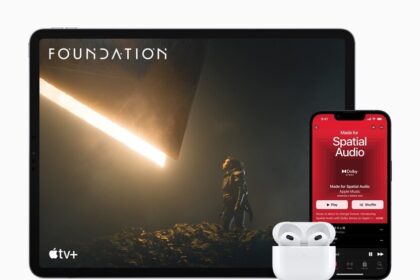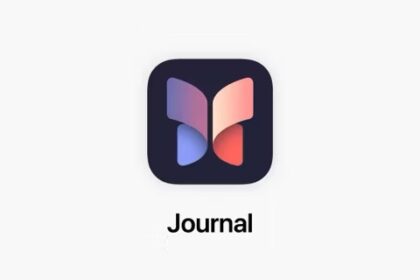You have no service on your iPhone 14 Pro, but you’re not sure why. Without cell service, you won’t be able to make or receive phone calls, send text messages, or connect to the internet over cellular network until you fix this problem. In this article, I’ll explain why your iPhone 14 Pro says "No Service" and show you how to fix this problem.
If you see No Service or Searching error on your iPhone 14 Pro, this means that cellular data and cellular connectivity failed and you are having issues that prevent you from connecting to a cellular network or cellular data.
Why Does My iPhone 14 Pro Say No Service?
Your iPhone 14 Pro may be saying No Service because of a software problem, a hardware problem, or an issue with your cell phone plan.
With that in mind, here are nine fixes to try when you don’t have service on your iPhone 14 Pro to help restore your coverage.
Note: information in this article apply to iPhone 14, iPhone 14 Plus, iPhone 14 Pro and iPhone 14 Pro Max.
Fixing the iPhone 14 Pro ‘No Service’ issue
Try these troubleshooting steps until your issue is resolved:
Solution #1: Confirm Your Network Coverage
First, you need to make sure that you’re in an area where your iPhone’s service provider has cell towers to provide you coverage. Even though you are, buildings, especially those with thick concrete walls or metal structures, can block cellular signals. Likewise, if you’re underground or in a remote area, you may face network coverage issues.
Try moving to a different location with better signal coverage. You can also check your carrier’s coverage map online for more details about the network strength in your area.
Once you are certain that you’re in an area with network coverage, you can try toggling your data on and off by following these steps:
- Open the Settings app on your iPhone.
- Tap Mobile Data.
- Tap the toggle for Mobile data to turn it on and off When the bar is green, mobile data is enabled; when it’s gray, it’s not.
Sometimes turning this option on and off could be enough to help your iPhone find service.
Quick tip: If you’re traveling internationally, you’ll need to enable international roaming by tapping Mobile Data Options below Mobile Data section, and ensuring that the toggle for Roaming is turned on.
Solution #2: Turn on and off Airplane Mode
Turning Airplane Mode on and off can fix all sorts of Wi-Fi and cellular-related problems on your iPhone 14 Pro.
- Swipe down from the top right corner of your iPhone 14 Pro screen to bring up the Control Center.
- Tap on the airplane icon to turn on Airplane Mode.
- Wait for about 30 seconds.
- Tap on the airplane icon again to turn off Airplane Mode.
Alternatively:
- Go to Settings.
- Turn **Airplane Mode **on.
- Wait 30 seconds.
- Turn** Airplane Mode** off.
Solution #3: Update Carrier Settings
This update usually occurs automatically. But you can do it manually, too. Carrier settings updates are how your carrier brings their cellular-related software updates to your phone. Your ‘No Service’ issues might be fixed by a carrier settings update.
- Ensure that your iPhone is connected to a Wi-Fi network.
- Go to Settings > General > About.
- If you see a popup notifying you that there is a carrier update, tap Update. If you do not see any popup messages, your settings are up to date.
Solution #4: Inspect Your SIM Card
Your iPhone’s SIM card links your iPhone to your carrier’s cellular network. It’s how your carrier distinguishes your iPhone from all the others. Sometimes, your iPhone 14 Pro will stop saying No Service simply by removing your SIM card from your phone and putting it back in again.
Here’s how to check your SIM card:
- Use a SIM card ejector tool or a paperclip to carefully remove the SIM card from your iPhone.
- Check the card for any visible damage. Also, ensure it is clean and free of debris
- Once inspected, reinsert the SIM card properly, ensuring it sits securely in the tray.
Note: If you suspect that the SIM card may be the culprit, consider contacting your carrier for a replacement.
Solution #5: Update Your iPhone’s Software
If your iPhone 14 Pro shows the ‘No Service’ error because of an iOS bug, an update could fix it. Check if there is an iOS update and if there is, update your iPhone.
To check for software updates:
- Connect your iPhone to Wi-Fi.
- Go to Settings > General > Software Update.
- If an update is available, tap ’Download and Install’.
Solution #6: Restart your iPhone
A restart is simple but effective. Restart to see if it fixes the problem:
- Press and hold the Side button and one of the volume buttons (up or down) until the power off screen appears.
- Drag the power off slider to the right.
- Wait a few seconds for the device to turn off.
- Press and hold the Side button until you see the Apple logo.
Solution #7: Reset Network Settings
If the iPhone 14 Pro ‘No Service’ error persists, you might want to consider resetting your network settings. This is the most drastic step among the steps I describe in this article because doing this will will erase all network-related settings such as saved Wi-Fi networks, Bluetooth pairings, and VPN settings, returning them to factory defaults.
Resetting Network Settings can fix a variety of connection issues; thus, it may help when your iPhone 14 Pro has no service.
Here’s how to reset network settings:
- Go to Settings > General > Transfer or Reset iPhone > Reset.
- Tap ’Reset Network Settings’.
- If prompted, enter your passcode.
Solution #8: Reach Out to Your Carrier
If you still see No Service or Searching on your iPhone 14 Pro, contact your carrier (Verizon, AT&T, T Mobile etc). Perhaps they are experiencing a temporary outage that may be affecting your iPhone services. When you call them, if this is the issue, they may provide an estimated time of repair completion.
Furthermore, even if your carrier is not experiencing outages, it is possible that your wireless service is suspended or even canceled. Contact your carrier to clarify these possibilities.
Solution #9: Contact Apple Support
If your carrier confirms that everything is fine on their end, the problem could lie within the device itself. It’s time to contact Apple Support. They can guide you through additional troubleshooting steps or arrange for a repair if necessary.
Conclusion
It’s totally reasonable to feel frustration at a phone that won’t connect to cellular service. What’s the point of paying all this money for tools if you can’t even use them? We hope that these instructions about what to do when your iPhone 14 Pro says No Service have helped ease your daily stress.