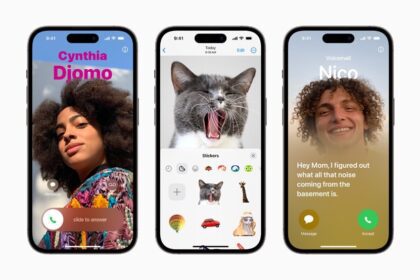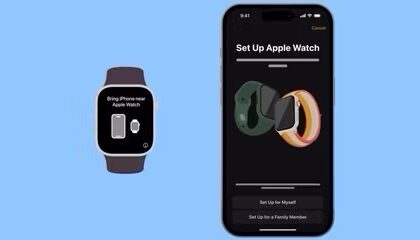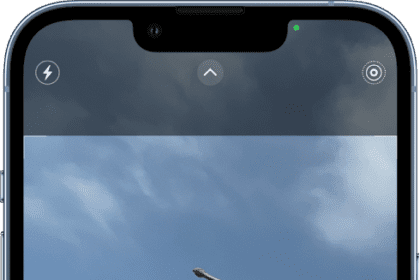Google SafeSearch is an automated filter used by parents, workplaces, and schools to block Google results from displaying harmful content, such as pornographic or violent images, videos, and websites. When enabled, both Google Search and Google Image Search will have the SafeSearch filter applied. Some people may want their content unfiltered; thus, they may want to keep this feature off. In this article, I explain how you can turn off SafeSearch on your iPhone, iPad or Mac. I’ll also explain what you can do if you cannot turn off SafeSearch when it is locked.
Turn off SafeSearch on iPhone, iPad or Mac
- On your device, open a web browser and visit https://www.google.com/safesearch.
- Youll see the following options:
- Filter: this helps filter out explicit images, text and links.
- Blur: this helps blur explicit images, but explicit text and links may show
- Off: this shows all relevant results, even if they’re explicit
- To turn off SafeSearch, select the "off” option.
SafeSearch is locked, can’t turn off, now what?
Some users have said that SafeSearch is enabled, and they can’t find a way to turn it off in Google. The little padlock icon is displayed and says filtering on. You may also get a message when you want to turn it off saying, "You don’t have permission to change your SafeSearch setting. It’s locked by the device or network that you are browsing on." Furthermore, sometimes turning off SafeSearch has no effect on your search results.
Here’s why you can’t turn off SafeSearch on your iPhone, iPad or Mac and how you can fix it:
- This can be a simple website data issue. Restart your iPhone, iPad or Mac and try again.
- You may have been using a "safe" network such as at a school, workplace or public Wi-Fi. Check with the network administrator.
- Your internet/mobile service provider may have implemented a default SafeSearch filter. Check with your provider — you may need to opt out, change a setting or, as a last resort, change your provider.
- You may be located in a country whose government requires internet service providers to force SafeSearch on permanently.
- It’s possible that Google may think you are under age for restricted material. Check your birthday in your Google account: Update your account to meet age requirements – Google Account Help
- Check Screen Time on your iPhone or iPad to see if there are content restrictions. On your iPhone or iPad, head over to Settings > Screen Time > Content & Privacy Restrictions > Your Screen Time Passcode > Web Content. Check Screen Time settings on your Mac as well. Head over to System Settings(or System Preferences) > Screen Time > Content & Privacy.
- When you visit the SafeSearch URL (https://www.google.com/safesearch](https://www.google.com/safesearch)), check to see if there are any parameters at the end of the URL like?safe=active. It may look like this: https://www.google.com/safesearch?safe=active. If so, remove this parameter and try again. Ensure that there are no parameters at the end of the URL.
- Google offers a service called Family Link. For example, if your parents are using this service, inappropriate content will be blocked for you, and SafeSearch may be turned on for you by default.