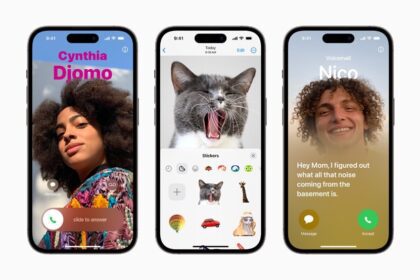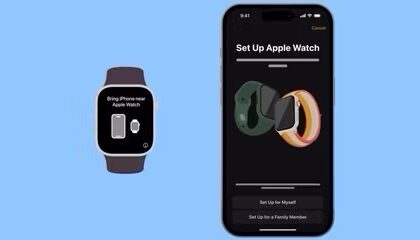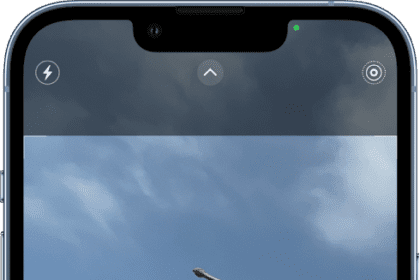Have you customized too many setting options on your iPhone or iPad and now want to start from scratch? If so, you may want to know what will happen when you Reset All Settings on your iPhone or iPad. In this article, we’ll tell you what Reset All Settings option do on the iPhone and iPad.
Quick Answer:
When you Reset All Settings on your iPhone or iPad, all settings–including network settings, the keyboard dictionary, the Home screen layout, location settings, privacy settings, and Apple Pay cards–are removed or reset to their defaults. No data or media are deleted.
How to reset all settings on an iPhone
- Open Settings.
- Swipe down and tap General.
- Swipe to the bottom and choose Transfer or Reset iPhone.
- Tap Reset.
- Tap Reset All Settings. If asked, enter your passcode.
- A confirmation popup will appear on the screen. Tap Reset All Settingsagain.
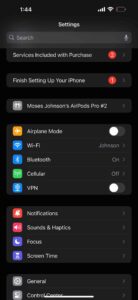
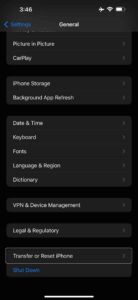

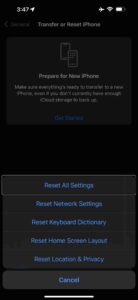
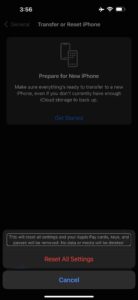
What does Reset All Settings Do on iPhone and iPad?
When you reset all settings of your iPhone or iPad, all settings including the following will be deleted or reset to their defaults:
- Network settings, including:
- Previously saved Wi-Fi networks and passwords will be deleted. For example, your iPhone will no longer connect to your Wi-Fi network automatically.
- Stored Hotspot connections will be deleted.
- Stored Bluetooth connections will be deleted.
- The words you’ve added to your iPhone or iPad dictionary will be erased.
- Your Apple Pay cards will be removed.
- Resets all of your device’s settings like Wallpaper, Sounds, Display & Brightness, Background App Refresh, Date & Time, and more.
- Resets Wi-Fi credentials in all iCloud Keychain devices that use the Apple ID if iCloud Keychain is turned on.
- Deregisters your device from iMessage and FaceTime.
- Removes your Touch ID & Passcode.
- If Restrictions are turned on, it resets all of your restrictions.
- Removes Face ID.
- Resets accessibility settings to default.
- It removes your encrypted backup password.
All your customized settings will be returned to the defaults, such as:
- Airplane Mode: Off
- Wi-Fi: On
- Bluetooth: On
- Data roaming: Off
- Personal Hotspot: Off
- VPN: off
- Background App Refresh: On
- Location Services for Apps: Off (Apps will stop using your location until you give them permission).
- Ask to Join Network: On
What Reset All Settings doesn’t do on iPhone or iPad?
- It doesn’t remove content stored on your device like apps, music, photos, or videos.
- It doesn’t remove content from your iCloud.
- Your settings from built-in apps, like Safari and Mail, will be the same.
- The settings of any third-party apps that you’re using won’t be changed.
- Your iCloud settings will be the same. For example, Find My will not be removed. Activation Lock will not be removed.
- It won’t reset the list of trusted computers. You will not see "Trust This Computer" alerts after the reset unless it is a new computer.
- It doesn’t reset your iTunes & App Store settings. You will not lose your purchases.
- Your social media settings will remain the same. Your social accounts on your device will stay.
- Your Privacy settings won’t be changed.
- It doesn’t reorganize your apps or folders. If you created app folders, they will not be deleted. The built-in apps will not be moved to their original layout on the Home Screen.
- You will not be signed out of iCloud and the App Store.
Will I Lose Anything if I Reset All Settings on my iPhone or iPad?
Reset All Settings doesn’t erase any of your data such as files, documents, photos, videos, notes, email, or apps, but all settings and configurations you’ve made on your iPhone or iPad are deleted.
For more help getting the most out of your Apple devices, check out our How to guide as well as the following articles: