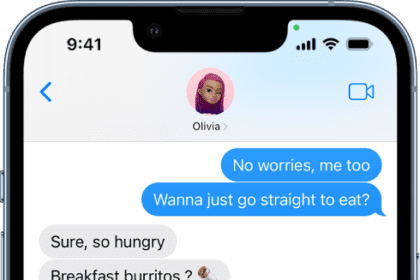Learn how to make a Genius Bar appointment at an Apple Store to get the expert help you need.
Unlike virtually every other tech company, Apple offers relatively fast and convenient face-to-face technical service for the full range of its consumer products.
It does this through its network of Apple Genius Bars, located within brick-and-mortar Apple Stores. Each Genius Bar is staffed by what Apple calls Geniuses — customer service technicians trained and certified by Apple.

While you can make a Genius Bar appointment in-store, due to Apple stores’ high customer traffic, it’s a good idea to make one before you arrive to get the quickest and most hassle-free one-on-one assistance.
Here’s everything you need to know about how to make Apple Genius Bar appointment and even how to prepare for your appointment.
What is the Genius Bar
The Genius Bar is a hands-on technical support station located inside Apple’s retail stores. When you have questions or need support for your Apple products, such as Mac, iPod, Apple TV, or iPhone, you can get expert advice and training at the Genius Bar in any Apple Retail Store.
What services the Genius Bar offers
Apple’s Genius Bar is a technical support service that can perform a wide variety of repairs and services on iPhones, MacBooks, Apple Watches, and other devices. The Genius Bar employees, called Geniuses, are specially trained and certified Apple experts. The main jobs of the Geniuses are to help Apple users with hardware and software. They can answer your questions, provide personal supports, and offers repairs. Most of the services they provide are free. They can do repairs, but you have to pay for non-warranty services if your device is not covered by the Apple warranty, an AppleCare plan.
If you make an appointment online before visiting an Apple Store, Apple will assess the problem and have a very good idea about whether your device can be serviced on-site or if more substantive repairs will be needed.
Many common kinds of repairs — like screen and battery replacements on iPhones — can be done on the same day while you wait. In some cases, depending on your Apple warranty, Geniuses will simply replace your device.
Some repairs, like damaged laptop screens and motherboards, for example, may require depot service. A Genius can take your device and ship it out for repairs, and the serviced item can be mailed directly to your home when the repair is complete.
How to set up an Apple Genius Bar appointment
There are two ways to make a Genius Bar reservation at an Apple Store:
- You can use the Apple Support app or,
- You can make a reservation via the Apple support web site.
1. How to make a Genius Bar appointment on iPhone and iPad using the Apple Support app
The easiest way to book a Genius Bar appointment is via an iOS or iPadOS device. When signed in to your Apple ID on one of these devices, booking an Apple Genius Bar appointment is really effortless, thanks to the ever-useful Apple Support app.
If you don’t already have it installed, you need to download the Apple Support app from the App Store first.
1. Open the Apple Support app, then tap thedevice you’re having issues with under My Devices.
2. Select your issue by tapping on the relevant categories under support topics. Next, choose a subtopic for your issue. If your issue doesn’t need a Genius Bar visit (certain software issues) you’ll be given the option to speak to an agent by live chat or phone call, which you can select by tapping whichever method you’d prefer.
3. If your issue requires a visit to a Genius Bar, you’ll see an option to Schedule a Repair. This could be above other suggestions for things you may be able to do to try and fix the issue yourself first. To book a Genius Bar appointment, tap Find Authorized Locations underneath the screwdriver icon.
4. You’ll now see a list of your nearest Apple Stores with a Genius Bar. If your location is incorrect or if you’d prefer to search somewhere else, you can search by city or ZIP code in the search bar at the top. Once you’ve found your preferred store, tap the store’s name to continue.
5. On this page, you can choose your preferred appointment time and date, before tapping Reserve to confirm your appointment. Enter your phone number if you’d like to receive confirmation and updates by text. You’ll now receive an email to confirm everything.
2. How to book an Apple Genius Bar appointment via the Apple website
If your iPhone or iPad isn’t working or you’re on a Mac, the best way to book an Apple Genius Bar appointment is via Apple’s support page. You can access this page through any web browser. You’ll need to sign in with your Apple ID, so make sure you know your sign in credentials before going ahead.
1. Head to Apple’s Get Support page, then click Sign in. Follow the instructions and sign in using your Apple ID.
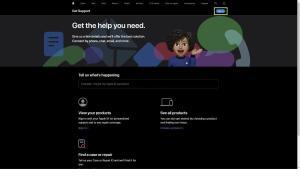
2. Once you’re signed in, click Choose a product under the heading titled View your products.
3. You’ll now see a list of the devices linked to your Apple ID under the heading titled My Devices. Click the device you’re having issues with.
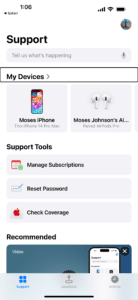
4. In this section, choose what the issue is by clicking on the relevant categories. Next, choose a topic. After choosing click Continue underneath "See your support options".
5. For issues that don’t necessarily require a visit to a Genius Bar (certain software issues), you’ll be recommended to speak with an agent, either by live chat or by phone, which you can do by clicking onwhichever method you’d prefer.
6. For issues which warrant a Genius Bar visit, you’ll see a heading titled Schedule a Repair. To book your Genius Bar appointment, click Find a location.
7. Based on your location, you’ll see a list of your nearest Apple Stores with a Genius Bar. If your location is incorrect or if you wish to visit a Genius Bar somewhere else, click Choose a location and type the address, city or ZIP Code in the text field provided and click Choose This Location. Otherwise, click the name of the Apple Store you want to take your device to.
8. You can schedule your visit to the Genius Bar by clicking the date and time you want. When you’re done, type in your phone number, then click Continue. Finally, click Reserve now to confirm. You’ll receive an email confirmation of your Genius Bar appointment.
How to reschedule or cancel an Apple Genius Bar appointment
1. On the appointment confirmation page, click "Reschedule" or "Cancel."
2. If you’re rescheduling, select a different date and time. The confirmation page will update accordingly.
3. If you’re canceling, you’ll see a confirmation message that the appointment has been canceled.
How to prepare for Apple Genius Bar appointment
Before visiting the Apple store, you may want to prepare for your appointment. This is especially important considering how hard it is to get one Genius Bar appointment. So, make sure you cut down the risk of having to book a second. Prepare your devices and take a few steps before you head into the Apple Store and you’ll make the whole process go as quickly and painlessly as possible.

Here’s what to do before your Genius Bar appointment:
- First, you need to back up your data and the way you do that is slightly different depending on your device.
- Make sure you know your Apple ID before you head to the store. That does mean knowing the password but also the email address.
- If it’s an iOS device that they’re going to send away or take apart, you also need to disable the Find My iPhone feature, if you already have it switched on. To do that, go into Settings and then tap on your name at the top of the screen. Then choose Find My and in the screen that appears, tap Find My iPhone. Tap to switch it off and you’ll be prompted to enter your Apple ID password. Type that and tap Turn Off.
- If you have an Apple Watch then whether the problem is with the watch or your iOS device, unpair them.
When you go to Apple Genius Bar, remember to bring these items:
- Your sales receipt (if possible), in case your service requires proof of purchase
- Your device and any accessories that you need help with. For example, if you are having issues with your Mac, bring all of the accessories such as your mouse, keyboard, ETC.
- A form of personal identification, such as a driver’s license, passport, or other government-issued ID
Your Genius Bar appointment may last about 15 minutes. If your device needs a hardware repair, the Genius will discuss with you regarding your repair options. This may include any applicable charges.
Now you know how to book an Apple Genius Bar appointment, check out our other Apple-related guides, including how to Contact Apple Online Live Chat Support Team and how to request a call back from Apple support.