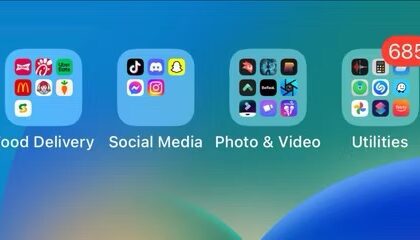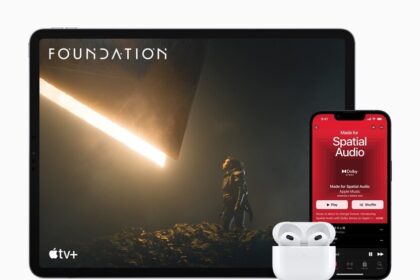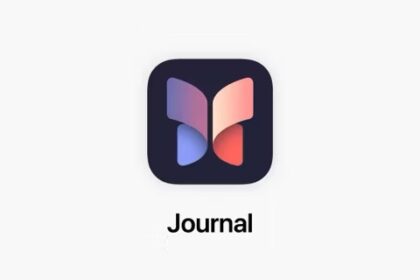Apple makes some of the best consumer hardware on the planet right now, but those iPhones and MacBooks are not invincible. Sometimes you will need to contact Apple support to help with a random glitch or to get a repair. Luckily, Apple offers a variety of ways to contact their customer support team. One of them is live chat support. Live chat allows you to use instant / live (real-time) messaging to contact Apple’s support team via its website. Apple’s live chat offers faster response times, much faster than emails. In fact, a lot of users prefer Apple live chat support over emails and phone calls. You can arrange a chat with an Apple Expert who specializes in your exact question.
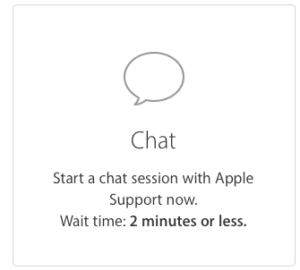
Please note that if you’re looking for in-person tech support for your iPhone, iPad, Mac, Apple Watch, Apple TV, or AirPods, you can set up a Genius Bar appointment to show an Apple expert precisely what’s going on and learn about your options for resolving your issue.
In my experience, i find that the quickest and most convenient way to get answers to support questions is to chat with Apple, as the agent will be focused solely on you and can walk you through any instructions. Apple support chat is available 24×7. Please note that live chat is available, although it may not be available in all countries.
Apple has always been lauded for its stellar customer service, but to chat online with Apple, you’ll have to go through a few steps first. Apple’s support team can answer any questions that you have about Apple products, hardware (iPhone, iPad, Mac, Apple Watch, etc.), software (iOS, iPadOS, macOS, FaceTime, Pages, etc.), and services (iCloud, Apple Music, iMessage, etc.).
Below, we’ll walk you through the necessary steps to chat with an Apple Support agent within a couple of minutes.
How to Chat with Apple’s Customer Support
To chat with the Apple customer support team, follow the steps below:
Step 1: Head to apple.com on your phone or computer.
Step 2: Click on Support in the menu bar located top of the page.
Step 3: Scroll to the middle of the page and click on Start now under the Get Support section.
Step 4: Youll be brought to a page titled ”Get the help you need.” (You can also directly access this page by clicking getsupport.apple.com). From here, you can sign in with your Apple ID or you can click "choose a product." The easiest way to find the appropriate support option is to click "choose a product."
Step 5: Youll be brought to a page titled “What do you need help with?”
Choose the device or service with which you need help. For instance, if you are having problems with your iPhone, click iPhone. If you are having a problem with your Apple ID, click Apple ID. If your Mac is not working, click Mac. If you click the "Show" link, you will see more categories.
After clicking a category, a number of sub-categories within that category will appear. Each category may have more than one sub-category. Follow sub-categories until you narrow down your problem. If you do not see the specific problem you are having, you can type your own problem under the "Or, tell us in your own words" section and describe your issue. Click Continue.
Step 6: Choose how you’d like to get help. There are a number of options, but to get live chat support, choose Chat. You will be presented with two options depending on your device:
- If you are using an Apple device, such as an iPhone, iPad, or Mac, tap Message. This will open the Messages app on your device, and then you will start chatting with an Apple specialist via iMessage.
- If you are not using an Apple device, tap Chat. This will open a web-based chat platform, and you will be paired with a customer support representative who you can work through the issue with.
Step 7: Now, you will be asked to sign in with your Apple ID or enter your product’s serial or IMEI number. How do you find your serial number? It is very easy. Let’s say you are having a Mac problem, you can find your Mac’s serial number by going to Apple menu > About This Mac. Or, if you are having an iPhone issue, you can find the serial number by going to Settings > General > About. There is also a call button. If you select this button, you can have Apple support call you.
It may take a few minutes before you talk to a support person. The next available agent will be with you to help you with your issues. Once you are connected, a live chat representative will ask you to describe your problem. After you describe your problem, the representative will do their best to talk you through possible solutions. If your issue could not be solved via chat, you will be presented with the best possible options to resolve your issue.
I have resolved most of my problems via the Apple chat option. However, if you are unable to resolve your requests, there are always other options. As I stated above, Apple offers many options for you to request and receive technical support. For instance, you can call Apple support or visit an Apple store. Do not worry; your issue will be resolved as Apple is committed to helping its customers.
You can also send feedback to Apple (make a suggestion or report a problem). Although Apple may not answer, Apple reads every feedback they receive. Your feedback will help Apple improve your experience in the future.